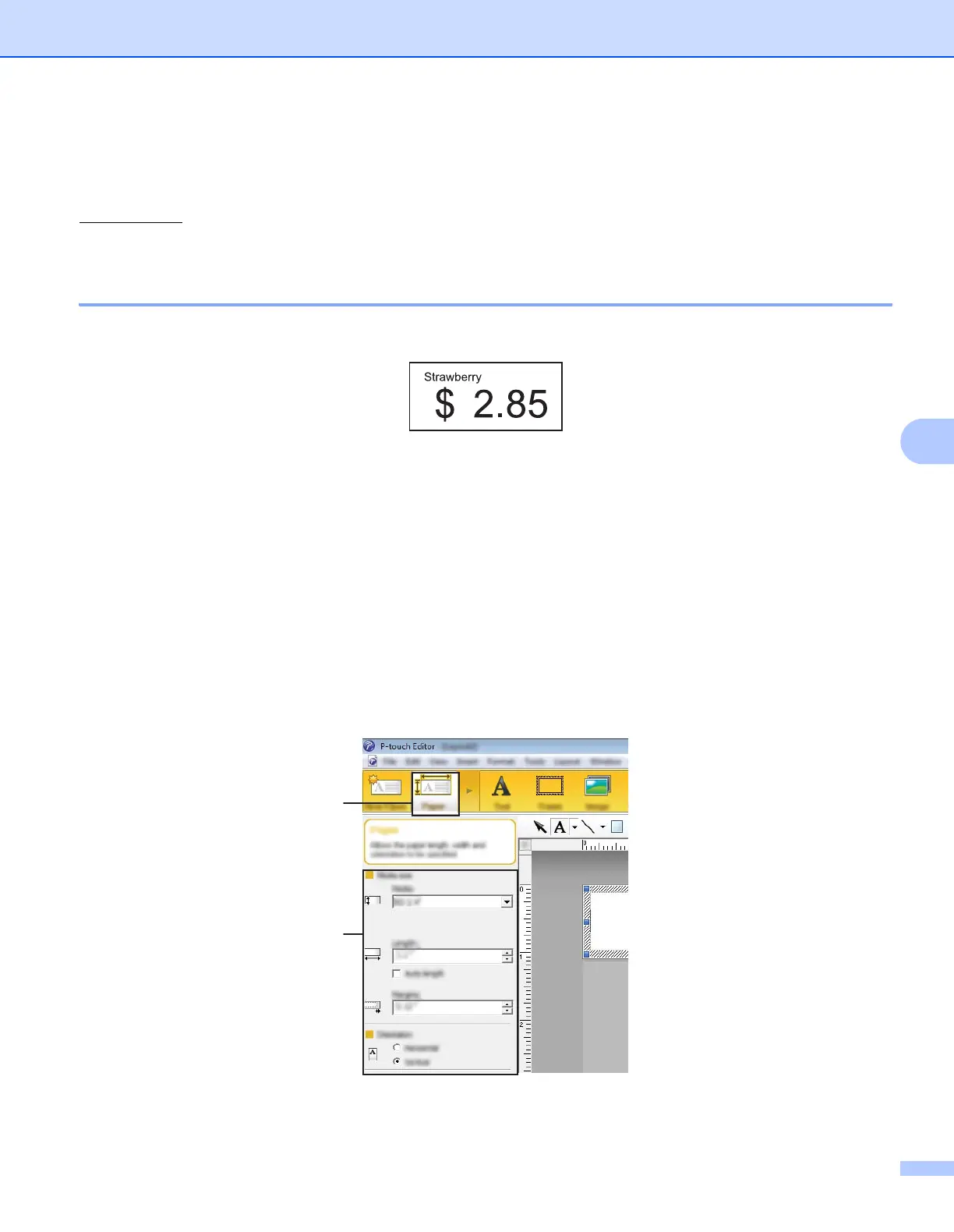How to Use P-touch Editor
82
6
Tips for Creating Templates 6
From the computer, use P-touch Editor 5.1, which can be downloaded from the Brother Solutions Center at
install.brother
, to create a label layout. For more information about its use, see How to Use P-touch Editor
on page 78.
Creating a Template 6
Label sample
1 For Windows Vista
®
/ Windows
®
7 / Windows Server
®
2008 / Windows Server
®
2008 R2:
From the Start menu, click [All Programs]- [Brother P-touch]- [P-touch Editor 5.1].
For Windows
®
8 / Windows
®
8.1 / Windows Server
®
2012 / Windows Server® 2012 R2:
Click [P-touch Editor 5.1] on [Apps] screen, or double-click [P-touch Editor 5.1] on the desktop.
For Windows
®
10:
From the Start button, (select [All apps], and then) click [P-touch Editor 5.1] under [Brother P-touch],
or double-click [P-touch Editor 5.1] on the desktop.
2 When the [New/Open] dialog box appears, select whether you want to create a new layout or open an
existing layout.
3 Click [Paper] (1), and then specify the media and length (2). (This window appears in [Express] mode.)
1
2
