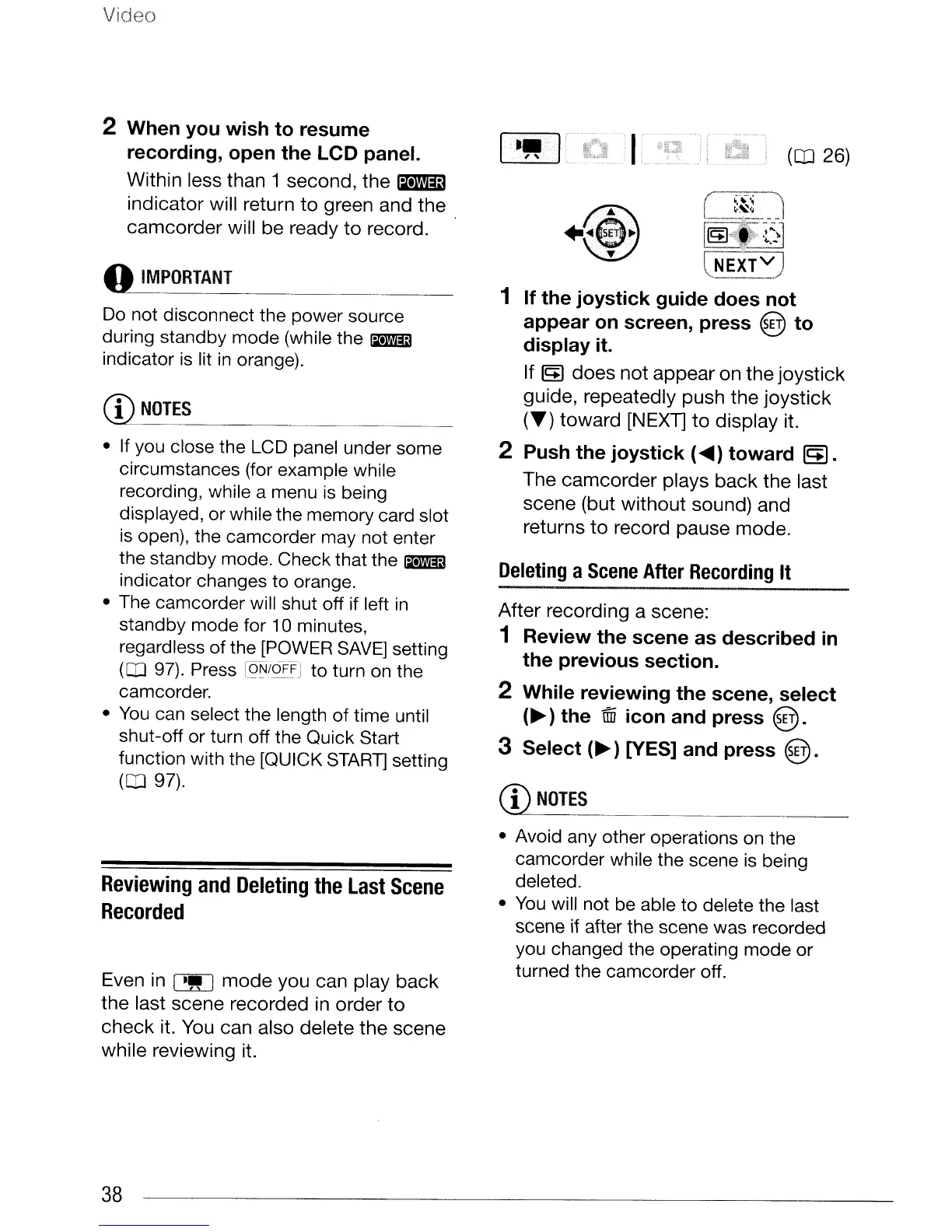Video
Deleting
a
Scene
After
Recording
It
(1)
NOTES
After
recording a scene:
1 Review
the
scene
as
described
in
the
previous
section.
2
While
reviewing
the
scene,
select
(~)
the
iffi
icon
and
press
@.
3
Select
(~)
[YES] and
press
@.
(CO
26)
+@
~f:~~~
\..._---
1
If
the
joystick
guide
does
not
appear
on
screen,
press
@
to
display
it.
If
~
does
not
appear
on
the
joystick
guide, repeatedly push
the
joystick
C.-)
toward
[NEXT]
to
display
it.
2 Push
the
joystick
(
....
)
toward
~.
The
camcorder
plays
back
the
last
scene
(but
without
sound) and
returns
to
record
pause
mode.
I.······,
,
...
• If you close the LCD panel under some
circumstances (for example while
recording, while a menu
is
being
displayed, or while the memory card slot
is
open), the camcorder may not enter
the standby mode. Check that the
~
indicator changes to orange.
• The camcorder will shut off if left
in
standby mode for 10 minutes,
regardless of the [POWER
SAVE]
setting
(CO
97). Press
r2~/oF1'J
to turn on the
camcorder.
•
You
can select the length of time until
shut-off or turn off the Quick Start
function with the [QUICK
START]
setting
(CO
97).
o
IMPORTANT
Do
not disconnect the power source
during standby mode (while the
~
indicator
is
lit
in
orange).
(1)
NOTES
2 When
you
wish
to
resume
recording,
open
the
LCD panel.
Within less than 1 second,
the
IBm1
indicator
will return
to
green and
the
.
camcorder
will
be
ready
to
record.
Reviewing
and
Deleting
the
Last
Scene
Recorded
Even in I
-"
I
mode
you can play
back
the
last scene recorded in
order
to
check
it. You can also delete
the
scene
while reviewing it.
• Avoid any other operations on the
camcorder while the scene
is
being
deleted.
•
You
will not be able to delete the last
scene
if
after the scene was recorded
you changed the operating mode or
turned the camcorder off.
38
