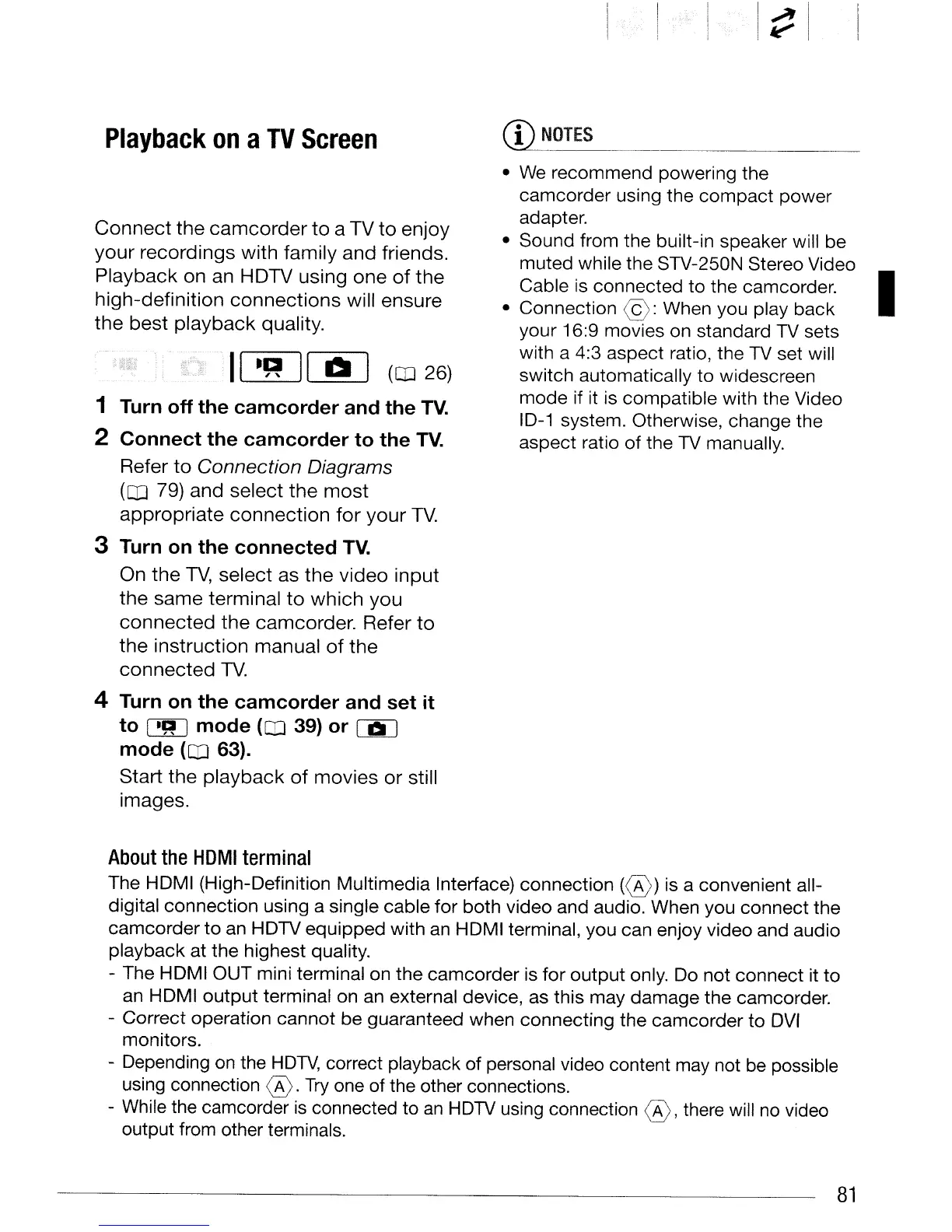Playback
on
a
TV
Screen
Connect
the
camcorder
to
a
TV
to
enjoy
your
recordings
with
family
and
friends.
Playback
on
an
HDTV
using
one
of
the
high-definition
connections
will
ensure
the
best
playback
quality.
II
.~
100
([IJ 26)
1 Turn off the camcorder and the
TV.
2 Connect the camcorder to the
TV.
Refer
to
Connection Diagrams
([IJ 79)
and
select
the
most
appropriate
connection
for
your
TV.
3 Turn on the connected
TV.
On
the
TV,
select
as
the
video
input
the
same
terminal
to
which
you
connected
the
camcorder.
Refer
to
the
instruction
manual
of
the
connected
TV.
4 Turn on the camcorder and set it
to
I
.~
I
mode
([IJ
39) or
[ji]
mode
([IJ
63).
Start
the
playback
of
movies
or
still
images.
I~i
CD
NOTES
• We
recommend
powering
the
camcorder
using the
compact
power
adapter.
•
Sound
from
the
built-in speaker will be
muted
while the STV-250N Stereo Video
Cable is
connected
to
the camcorder. I
•
Connection
©:
When you play
back
your
16:9 movies on standard TV sets
with a 4:3
aspect
ratio, the TV set will
switch
automatically
to
widescreen
mode
if it is
compatible
with the Video
10-1
system. Otherwise, change the
aspect
ratio
of
the TV manually.
About
the
HOMI
terminal
The HDMI (High-Definition
Multimedia
Interface)
connection
(0)
is a convenient all-
digital
connection
using a single
cable
for
both
video and audio. When you
connect
the
camcorder
to
an HDTV
equipped
with
an HDMI terminal,
you
can enjoy video and audio
playback
at
the
highest quality.
- The HDMI
OUT
mini terminal on
the
camcorder
is
for
output
only. Do
not
connect
it
to
an
HDMI
output
terminal on an external device, as this
may
damage
the camcorder.
-
Correct
operation
cannot
be
guaranteed when
connecting
the
camcorder
to
DVI
monitors.
- Depending on the
HDTV,
correct playback of personal video content may not be possible
using connection
®.
Try
one of the other connections.
- While the camcorder
is
connected
to
an
HDTV using connection
®'
there will no video
output from other terminals.
81
