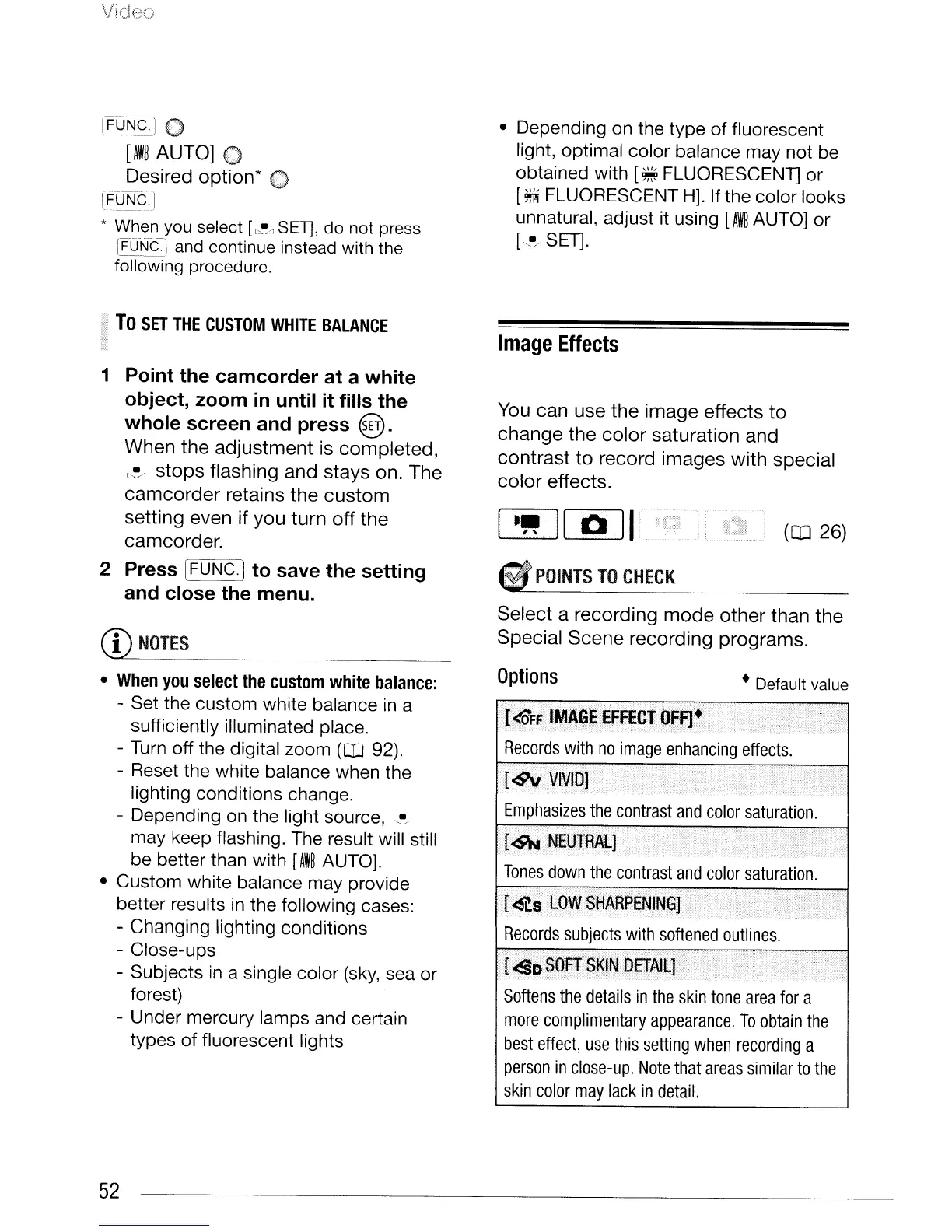Video
rFUN~
0
[AW~
AUTO] 0
Desired
option*
0
[~~~~J
* When you select
[",~
SEll,
do
not press
[FO~Ncl
and continue instead with the
following procedure.
• Depending
on
the type of fluorescent
light, optimal color balance may not be
obtained with
[~
FLUORESCENT] or
[~
FLUORESCENT
H].
If the color looks
unnatural, adjust it using
[AW~
AUTO] or
[0-.-/1
SET].
~i~
To
SET
THE
CUSTOM
WHITE
BALANCE
;"':;'1
,:-;j
"it
Image
Effects
POINTS
TO
CHECK
Select a recording
mode
other
than
the
Special
Scene
recording programs.
You can use
the
image effects
to
change
the
color
saturation and
contrast
to
record
images
with
special
color
effects.
(CD
26)
• Default value
Options
Softens
the
details
in
the
skin
tone
area
for
a
more
complimentary
appearance.
To
obtain
the
best
effect,
use
this
setting
when
recording
a
person
in
close-up.
Note
that
areas
similar
to
the
skin
color
may
lack
in
detail.
1 Point the camcorder at a white
object, zoom
in
until it fills the
whole screen and press
@.
When
the
adjustment
is
completed,
'''-/1
stops
flashing and stays on. The
camcorder
retains
the
custom
setting
even if you
turn
off
the
camcorder.
2 Press [FUNC.) to save the setting
and close the menu.
CD
NOTES
•
When
you
select
the
custom
white
balance:
- Set the custom white balance
in
a
sufficiently illuminated place.
-
Turn
off the digital zoom
(CD
92).
- Reset the white balance when the
lighting conditions change.
- Depending
on
the light source,
~~
may keep flashing. The result will still
be better than with
[AW~
AUTO].
• Custom white balance may provide
better results
in
the following cases:
- Changing lighting conditions
- Close-ups
- SUbjects
in
a single color
(sky,
sea or
forest)
- Under mercury lamps and certain
types of fluorescent lights
52
