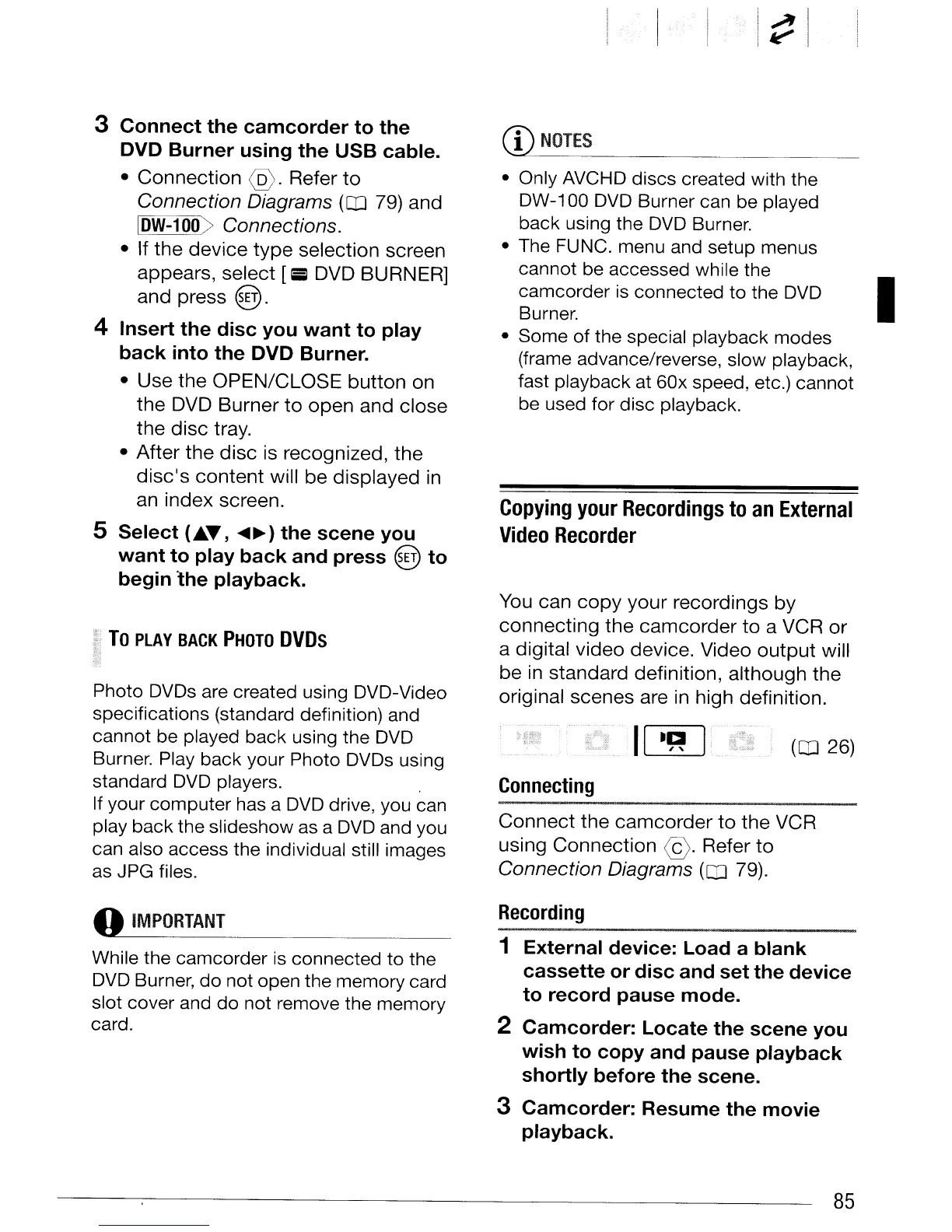(1)
NOTES
Copying
your
Recordings
to
an
External
Video
Recorder
Connect
the
camcorder
to
the
VCR
using
Connection
@.
Refer
to
Connection Diagrams (QJ 79).
You
can
copy
your
recordings
by
connecting
the
camcorder
to
a VCR
or
a digital
video
device. Video
output
will
be in
standard
definition,
although
the
original
scenes
are in high definition.
I
(QJ 26)
II
.~
I
Connecting
• Only AVCHD discs created with the
DW-100
DVD
Burner can be played
back using the
DVD
Burner.
• The FUNC. menu and setup menus
cannot be accessed while the
camcorder is connected
to
the
DVD
Burner.
• Some of the special playback modes
(frame advance/reverse, slow playback,
fast playback at 60x speed, etc.) cannot
be used for disc playback.
Photo DVDs are created using DVD-Video
specifications (standard definition) and
cannot be played back using the
DVD
Burner. Play back your Photo DVDs using
standard
DVD
players.
If your computer has a
DVD
drive, you can
play back the slideshow as a
DVD
and you
can also access the individual still images
as JPG files.
To
PLAY
BACK
PHOTO
DVDs
3 Connect the camcorder to the
eve Burner using the USB cable.
•
Connection
@.
Refer
to
Connection Diagrams (QJ 79) and
IOW-100) Connections.
• If
the
device
type
selection
screen
appears,
select
[Iiil DVD BURNER]
and
press @.
4 Insert the disc you
want
to play
back into the
eVD
Burner.
• Use
the
OPEN/CLOSE
button
on
the
DVD
Burner
to
open
and
close
the
disc
tray.
•
After
the
disc
is recognized,
the
disc's
content
will
be
displayed
in
an
index
screen.
5 Select
(.T
l
....
~)
the scene you
want
to play
back
and press @ to
begin
the
playback.
o
IMPORTANT
While the camcorder
is
connected
to
the
DVD Burner,
do
not open the memory card
slot cover and do not remove the memory
card.
Recording
1 External device: Load a blank
cassette or disc and set the device
to record pause mode.
2 Camcorder: Locate the scene you
wish to copy and pause playback
shortly before the scene.
3 Camcorder: Resume the movie
playback.
85
