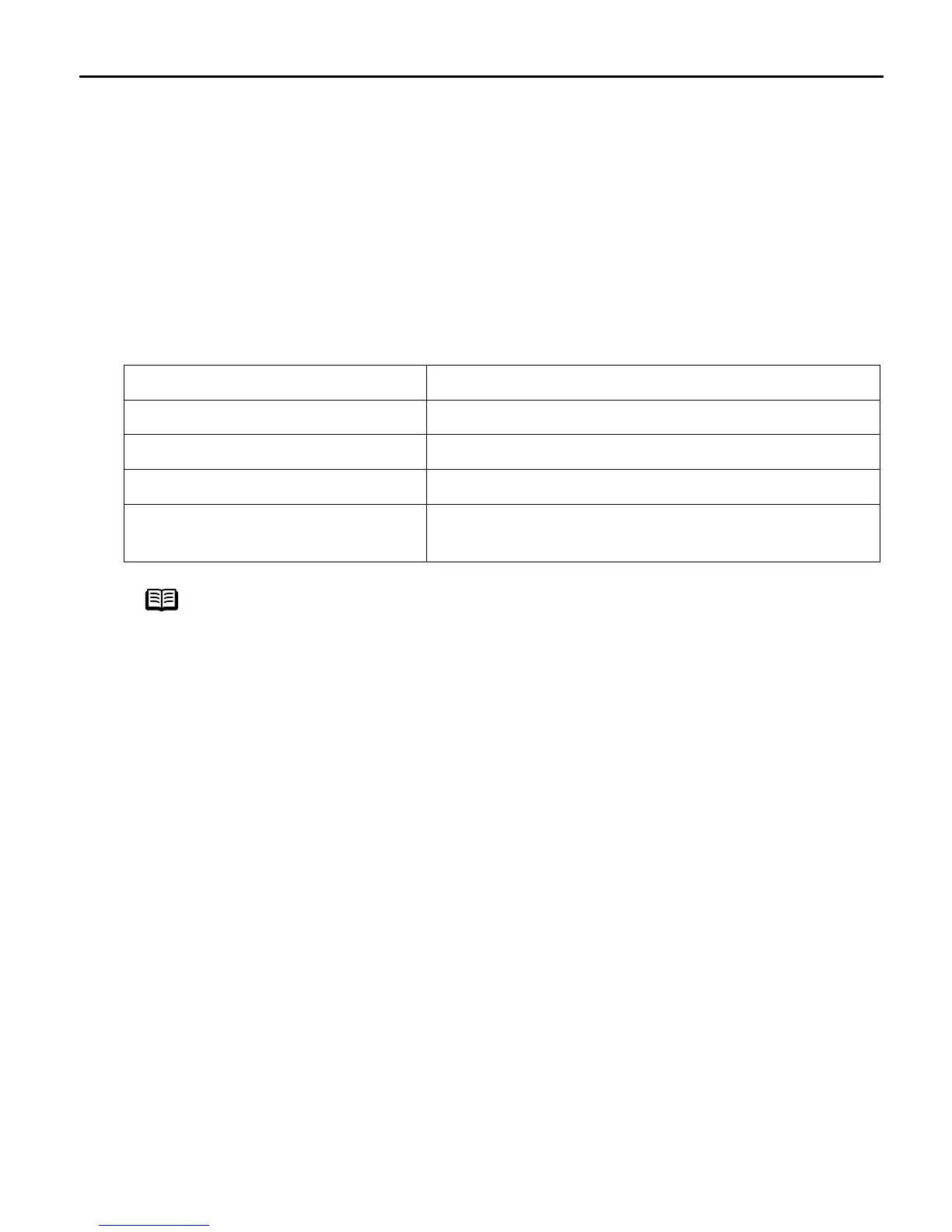Basic Printing
11
Printing Data through Infrared Communication
If you have a computer or PDA with an infrared port for wireless data transmission, you can
print data with a cordless connection with the printer. You can print images, an address
book, schedule, or memos received from a PDA in a specified format through infrared
communication.
Requirements for Infrared Communication with the Computer
Printing through infrared communication can be performed under Windows XP,
Windows Me, Windows 2000 or Windows 98. In order to use infrared communication,
your computer must satisfy the following requirements:
Computer IBM PC/AT or compatible machine
CPU Intel Pentium or higher
IrDA IrDA 1.1 compliant
Baud rate (communication speed) Max. 4 Mbps
Infrared communication devices Infrared communication port incorporated in the
computer
Note
z When printing through infrared communication, the Microsoft
infrared communication driver must have been installed in Windows
98 computer or later.
z In Windows 98 or Windows Me, check whether the infrared
communication driver has been installed. To activate the infrared
port, carry out the following operation:
1.Click S
Start, and select SSettings and then CControl Panel.
2.Check whether the W
Wireless Link icon (Windows Me) or the IInfrared
icon (Windows 98) is displayed in the window.
If this icon is displayed, the required infrared driver has already
been installed. If this icon is not displayed, change the BIOS
setting to activate (turn on) the infrared port. For the procedure,
refer to your computer manual.
In Windows 98, follow the procedure below:
3.Double-click the I
Infrared icon.
4.Check whether the E
Enable infrared communication check box is
selected. If the check box is not selected, select it.
z Before printing data or using a maintenance function of the printer
driver, ensure that the name of the printer is displayed by placing the
mouse pointer on the W
Wireless Link icon (For Windows 98, click the
Infrared icon) on the Control Panel.
z In Windows XP or Windows 2000, BJ Status Monitor is not displayed.
US_i80_QSG.book Page 11 Friday, October 10, 2003 3:25 PM
