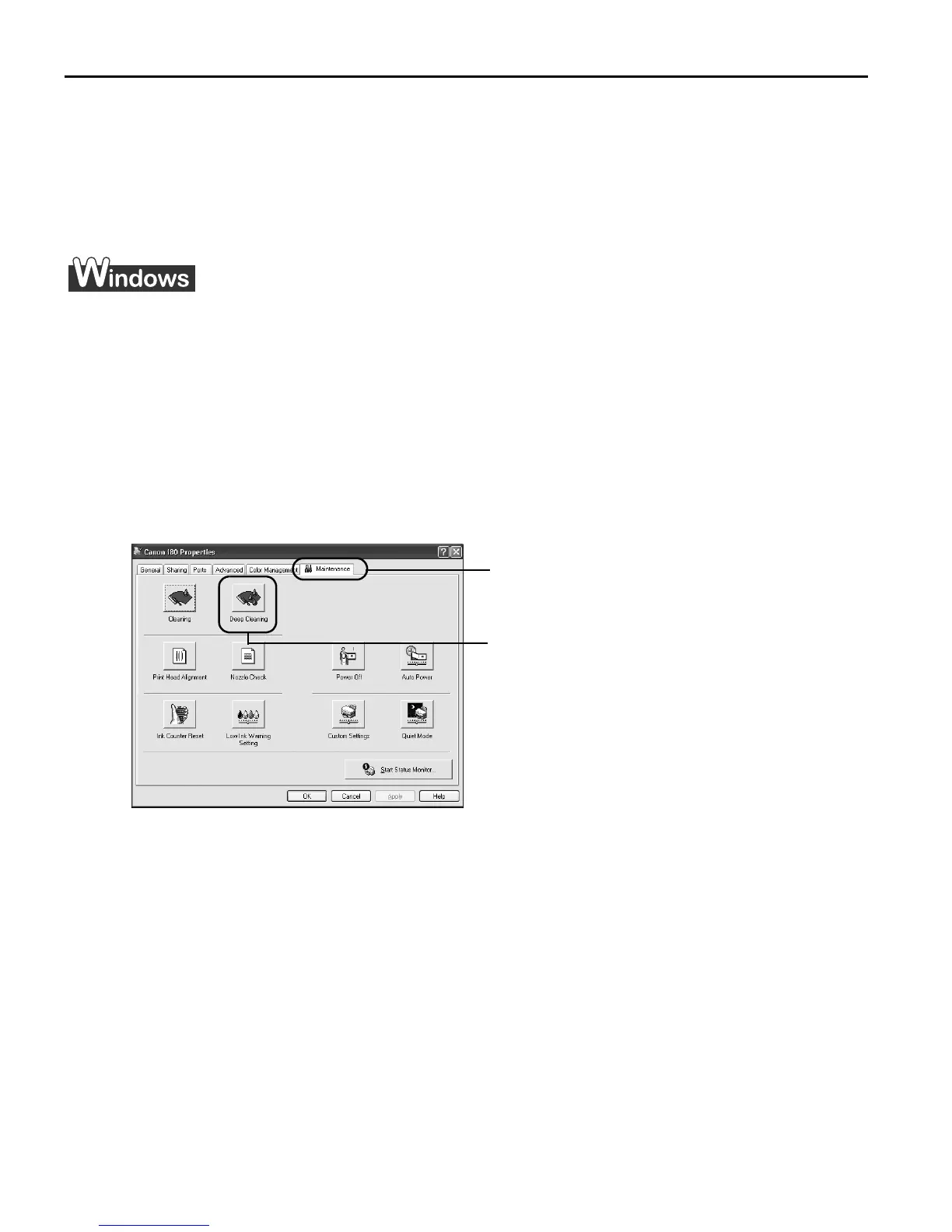Printing Maintenance
44
Print Head Deep Cleaning
If print quality does not improve by standard print head cleaning, try print head deep
cleaning, which is a more powerful process. Print head deep cleaning consumes ink, so
perform this procedure only when necessary.
1
Ensure that the printer is turned on.
2
Open the Printer Properties dialog box.
See "OOpening the Printer Properties Dialog Box Directly from the Start Menu" on
page 22.
3
Start Print Head Deep Cleaning.
(3) Select the ink nozzles to be cleaned, and then click EExecute.
(4) When the confirmation message is displayed, click O
OK.
Important Do not perform any other operation until the print head deep cleaning
finishes. This takes about one or two minutes.
(1) Click the MMaintenance tab.
(2) Click DDeep Cleaning.
US_i80_QSG.book Page 44 Friday, October 10, 2003 3:25 PM
