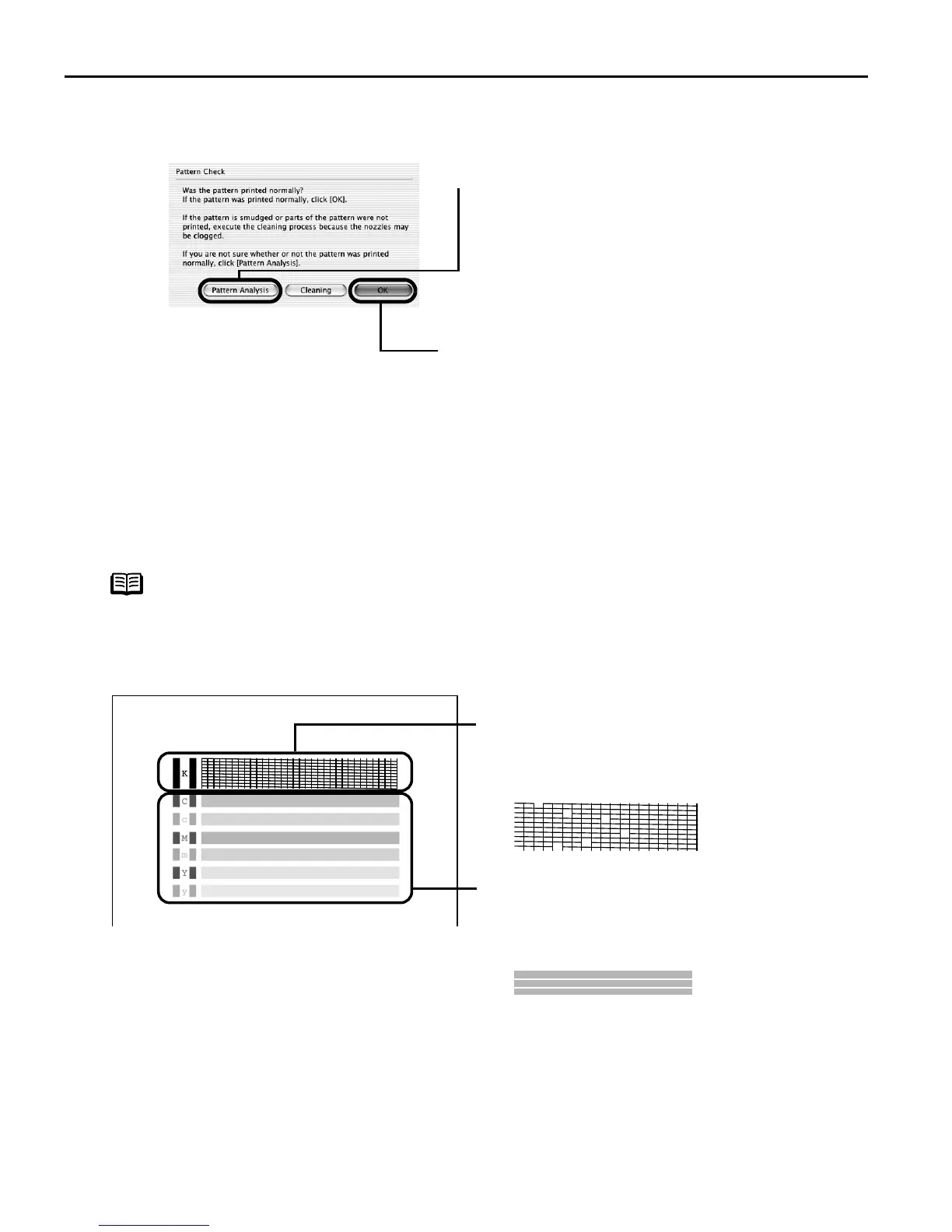Printing Maintenance
40
(3) When the confirmation message is displayed, click OOK.
The nozzle check pattern will be printed
Examining the Nozzle Check Pattern
The nozzle check pattern should appear as follows when ink is discharged properly.
Examine the nozzle check pattern output by the printer.
Note
If the ink level is low, the nozzle check pattern is not printed properly.
Replace an ink tank.
See "R
Replacing an Ink Tank" on page 50.
(4) Examine the nozzle check pattern.
See "E
Examining the Nozzle Check Pattern"
on page 40.
You can see a normal pattern and an
irregular pattern in a color by clicking
Pattern Analysis.
(5) If the patterns are printed properly, click
OK to finish the operation.
If the patterns are not printed properly,
click C
Cleaning to start print head cleaning.
(2) White stripes in this pattern indicate that the
print head of color ink requires cleaning.
See "P
Print Head Cleaning" on page 41
When white stripes appear
(1) Lines missing in this pattern indicate that the
print head of black ink requires cleaning.
See "P
Print Head Cleaning" on page 41
When lines are missing
US_i80_QSG.book Page 40 Friday, October 10, 2003 3:25 PM
