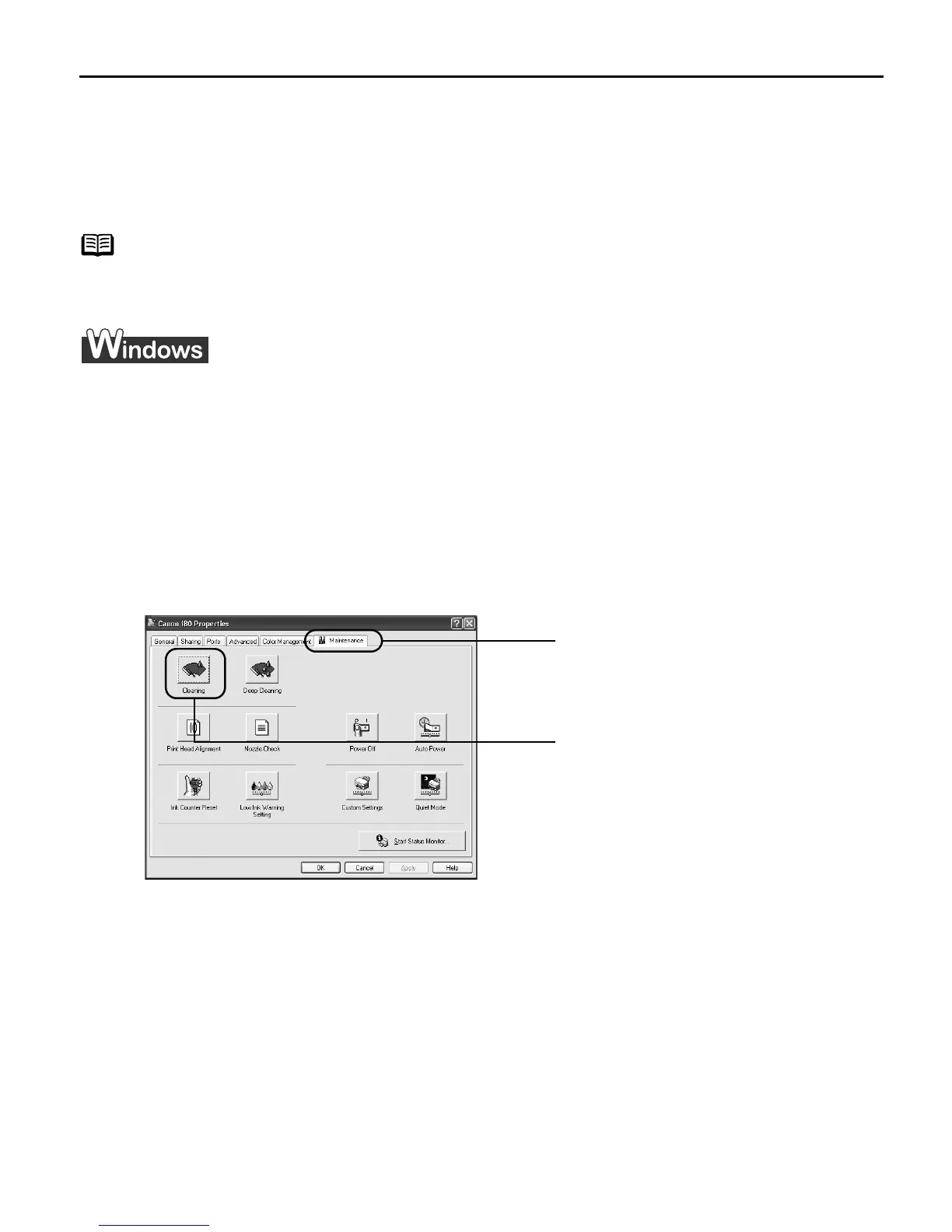Printing Maintenance
41
Print Head Cleaning
Clean the print head if you suspect that the nozzles might be clogged. Cleaning the print
head consumes ink, so perform print head cleaning only when necessary.
1
Ensure that the printer is turned on.
2
Open the Printer Properties dialog box.
See "OOpening the Printer Properties Dialog Box Directly from the Start Menu" on
page 22.
3
Start Print Head Cleaning.
(3) Select the ink nozzles to be cleaned, and then click EExecute.
(4) When the confirmation message is displayed, click O
OK.
Note
Print head cleaning can also be performed from the printer itself. Ensure that
the printer is turned on. Hold down the R
RESUME/CANCEL button until the PPOWER
lamp flashes once.
Important Do not perform any other operations until the print head cleaning
finishes. This takes about 60 seconds.
(1) Click the
Maintenance tab.
(2) Click CCleaning.
US_i80_QSG.book Page 41 Friday, October 10, 2003 3:25 PM
