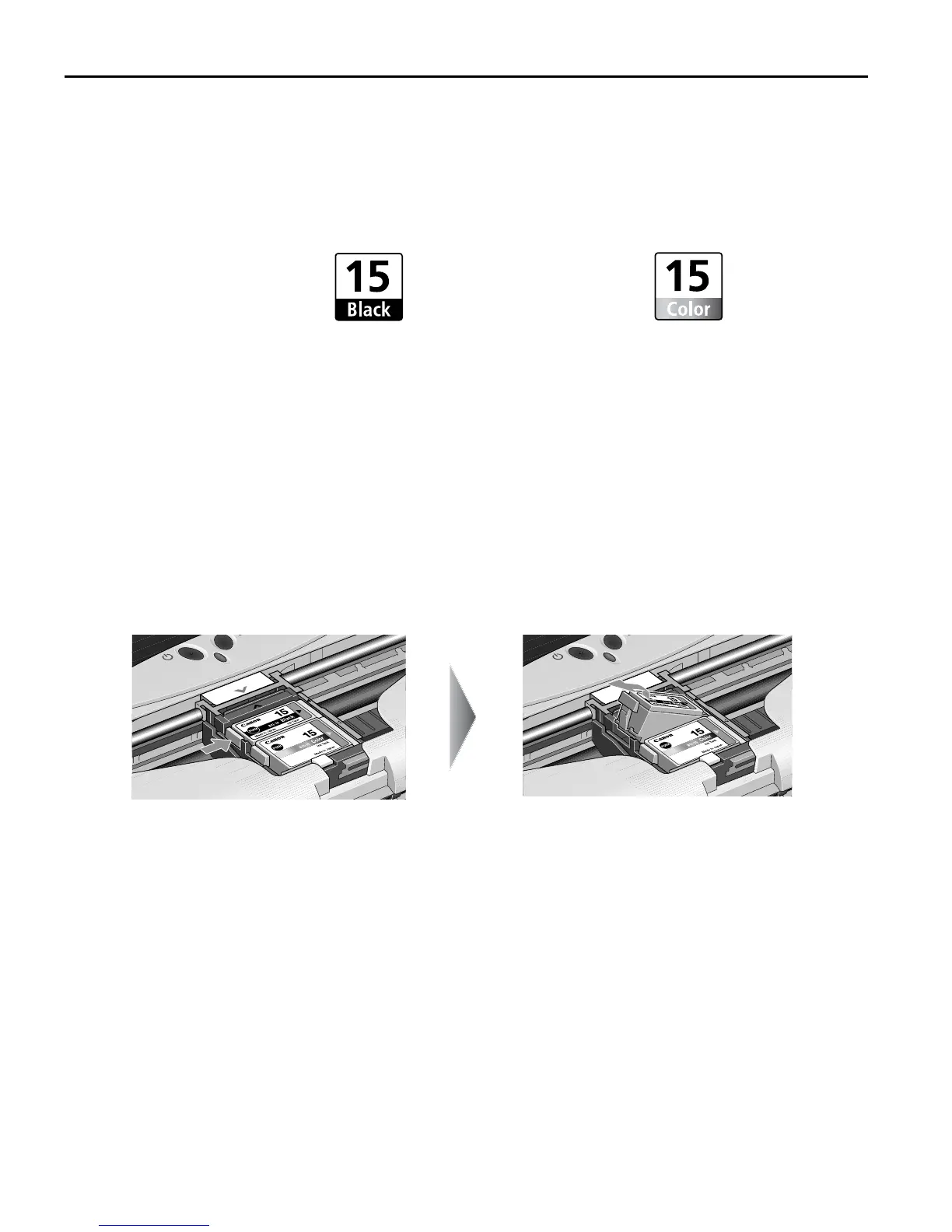Printing Maintenance
50
Replacing an Ink Tank
When replacing an ink tank, check the model number very carefully.
The printer will not print properly if the wrong ink tank is used, or installed in
the incorrect position.
Replacing an Ink Tank
When an ink tank runs out of ink, replace it using the following steps.
1
Ensure that the printer is on, and then open the print head cover.
The print head holder moves to the center.
2
Remove the empty ink tank.
(1) Push the tab.
(2) Remove the ink tank.
Important z Handle ink tanks carefully to avoid staining clothing or the
surrounding area.
z Discard empty ink tanks according to the local laws and regulations
regarding disposal of consumables.
Black: BCI-15 Black Color: BCI-15 Color
US_i80_QSG.book Page 50 Friday, October 10, 2003 3:25 PM
