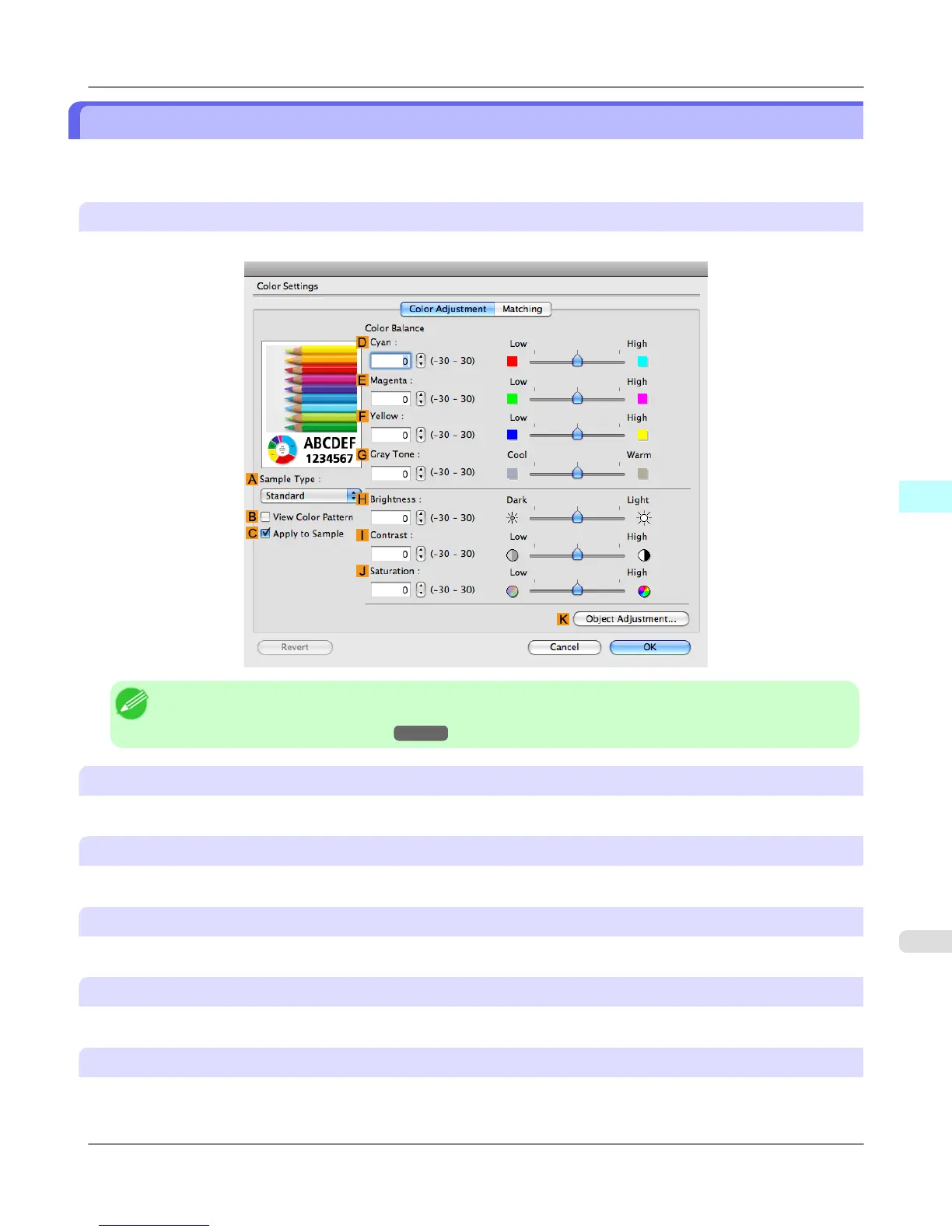Color Settings Pane: Color
In general, make any needed adjustments to the color of documents in the application used to create them. However, if the
color tone as printed is not as you expected, you can also adjust the color in the printer driver.
Color Adjustment pane: color
If the color tone as printed is not as you expected, you can adjust it on the Color Adjustment pane.
Note
• To display the Color Adjustment pane, on the Main pane click Color Settings by Color Mode in Ad-
vanced Settings.(See "Main Pane →P.485 ")
A Sample Type
Choose a sample image from Standard, Portrait, Landscape, or Graphics.
B View Color Pattern
Select this checkbox to display the color pattern.
C Apply to Sample
Select this checkbox to apply the changed settings to the sample image.
D Cyan / E Magenta / F Yellow
Correct color tones by adjusting the levels of each color.
G Gray Tone
Adjust the color tone of grays as desired. Choose Cool (tinged with blue) or Warm (tinged with red).
Mac OS X Software
>
Printer Driver
>
iPF6300 Color Settings Pane: Color
5
499