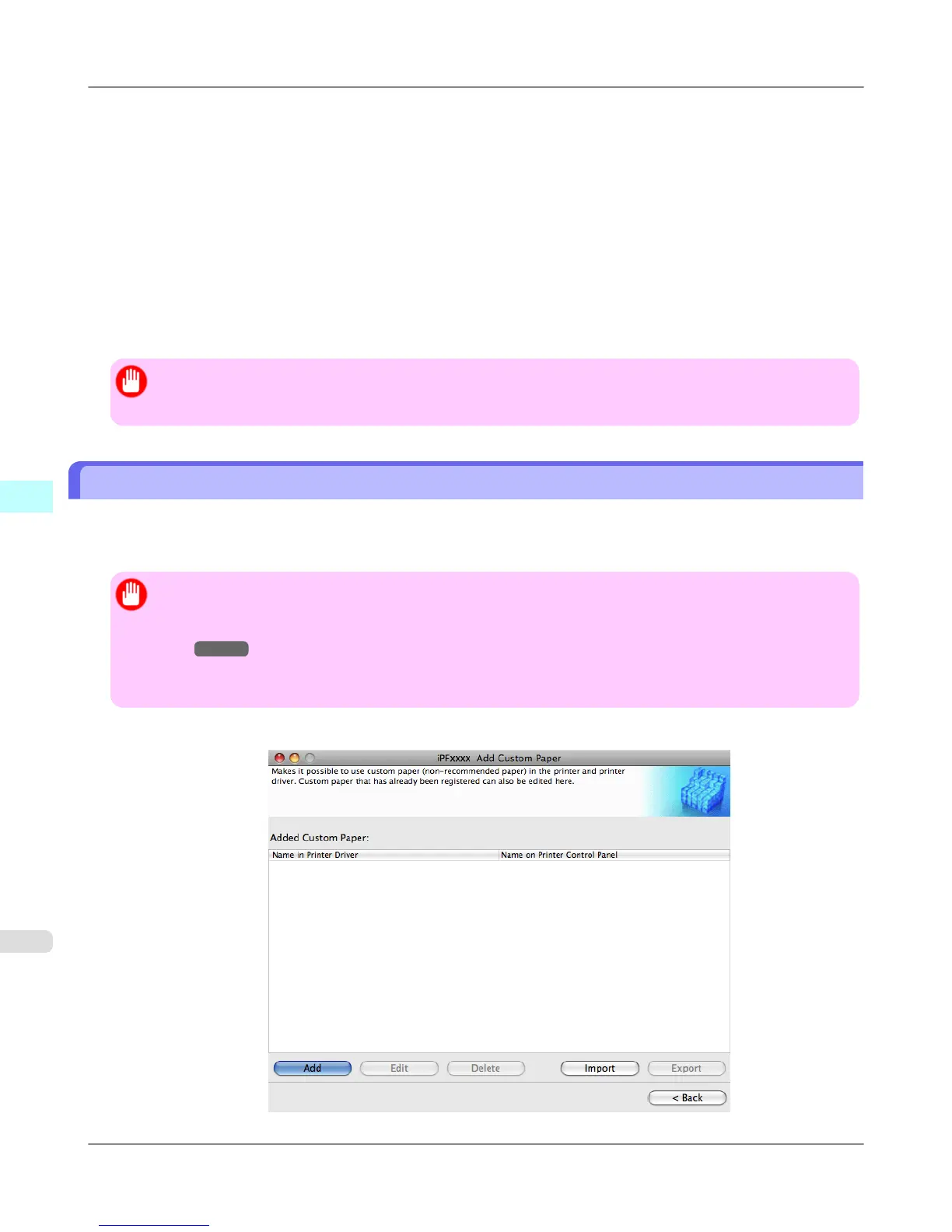• Paper and the printhead are more likely to touch each other, resulting in a scratched print surface or damaged print-
head.
• The cut printed matter sticks to the printer and will not fall down (film media).
• Paper sticks to the printer, making its transfer impossible and preventing its normal ejection (film media).
• Uneven printing (film media)
In high humidity environments (over 60%), your printer may develop the following problems.
• Printed matter will not dry.
• Wavy paper surface
• Cut edges are ragged (fabric media).
• Margins remain due to borderless printing.
Important
• Canon offers absolutely no guarantees regarding the print quality or paper feed properties of customer paper
(paper that is not Canon genuine paper or Canon feed confirmed paper).
Add Custom Paper
In order to add new custom paper to the printer control panel and printer driver, first select the media type to use as the basis
from among the Canon genuine paper and feed confirmed paper. Add this as custom paper after making various changes to
the standard paper as necessary.
Important
• Do not execute printing on the target printer while adding custom paper.
• When adding custom paper, check the specifications of paper that can be added using "Compatible Pa-
per →P.693 ".
• Custom paper added using the add custom paper function can only be used by the printer driver. It cannot be
used by other software.
1. Open the Add Custom Paper dialog box and click the Add button.
Mac OS X Software
>
Media Configuration Tool
>
Add Custom Paper iPF6300
5
694