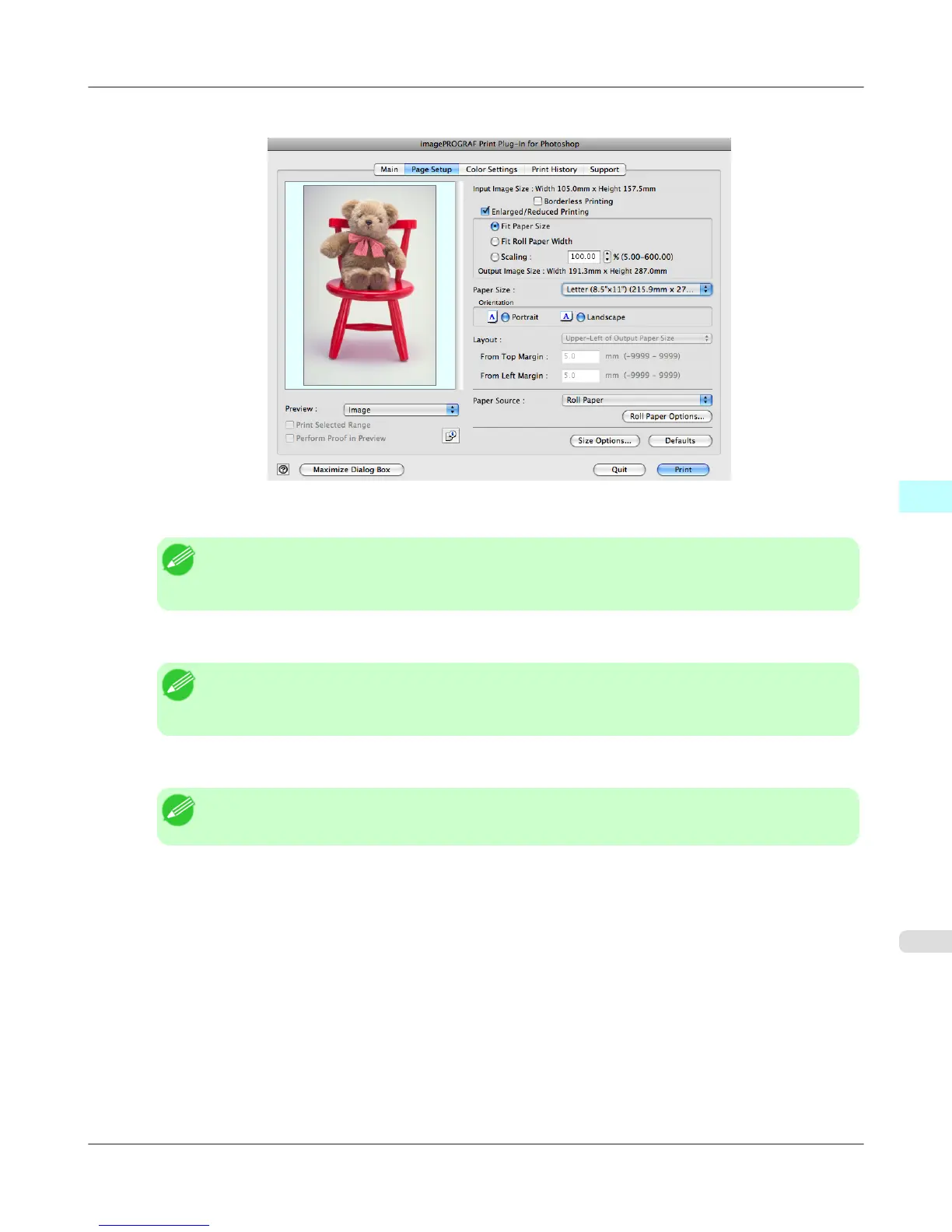1. Display the Page Setup sheet.
2. Select the size of the media that you want to print in Paper Size.
Note
• This is not displayed when a checkmark is placed in Borderless Printing.
• This is not displayed when Fit Roll Paper Widthis set in Enlarged/Reduced Printing.
3. Select either Portrait or Landscape as the media orientation for the image in Orientation.
Note
• When you select Portrait, the image on the media prints as it appears on the screen.
• When you select Landscape, the image on the media prints rotated 90 degrees.
4. Click the Enlarged/Reduced Printing check box on.
Note
• This is not displayed when a checkmark is placed in Borderless Printing.
5. Select Fit Paper Size.
6. Click the Print button.
The image prints filling the entire output media surface.
Mac OS X Software
>
Print Plug-In for Photoshop/Digital Photo Professional
>
iPF6300 Enlarge/Reduce and Print Matching Output Media Size
5
649