
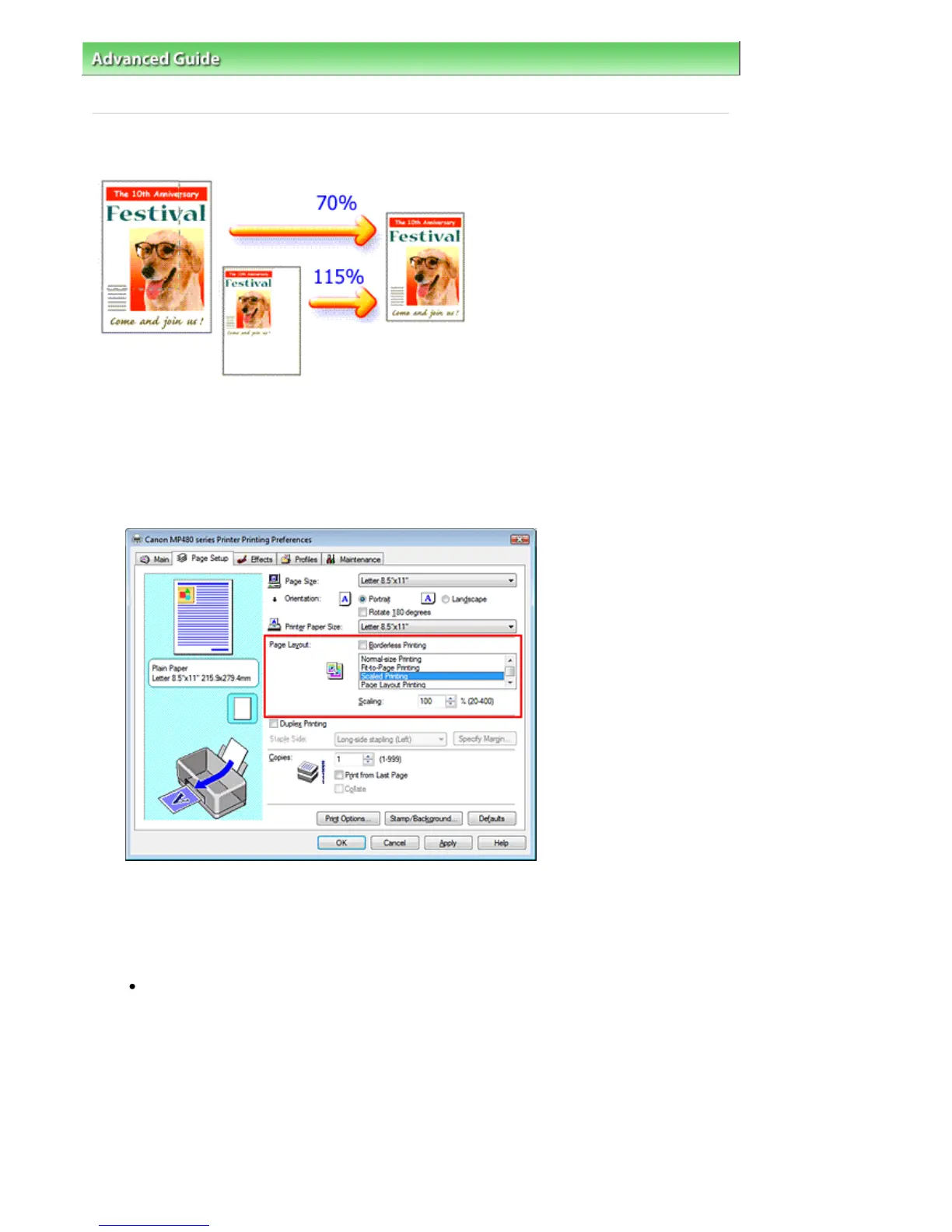 Loading...
Loading...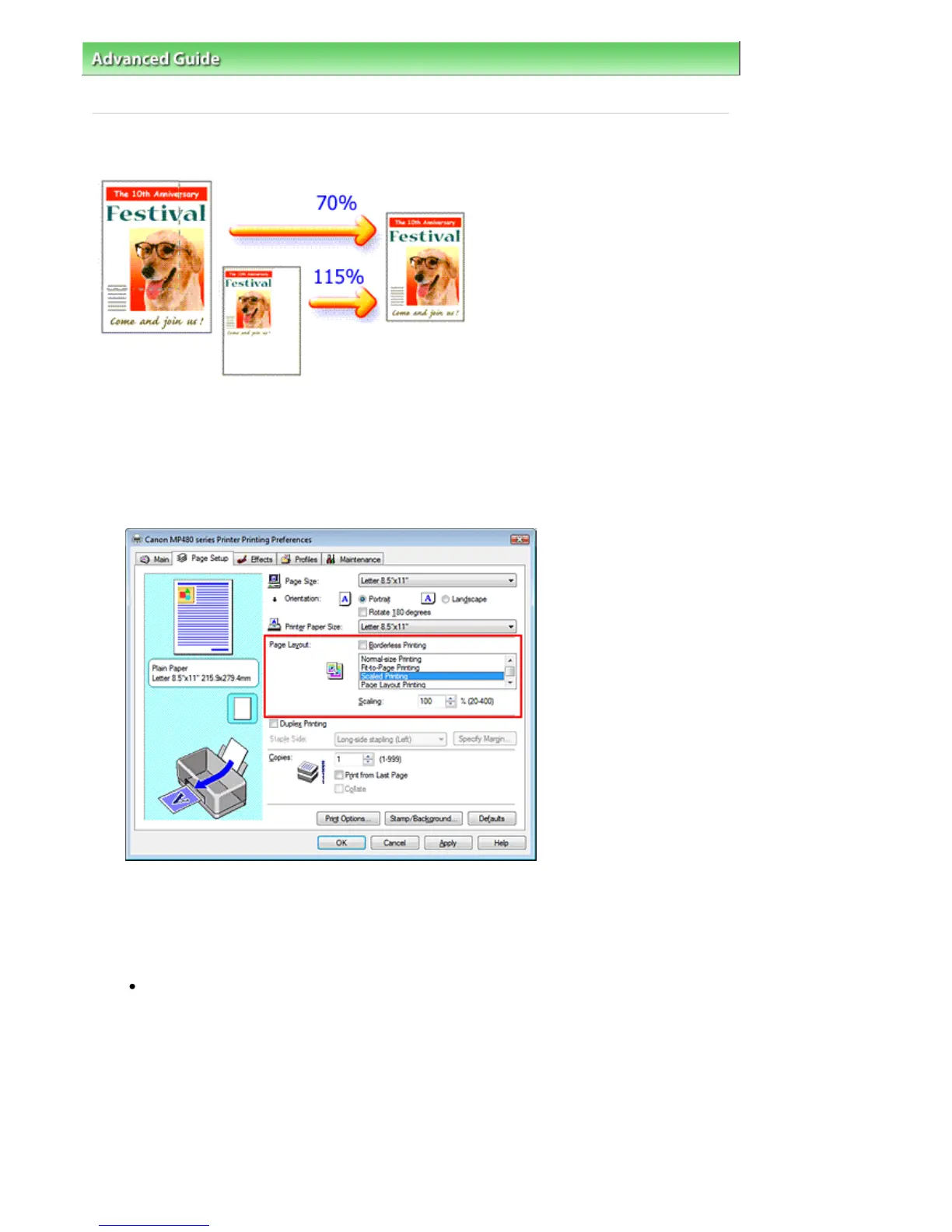
Do you have a question about the Canon MP480 series and is the answer not in the manual?
| Print Technology | Inkjet |
|---|---|
| Print Resolution | 4800 x 1200 dpi |
| Print Resolution (Black) | 600 x 600 dpi |
| Scanner Type | Flatbed |
| Scanner Resolution | 1200 x 2400 dpi |
| Functions | Print, Copy, Scan |
| Connectivity | USB 2.0 |
| Display | 1.8" LCD |
| Print Speed (Color) | 16 ppm |
| Supported Media Sizes | Letter, Legal, 4" x 6", 5" x 7", 8" x 10", Envelopes |
| Operating System Support | Windows, Mac OS |
| Ink Cartridges | CL-211 Color |











