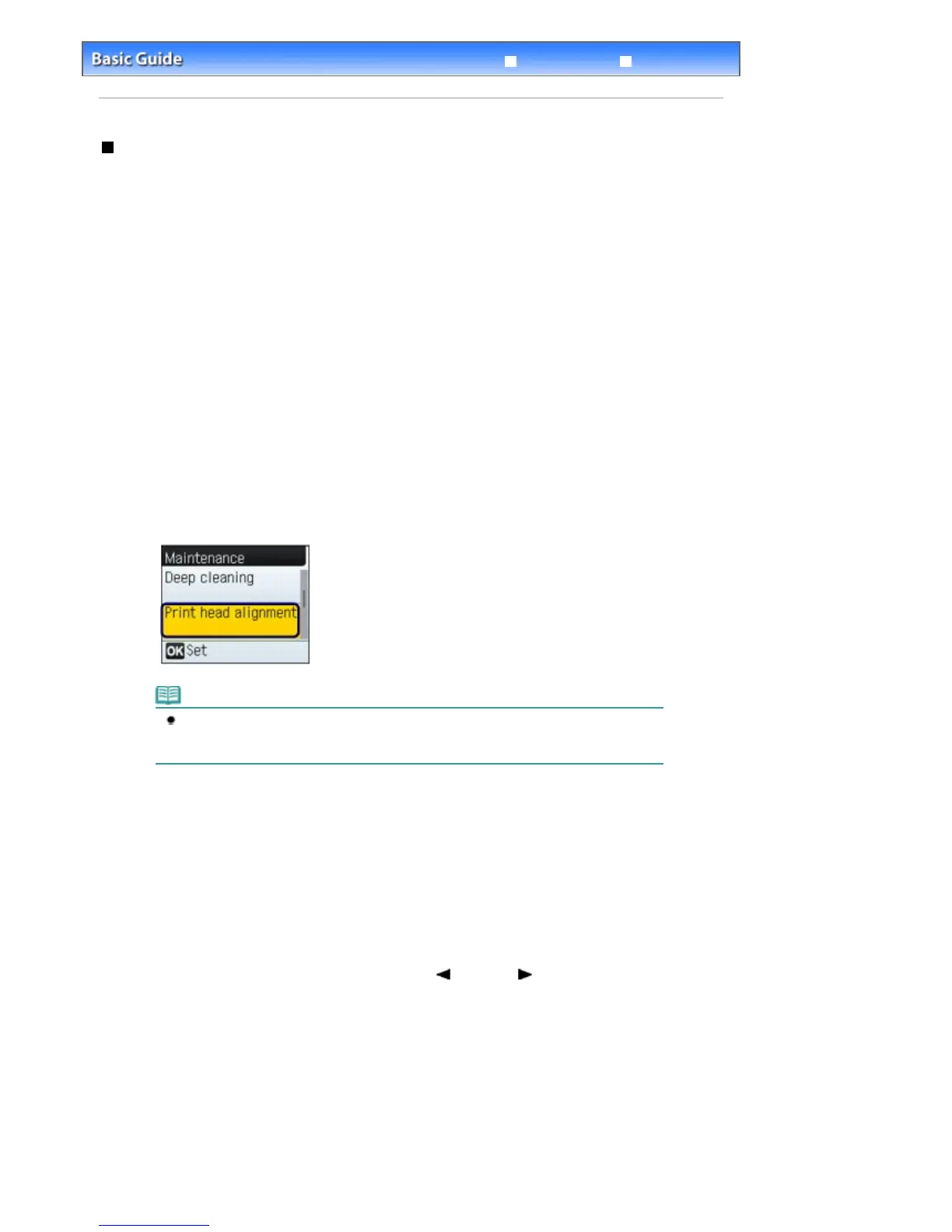Advanced Guide
Troubleshooting
Contents
> Routine Maintenance >
When Printing Becomes Faint or Colors Are Incorrect
> Aligning the Print Head
Aligning the Print Head
If printed ruled lines are misaligned or print results are otherwise unsatisfactory, adjust the print head
position.
1.
Make sure that the power is turned on, and load 2 sheets of A4 or Letter-sized plain
paper in the Rear Tray.
2.
Open the Paper Output Tray gently, and open the Output Tray Extension.
3.
Print the print head alignment pattern.
(1)
Press the
Menu
button.
(2)
Select Maintenance, and press the
OK
button.
(3)
Select Print head alignment, and press the
OK
button.
Note
To print the current head position adjustment values, select Head alignment print in the
Maintenance menu and press the
OK
button. See
Selecting Menus on the Top Menu
Screen
.
(4)
Select Yes, and press the
OK
button.
The print head alignment sheet will be printed.
(5)
Check the pattern is printed correctly, select Yes, then press the
OK
button.
(6)
Confirm the displayed message and press the
OK
button.
The Print head alignment screen appears.
4.
Adjust the print head position.
(1)
Check the printed patterns, and use the (Left) or (Right) button to select
the number of the pattern that has the least noticeable streaks for column A.
Page 74 of 681 pagesAligning the Print Head
