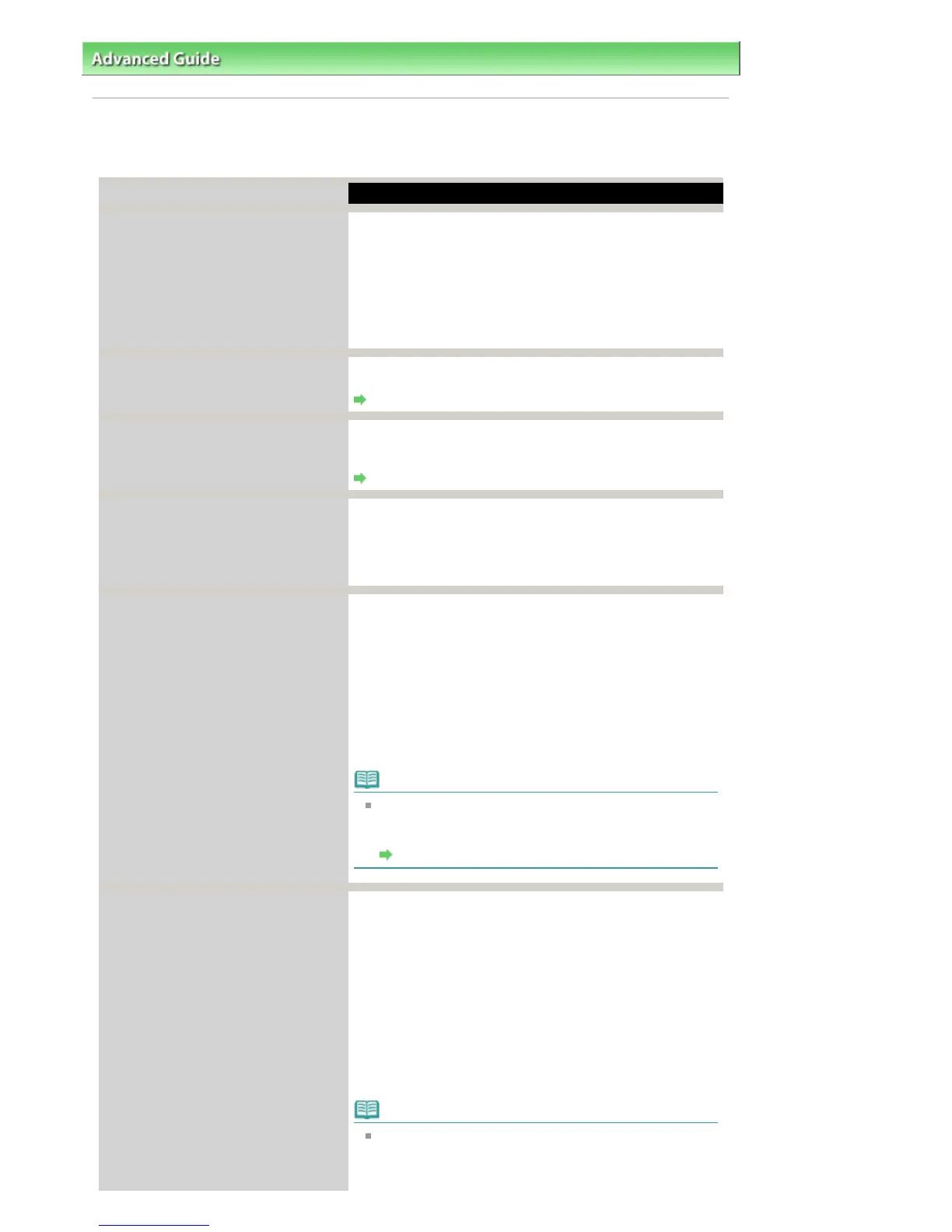ction
Print head is not installed. Install the
print head.
U051
The type of print head is incorrect.
Install the correct print head.
U052
The ink cartridge cannot be recognized.
U053/U059
The FINE Cartridge may not be installed properly, or the
Cartridge may not be compatible with this machine.
Open the Scanning Unit (Cover) and install the appropriate
FINE Cartridge.
If the error is not resolved, the FINE Cartridge may be
damaged. Contact your Canon service representative.
Some ink cartridges are not installed in
place.
U075/U076
Make sure that each FINE Cartridge is installed in the correct
position.
Routine Maintenance
The ink cartridge cannot be recognized.
U140
The FINE Cartridge may not be compatible with this
machine.
Install the FINE Cartridge compatible with this machine.
Routine Maintenance
The ink cartridge cannot be recognized.
U150
The FINE Cartridge may not be installed properly.
Open the Scanning Unit (Cover) and install the appropriate
FINE Cartridge.
If the error is not resolved, the FINE Cartridge may be
damaged. Contact your Canon service representative.
Ink may have run out. Replacing the ink
cartridge is recommended.
U162
Ink may have run out.
The function for detecting the remaining ink level will be
disabled since the ink level cannot be correctly detected.
If you want to continue printing without this function, press
the Stop
button for at least 5 seconds.
Canon recommends to use new genuine Canon cartridges
in order to obtain optimum qualities.
Please be advised that Canon shall not be liable for any
malfunction or trouble caused by continuation of printing
under the ink out condition.
Note
If the function for detecting the remaining ink level is
disabled, the ink cartridge in grey is displayed in the
remaining ink volume screen on the LCD.
Routine Maintenance
Ink has run out. Replace the ink
cartridge.
U163
Ink has run out.
Replace the ink cartridge and close the Scanning Unit
(Cover).
If printing is in progress and you want to continue printing,
press the
Stop
button for at least 5 seconds with the ink
cartridge installed. Then printing can continue under the ink
out condition.
The function for detecting the remaining ink level will be
disabled.
Replace the empty ink cartridge immediately after the
printing. The resulting print quality is not satisfactory, if
printing is continued under the ink out condition.
Note
If the function for detecting the remaining ink level is
disabled, the ink cartridge in grey is displayed in the
remaining ink volume screen on the LCD.
Page 582 of 681 pagesAn Error Message Is Displayed on the LCD
