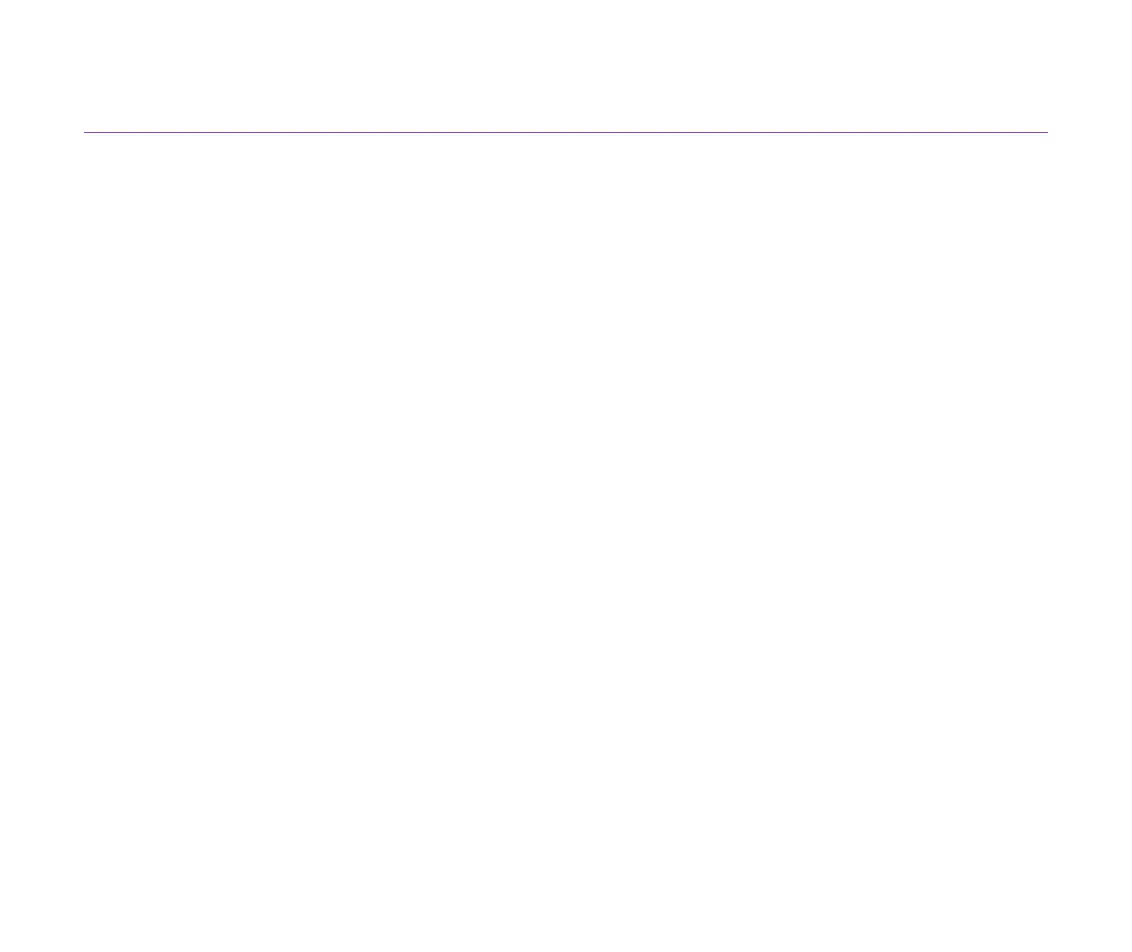Print Quality is Poor or Contains Errors
118
Troubleshooting
Colours are Unclear
■ Confirm the media type setting in the printer driver matches the type of paper
loaded in the printer.
If you are printing a photograph or an illustration from a Windows environment, also
increase [Print Quality]. Click [Advanced...] on the [Main] tab to find the [Print Quality]
slide bar.
If you are working in a Macintosh environment, select the [Photo] or [Graphic] icon for
the [Print Mode] in the Print dialog box.
■ Confirm the specified cartridge are installed.
When an ink cartridge or a black BJ cartridge runs out of ink, replace it with a new
one.
Note
➤
Printed colours may not match screen colours perfectly due to basic
differences in the methods used to produce colours. Colour control settings
and environmental differences can also affect how colours appear on the
screen.
