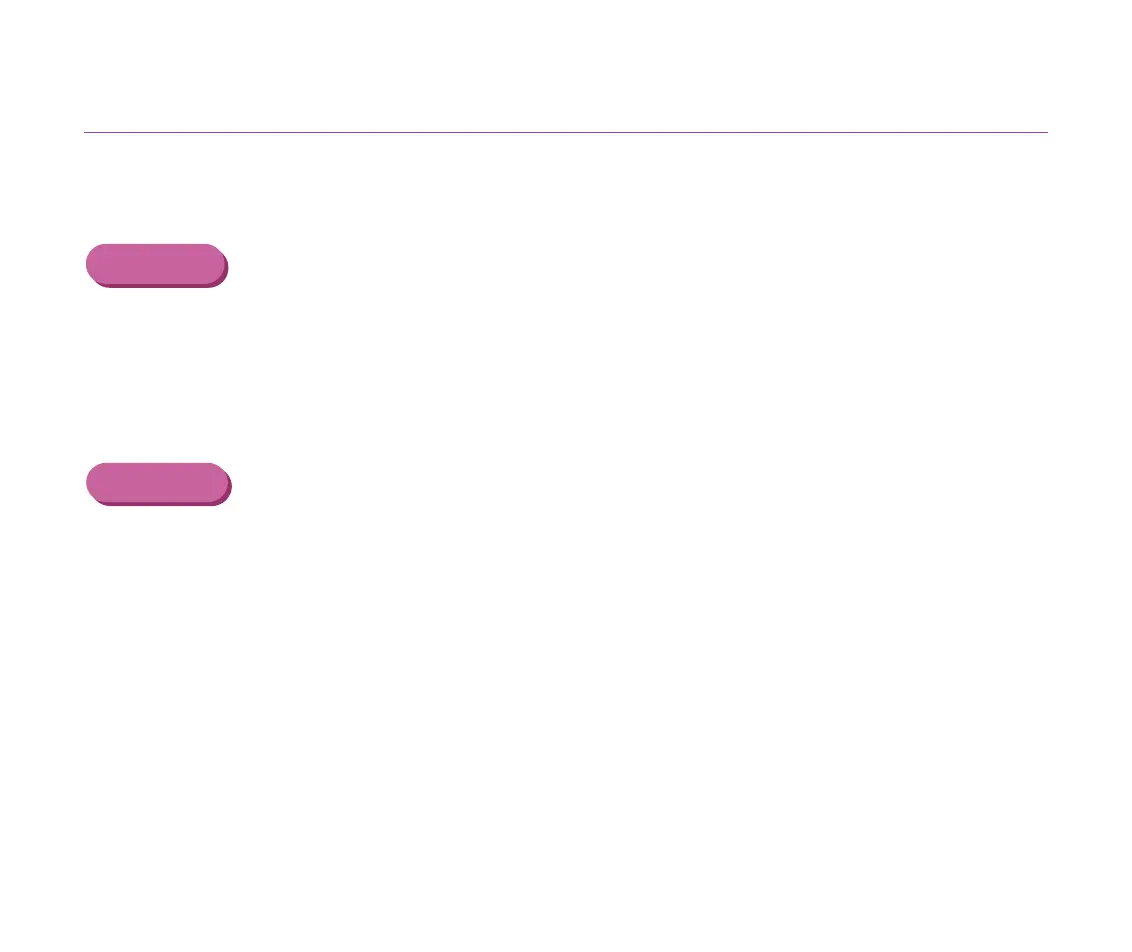Print Quality is Poor or Contains Errors
128
Troubleshooting
Colours are Uneven or Streaked
■ Increase the print quality setting in the printer driver settings.
Windows
1
Open the Printer Properties dialog box.
2
On the [Main] tab, click [Advanced...] to increase the [Print Quality] on the
[Quality] tab.
Macintosh
1
Open the Print dialog box.
2
For [Print Mode], select [Manual] and then click [Details].
3
Click the [Quality] icon and then drag the [Print Quality] slide bar to the
[Fine] end.
