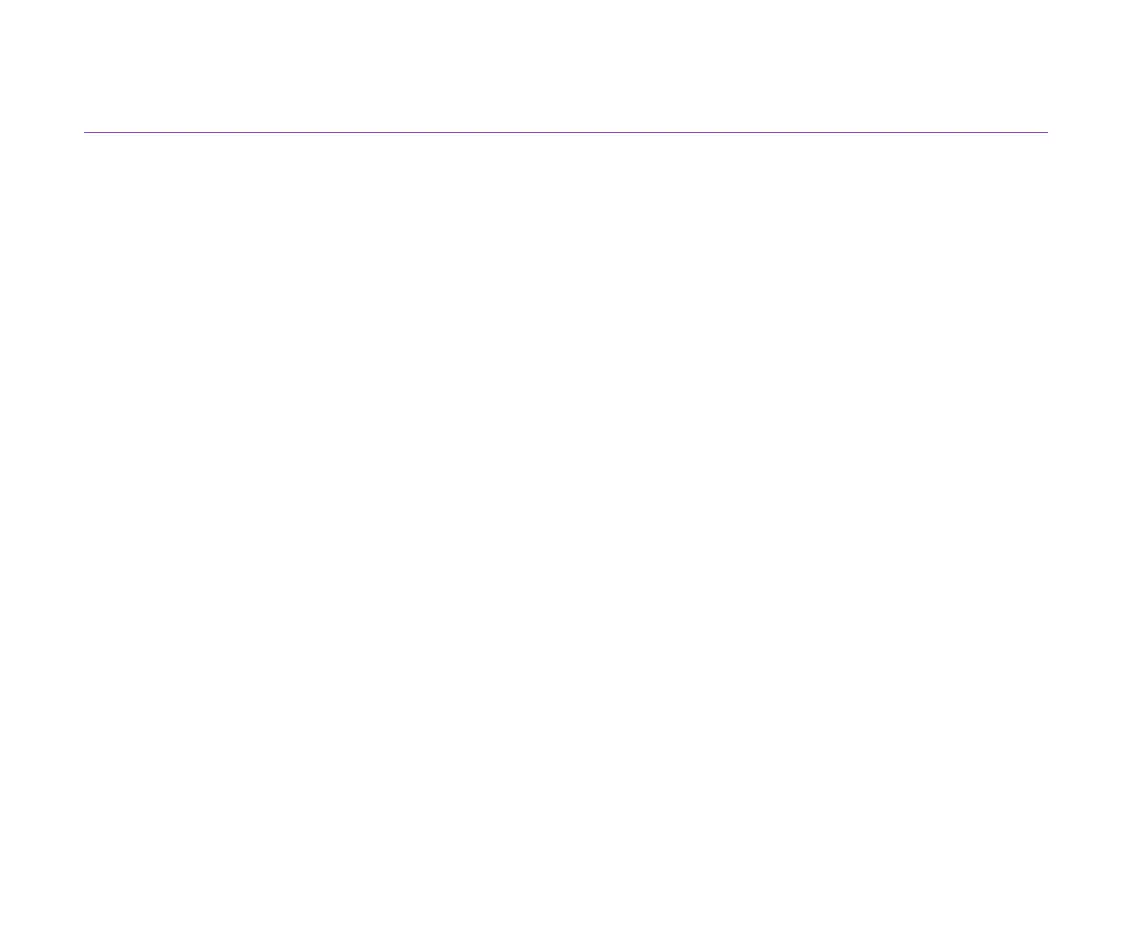Paper Does Not Feed Properly or Paper Jams
139
Troubleshooting
Paper Jams
Remove the paper according to the following procedure.
1
Slowly pull the paper out, either from the sheet feeder or from the paper
output slot, whichever is easier.
If the paper tears and a piece remains inside the printer, open the front
cover and remove it.
2
After removing all paper, close the front cover.
3
Reload the paper into the printer and press the RESUME/CANCEL button.
Note
➤
When reloading the paper into the printer, refer to "Paper Does Not Feed
Properly" to confirm that you are using the correct paper and are loading it
into the printer correctly.
