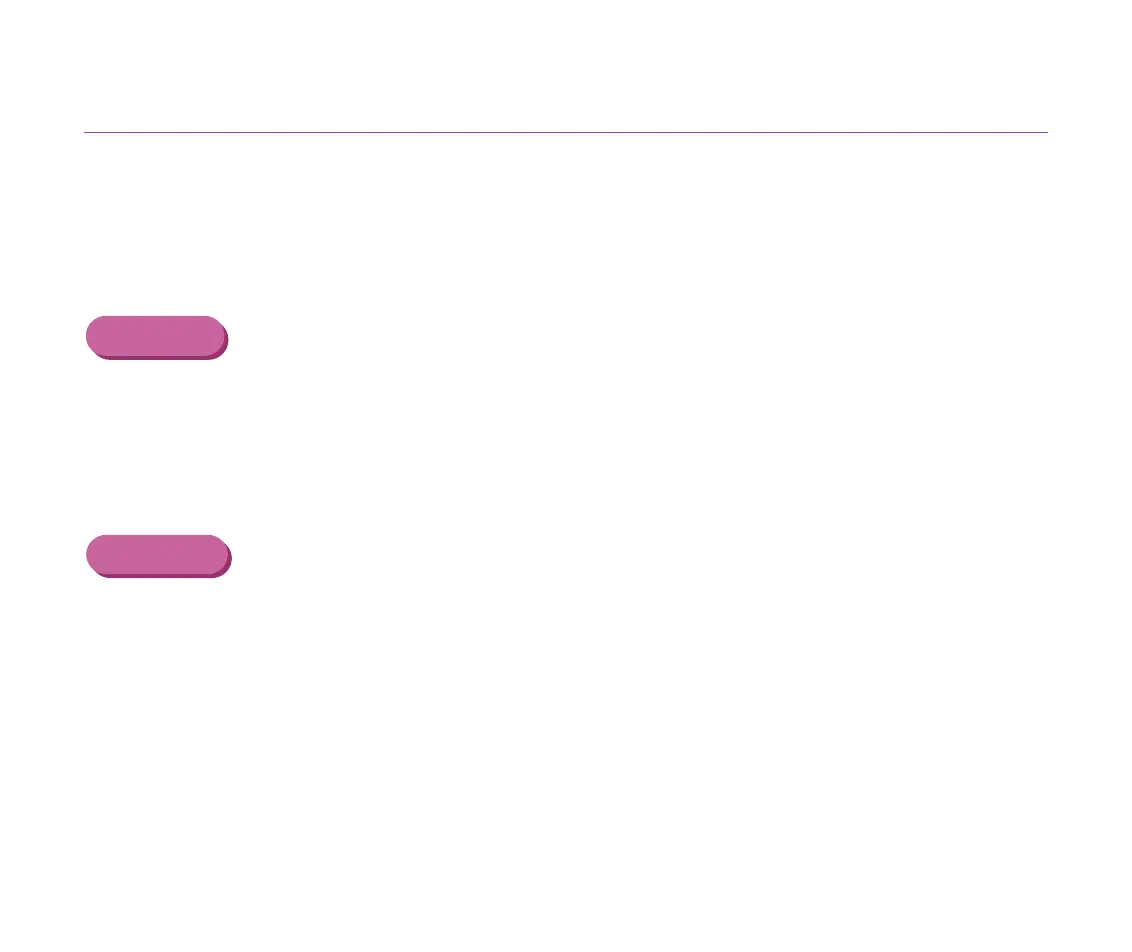Print Quality is Poor or Contains Errors
121
Troubleshooting
Straight Lines are Misaligned
■ Remove the BJ cartridge and then reinstall it correctly.
■ In the printer driver settings, select a higher print quality setting.
Windows
1
Open the Printer Properties dialog box.
2
On the [Main] tab, click [Advanced...], open the [Quality] tab and drag the
[Printer Quality] slide bar to the [Fine] end.
Macintosh
1
Open the Print dialog box.
2
For [Print Mode], select [Manual] and then click [Details].
3
Click the [Quality] icon and then drag the [Print Quality] slide bar to the
[Fine] end.
