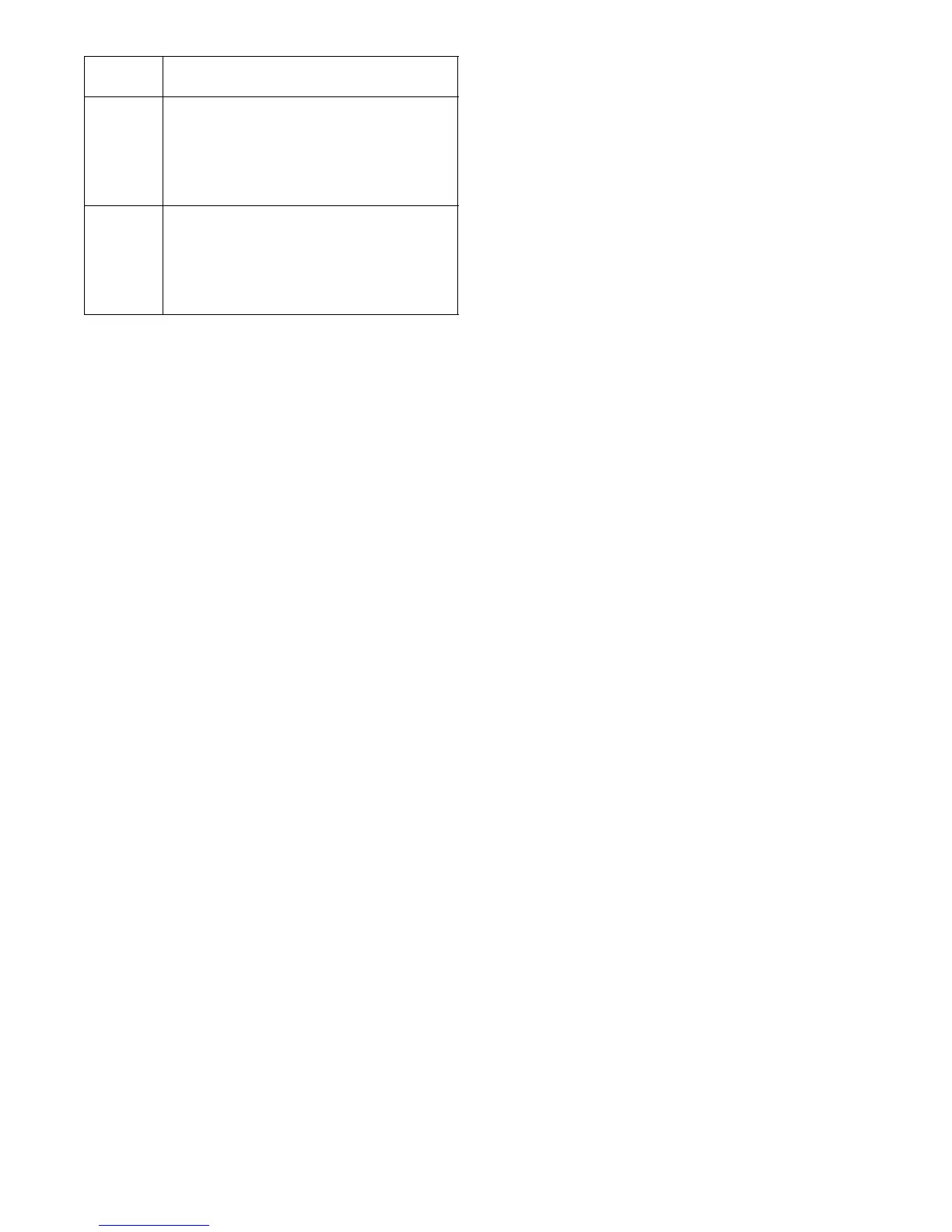3-12T -309
Sensor 1
Place in pulp of the product located next
to the return air intake.
Sensor 2
Place in pulp of the product five feet
from the end of the load for 40 foot con-
tainers, or three feet from the end of the
load for 20 foot containers. This probe
should be placed in a center carton at
one-half the height of the load.
Sensor 3
Place in pulp of product five feet from
the end of the load for 40 foot containers
or three feet from the end of the load for
20 foot containers. This probe should be
placed in a carton at a side wall at one-
half the height of the load.
e. To initiate USDA Recording, connect the personal
computer and perform the configuration as follows,
using either the Data View or Data Line software:
1. Enter ISO header information
2. Enter a trip comment if desired
3. Configure the DataCORDER for five probes (s, r,
P1, P2, P3) (dcf02=5)
4. Configure the logging interval for one hour.
5. Set the sensor configuration to “USDA”.
6. Configure for two byte memory storage format
(dcf04=LONG).
7. Perform a “trip start”
3.6.13 DataCORDER Alarms
The alarm display is an i ndependent DataCORDER
function. If an operating parameter is outside of the
expected range or a component does not return the
correct values back to the DataCORDER an alarm is
generated.TheDataCORDERcontainsabufferofupto
eight alarms. A listing of the DataCORDER alarms is
provided in Table 3-10, page 3-27. Refer to paragraph
3.6.7 for configuration information.
To display alarm codes:
a. While in the Default Display mode, press the ALT.
MODE&ALARMLISTkeys.ThisaccessestheDa-
taCORDER Alarm List Display Mode, which dis-
plays any alarms stored in the Alarm Queue.
b. ToscrolltotheendofthealarmlistpresstheUPAR-
ROW. Depressing the DOWN ARROW key will
scroll the list backward.
c. The left display will show “AL#” where # is the
alarms number in t he queue. The right display will
show “AA##,” if the alarm is active, where ## is the
alarmnumber.“IA##,”willshowifthealarmisinac-
tive
d. “END” is displayed to indicate the end of the alarm
list if any alarms areactive. “CLEAr” is displayed if
all the alarms in the list are inactive.
e. If no alarms are active, the Alarm Queue may be
cleared. The exception to thisruleis the DataCORD-
ERAlarmQueueFull alarm(AL91),whichdoesnot
haveto be inactivein orderto clear thealarm list. To
Clear the Alarm List:
1. Press the ALT. MODE & ALARM LI ST keys.
2. PresstheUP/DOWNARROWkeyuntil “CLEAr”is
displayed.
3. Press the ENTER key. The alarm list will clear and
“
-- -- -- -- --” will be displayed.
4. Pressthe ALAR M LIST key. “AL” will show on the
leftdisplayand“
-- -- -- -- --”ontherightdisplaywhen
there are no alarms in the list.
5. Upon clearing of the Alarm Queue, the Alarm light
will be turned off.
3.6.14 ISO Trip Header
DataLine provides the user with an interface to
view/modify current settings of the ISO trip header
through the ISO Trip Header screen.
TheISO TripHeader screen is displayedwhen theuser
clicks on the “ISO Trip Header” button in the “Trip
Functions” Group Box on the System Tools screen.
F9 function -- Provides t he user with a shortcut for
manually triggering the refresh operation.Before
sending modified parameter values, the user must
ensure that a successful connection is established with
the Controller.
IftheconnectionisestablishedwiththeDataCorder,the
current contents of the ISO Trip Header from the
DataCorder will be displayed in each field. If the
connection is not established with the DataCorder, all
fields on the screen will be displayed as“X’s”.If at any
time during the display of the ISO Trip Header screen
the connection is not established or is lost, the user is
alerted to the status of the connection.
After modifying the values and ensuring a successful
connectionhasbeenmadewiththeDataCorder ,clickon
the “Send” button to send the modified parameter
values.
Themaximumallowedlength oftheISOTrip Headeris
128 characters.If the user tries to refresh the screen or
close the utility without sending the changes made on
the screen to the DataCorder, the user is alerted with a
message.
