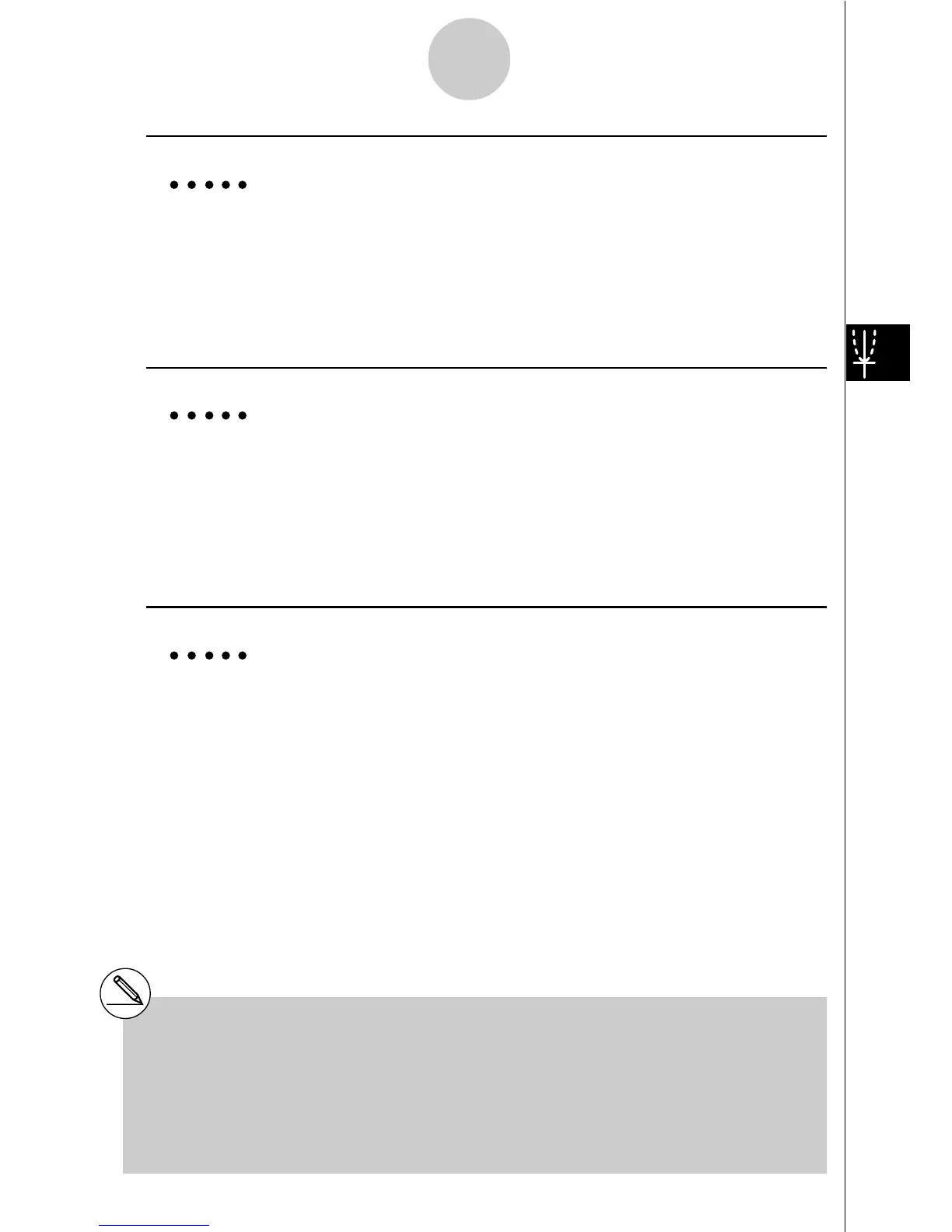19990401
5-3-2
Drawing a Graph
u To store a parametric function *
1
Example To store the following functions in memory areas Xt3 and Yt3 :
x = 3 sin T
y = 3 cos T
3(TYPE)d(Param) (Specifies parametric expression.)
dsvw(Inputs and stores x expression.)
dcvw(Inputs and stores y expression.)
u To store an X = constant expression *
2
Example To store the following expression in memory area X4 :
X = 3
3(TYPE)e(X = c) (Specifies X = constant expression.)
d(Inputs expression.)
w(Stores expression.)
•Inputting X, Y, T, r, or
θ
for the constant in the above procedures causes an error.
u To store an inequality *
2
Example To store the following inequality in memory area Y5 :
y > x
2
– 2x – 6
3(TYPE)f(INEQUA)b(Y>) (Specifies an inequality.)
vx-cv-g(Inputs expression.)
w(Stores expression.)
*
1
You will not be able to store the expression in
an area that already contains a rectangular
coordinate expression, polar coordinate
expression, X = constant expression or
inequality. Select another area to store your
expression or delete the existing expression
first.
*
2
A function cannot be stored into a memory area
that already contains a function of a different type
from the one you are trying to store. Select a
memory area that contains a function that is the
same type as the one you are storing, or delete
the function in the memory area to which you are
trying to store.
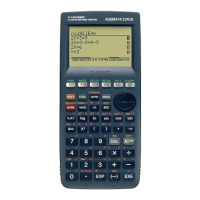