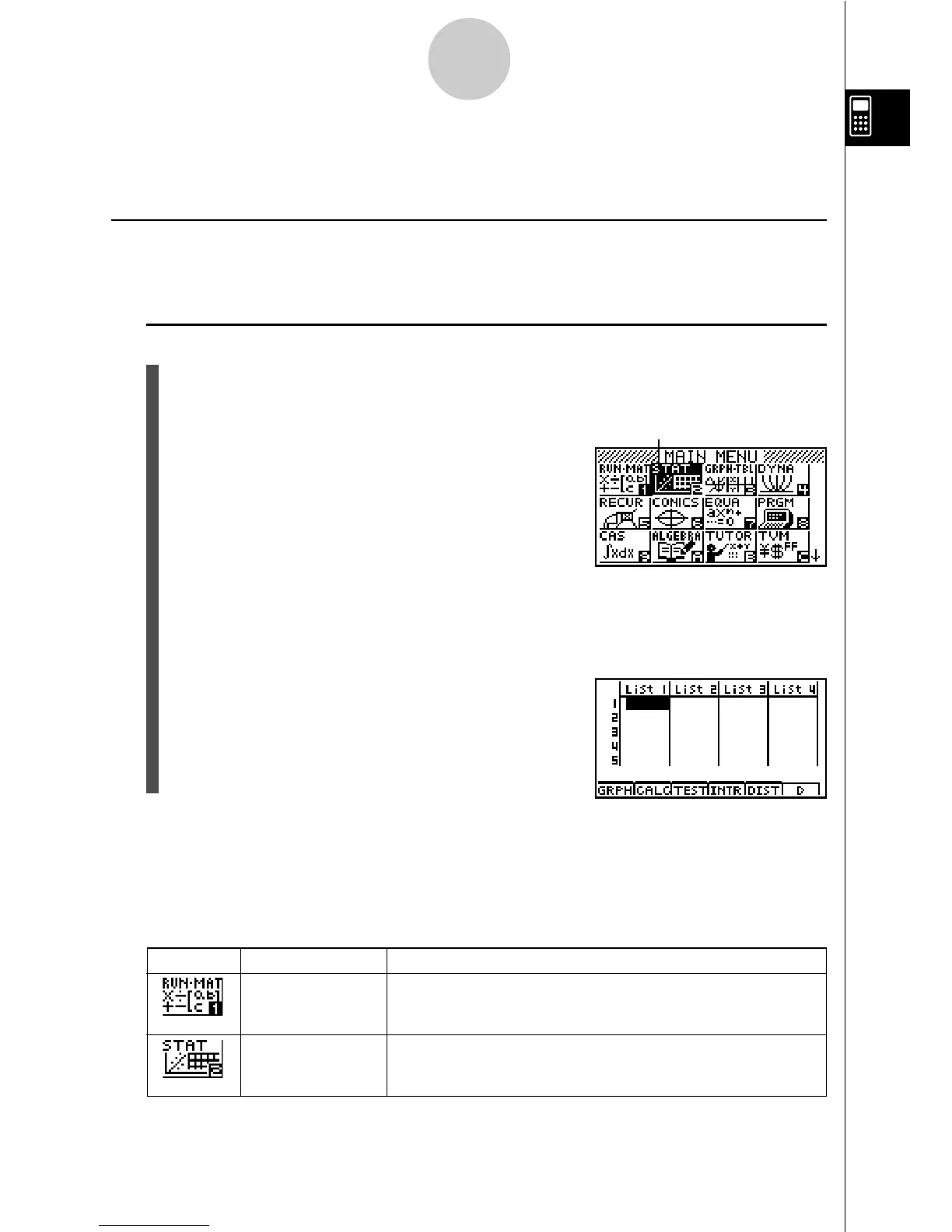19990401
1-2-1
Display
1-2 Display
k Selecting Icons
This section describes how to select an icon in the Main Menu to enter the mode you want.
uu
uu
uTo select an icon
1. Press m to display the Main Menu.
2. Use the cursor keys (d, e, f, c) to move the highlighting to the icon you want.
3. Press w to display the initial screen of the mode whose icon you selected.
Here we will enter the STAT Mode.
•You can also enter a mode without highlighting an icon in the Main Menu by inputting
the number or letter marked in the lower right corner of the icon.
Currently selected icon
* The above shows the ALGEBRA
FX 2.0 PLUS screen.
Icon Mode Name Description
RUN
•
MATrix Use this mode for arithmetic calculations and function
calculations, and for calculations involving binary, octal,
decimal, and hexadecimal values and matrices.
STATistics Use this mode to perform single-variable (standard deviation)
and paired-variable (regression) statistical calculations, to
analyze data and to draw statistical graphs.
The following explains the meaning of each icon.
20010102
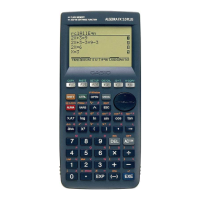