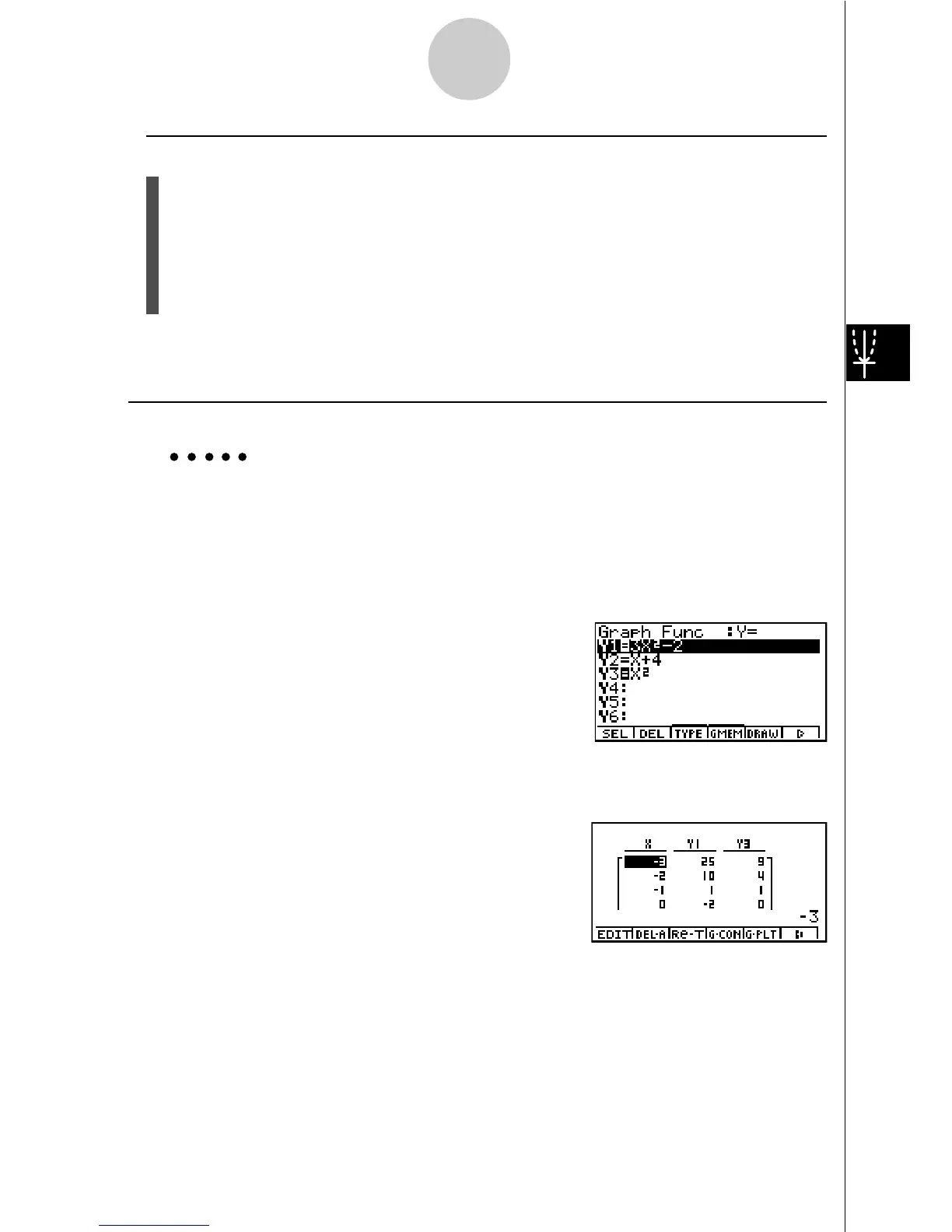19990401
u To generate a table using a list
1. While the Graph function list is on the screen, display the SET UP screen.
2. Highlight Variable and then press 2(LIST) to display the pop-up window.
3. Select the list whose values you want to assign for the x-variable.
• To select List 6, for example, press gw. This causes the setting of the Variable item
of the SET UP screen to change to List 6.
4. After specifying the list you want to use, press i to return to the previous screen.
• Note that the {RANG} item does not appear when a list name is specified for the Variable
item of the SET UP screen.
uGenerating a Table
Example To generate a table of values for the functions stored in memory areas
Y1 and Y3 of the Graph function list
Use f and c to move the highlighting to the function you want to select for table genera-
tion and press 1(SEL) to select it.
The “=” sign of selected functions is highlighted on the screen. To deselect a function, move
the cursor to it and press 1(SEL) again.
Press 5(TABL) to generate a number table using the functions you selected. The value of
variable x changes according to the range or the contents of the list you specified.
The example screen shown here shows the results
based on the contents of List 6 (– 3, –2, –1, 0, 1, 2, 3).
Each cell can contain up to six digits, including negative sign.
5-7-2
Using Tables
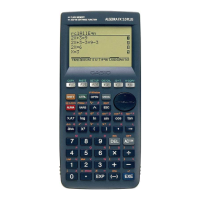