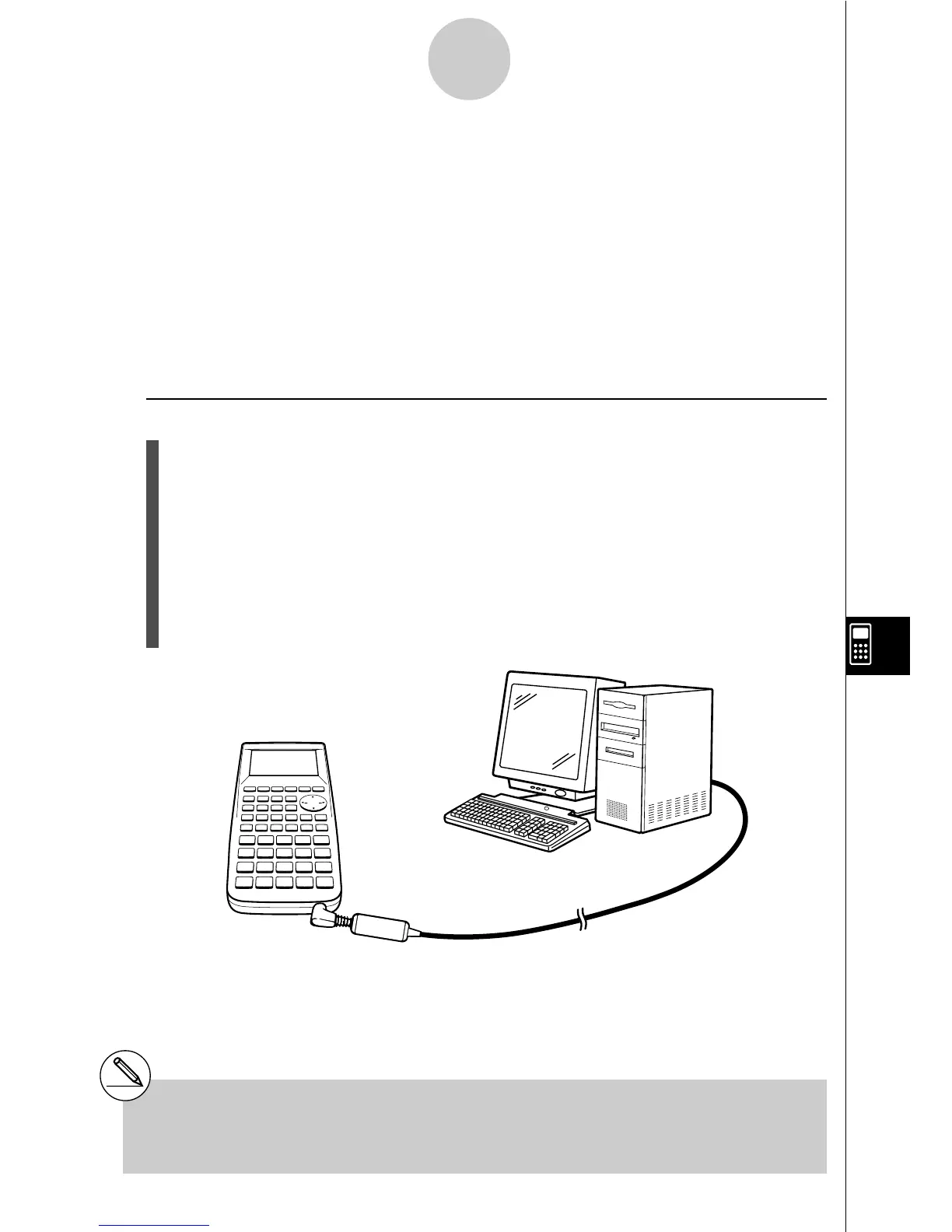19990401
10-3 Connecting the Unit to a Personal
Computer
To transfer data and screen shots between the unit and a personal computer, you must
connect them through a separately available CASIO FA-123 Connection Kit.
For details on operation, the types of computer that can be connected, and hardware
limitations, see the user’s manual that comes with the FA-123.
Some types of data may not be able to be exchanged with a personal computer.
u To connect the unit to a personal computer
1. Check to make sure that the power of the unit and the personal computer is off.
2. Connect the personal computer to the FA-123 Connection Kit.
3. Remove the cover from the connector of the unit.
4. Connect the unit to the FA-123 Connection Kit.
5. Turn on the power of the unit, followed by the personal computer.
10-3-1
Connecting the Unit to a Personal Computer
# The ALGEBRA calculator also supports to PC
transfer of programs created with a CASIO
CFX-9850 Series calculator.
#Be sure you keep the connector cover in a safe
place so you can replace it after you finish your
data communications.
•After you finish data communications, turn off power in the sequence: the unit first, and
then the personal computer. Finally, disconnect the equipment.
2001100120011101
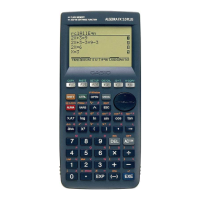