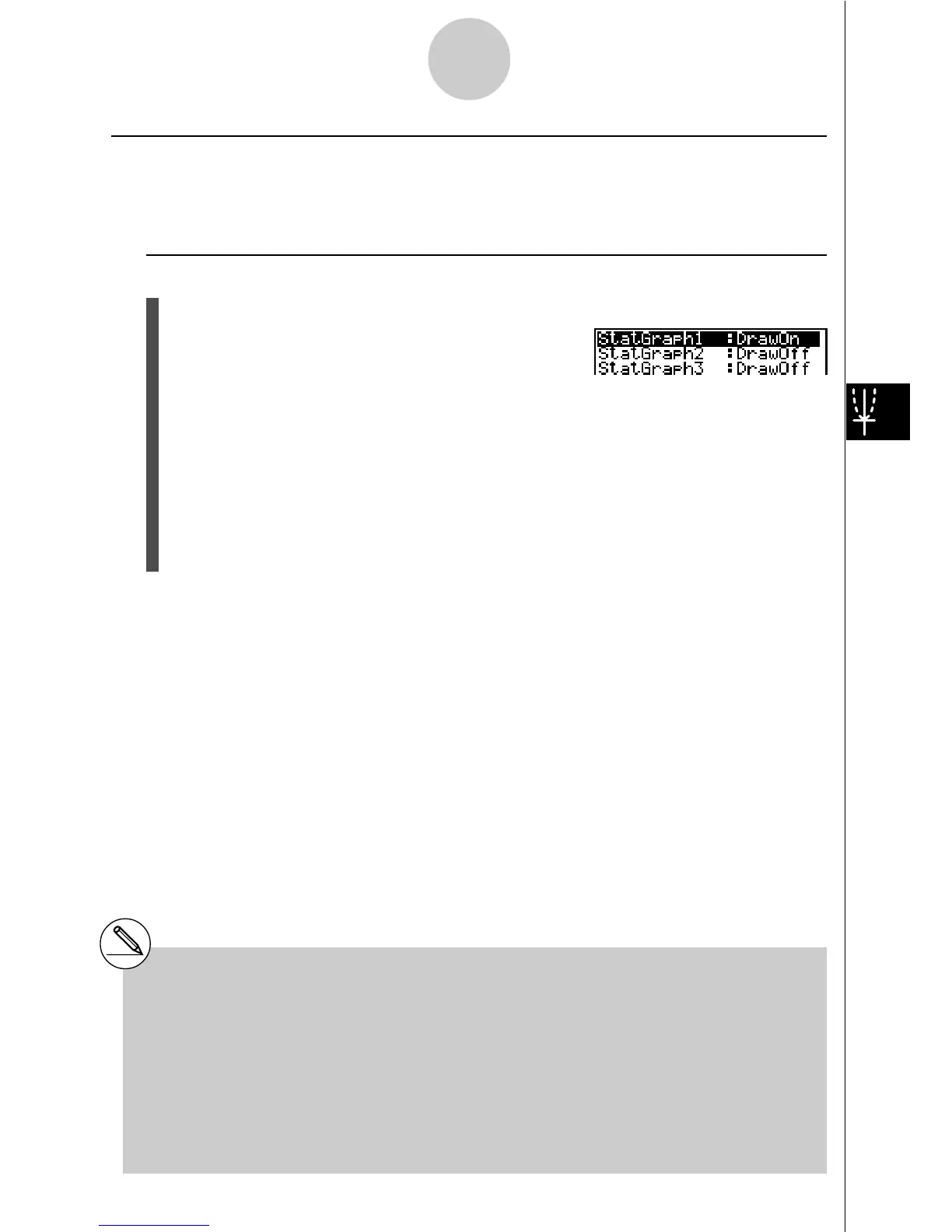19990401
2. Graph draw/non-draw status [GRPH]-[Select]
The following procedure can be used to specify the draw (On)/non-draw (Off) status of each of
the graphs in the graph menu.
u To specify the draw/non-draw status of a graph
1. Pressing 1(GRPH) e(Select) displays the graph On/Off screen.
•Note that the StatGraph1 setting is for Graph 1 (GPH1 of the graph menu), StatGraph2
is for Graph 2, and StatGraph3 is for Graph 3.
2. Use the cursor keys to move the highlighting to the graph whose status you want to
change, and press the applicable function key to change the status.
•{On}/{Off} ... {On (draw)}/{Off (non-draw)}
•{DRAW} ... {draws all On graphs}
3. To return to the graph menu, press i.
6-1-4
Before Performing Statistical Calculations
# View Window parameters are normally set
automatically for statistical graphing. If you
want to set View Window parameters
manually, you must change the Stat Wind item
to “Manual”.
While the statistical data list is on the display,
perform the following procedure.
u3(SET UP)2(Man)
i(Returns to previous menu.)
# The default setting automatically uses List 1
data as
x-axis (horizontal) values and List 2
data as
y-axis (vertical) values. Each set of x/y
data is a point on the scatter diagram.
# Pressinguadoes not hide the menu while a
statistical graph is on the display.
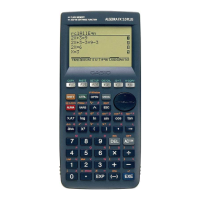