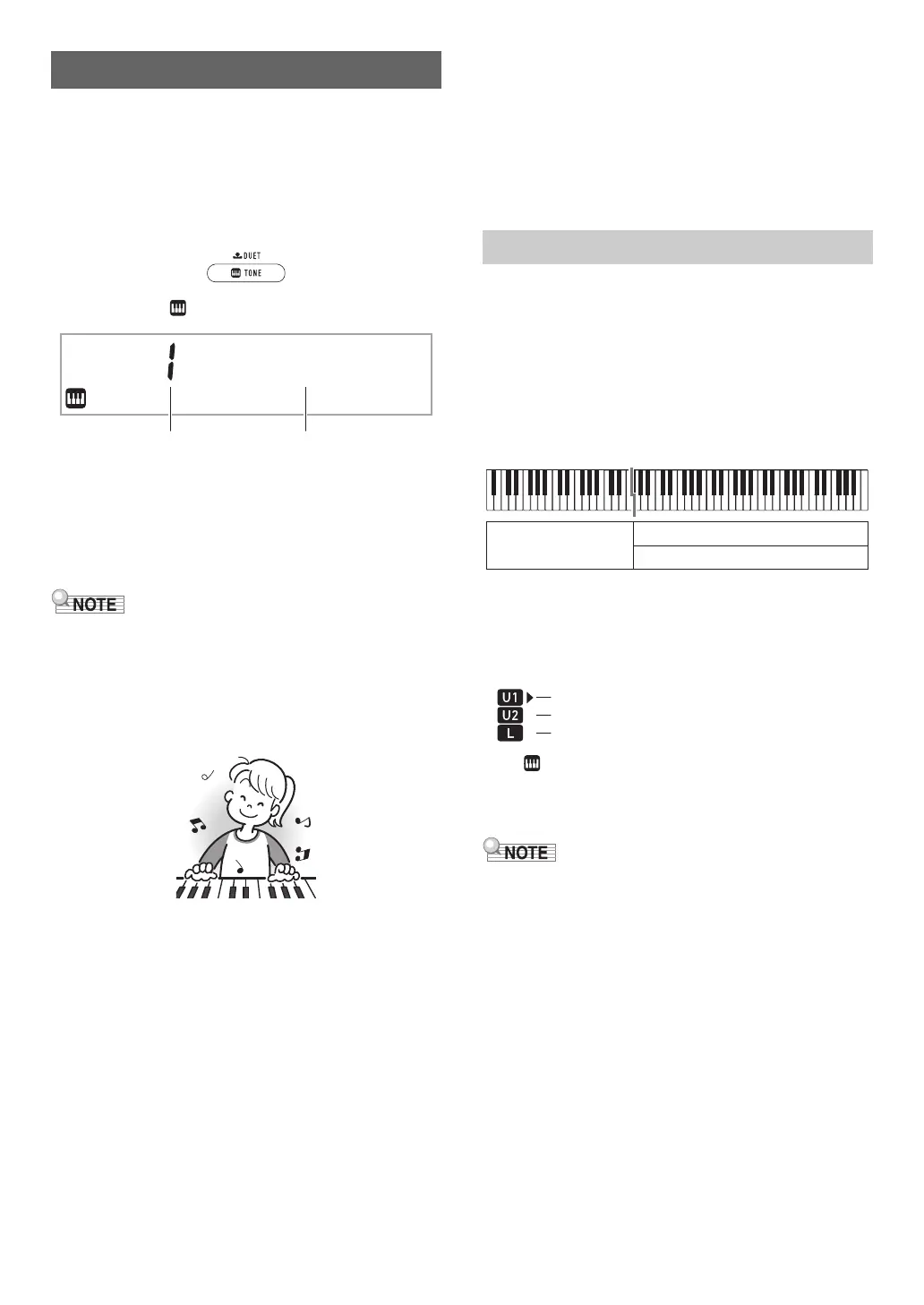EN-14
Your Digital Piano lets you select tones for a wide variety of
musical instrument sounds, including violin, flute, orchestra,
and more. Even the same song sound takes on a different feel
by changing the instrument type.
■ To select an instrument for playing
1.
Press bq TONE.
This displays (tone indicator).
2.
Use the bo dial to select the tone number you
want.
• For information about how to jump between tone
categories, see “To navigate between categories”
(page EN-11).
• See the separate “Built-in Music Data Lists” for a complete
list of available tones.
• When one of the drum sets is selected, each keyboard key
is assigned a different percussion sound.
3.
Try playing something on the keyboard.
The tone of the instrument you selected will sound.
■ DSP Tones
The Digital Piano has a number of “DSP tones”, which are
tones with special effects. The DSP TONE indicator is
displayed while a DSP tone is selected.
■ Guitar Tones
The built-in guitar tones of this Digital Piano include strum
noise and other sound effects that are applied in accordance
with the pitch (note number) and/or intensity (velocity) of the
notes being played.
■ Versatile Tones
The Digital Piano’s built-in tones include “versatile tones”
(three guitar tones, two bass tones, and two brass tones) that
can be used for creating computer music. Versatile tones
assign performance sounds that are characteristic of a
particular musical instrument (such as a guitar glissando, fret
noise, etc.) to each keyboard key (note) and velocity. For
information about the sounds assigned for each versatile tone
and velocity, see “Versatile Tone Map” (page EN-62).
You can configure the keyboard to play two different tones at
the same time (Layer) or to play different tones in the left and
right ranges (Split). You can even use Layer and Split in
combination with each other and play three different tones at
the same time.
The Upper1 part is used alone when playing an individual
tone on the keyboard. When layering two tones, the Upper1
part and Upper2 part are used. When splitting the keyboard
between two tones, the low range of the keyboard plays the
Lower part.
■ Keyboard part indicators
Keyboard part indicators show the current split and layer
status of the keyboard. The displayed indicator shows which
keyboard part will sound.
While (tone indicator) is displayed, an arrow mark () will
appear to the right of one of the part indicators. Performing a
tone change operation will change the tone of the part where
the arrow mark () is located.
• Changing the tone setting affects the Upper2 part when
Layer is turned on, and the Lower part when Split is turned
on.
• If you have split and/or layer enabled, assigning DSP tones
to multiple parts (page EN-14) can affect the sound quality
of the Upper2 part and/or Lower part. For example if layer is
enabled and you assign DSP tones to the Upper1 part and
the Upper2 part, the Upper2 part effect is eliminated, which
affects tone quality.
Playing on the Keyboard
Sta
g
e
Pno
Layering and Splitting Tones
U1 (Upper1) indicator
U2 (Upper2) indicator
L (Lower) indicator
