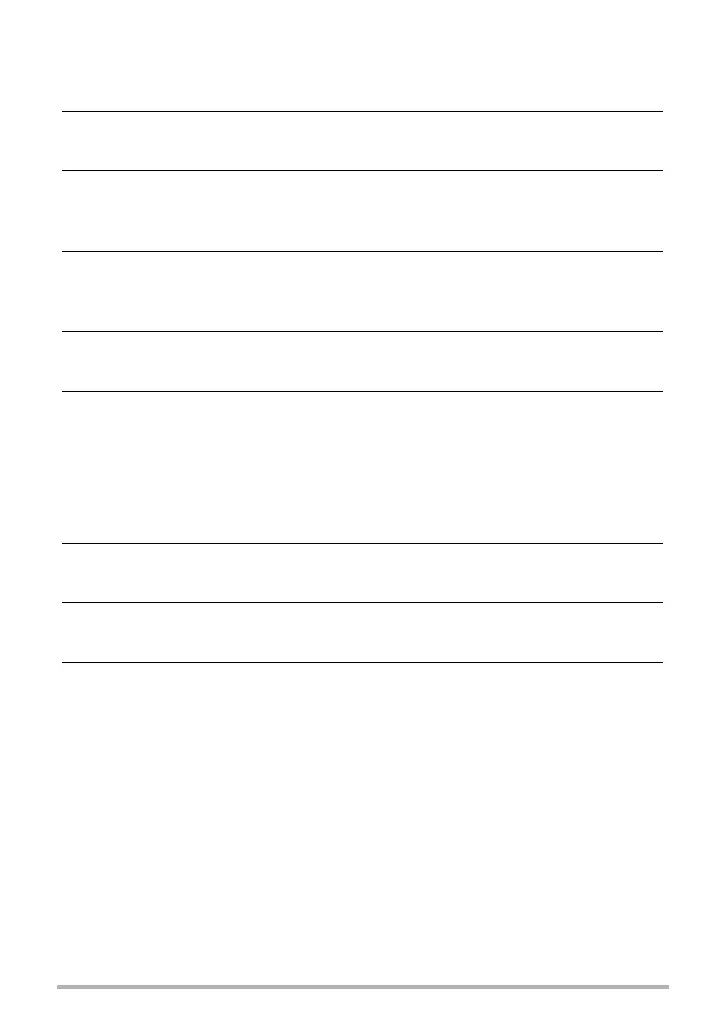29
Quick Start Basics
. To delete specific files
1. In the PLAY mode, press [SET].
2. Press [SET] towards [8] or [2] to select Ü (Delete) on the PLAY
panel, and then press [SET].
3. Press [SET] towards [8] or [2] to select “Delete Files” and then press
[SET].
• This displays a file selection screen.
4. Press [SET] towards [8], [2], [4], or [6] to move the selection
boundary to the file you want to delete, and then press [SET].
• This will select the check box of the currently selected file.
5. Repeat step 4 to select other files, if you want. After you are finished
selecting files, press [MENU].
6. Press [SET] towards [8] or [2] to select “Yes” and then press [SET].
• This deletes the files you selected.
• To exit the delete operation, press [MENU].
. To delete all files
1. In the PLAY mode, press [SET].
2. Press [SET] towards [8] or [2] to select Ü (Delete) on the PLAY
panel, and then press [SET].
3. Press [SET] towards [8] or [2] to select “Delete All Files” and then
press [SET].
4. Press [SET] towards [8] or [2] to select “Yes” and then press [SET] to
delete all files.
This will cause the message “There are no files.” to appear.
