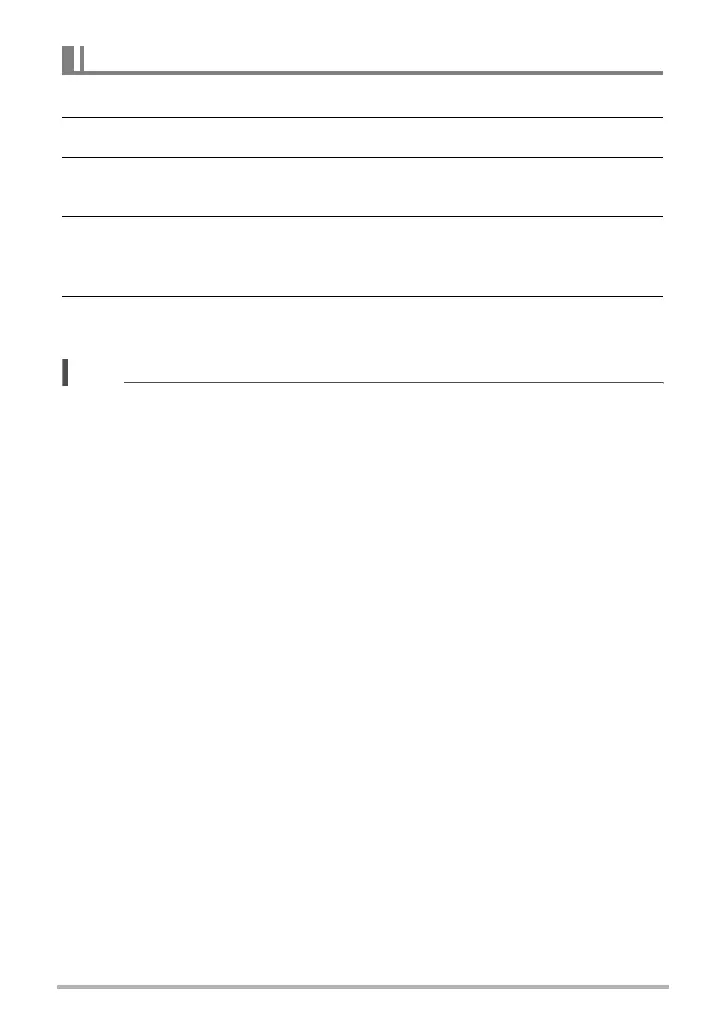71
Other Playback Functions (PLAY)
1. In the PLAY mode, display the snapshot you want to rotate.
2. Press [SET].
3. Press [SET] towards [8] or [2] to select ÿ (Rotation) and then press
[SET] (page 69).
4. Press [SET] towards [8] or [2] to select “Rotation” and then press
[SET].
Each press of [SET] will rotate the displayed image 90 degrees left.
5. When the displayed image is at the orientation you want, press
[MENU].
NOTE
• Note that this procedure does not actually change the image data. It simply alters
how the image is displayed on the camera’s monitor screen.
• An image that has been protected or zoomed cannot be rotated.
• The original (unrotated) version of the image will be displayed on the image menu
screen.
Rotating an Image (Rotation)
