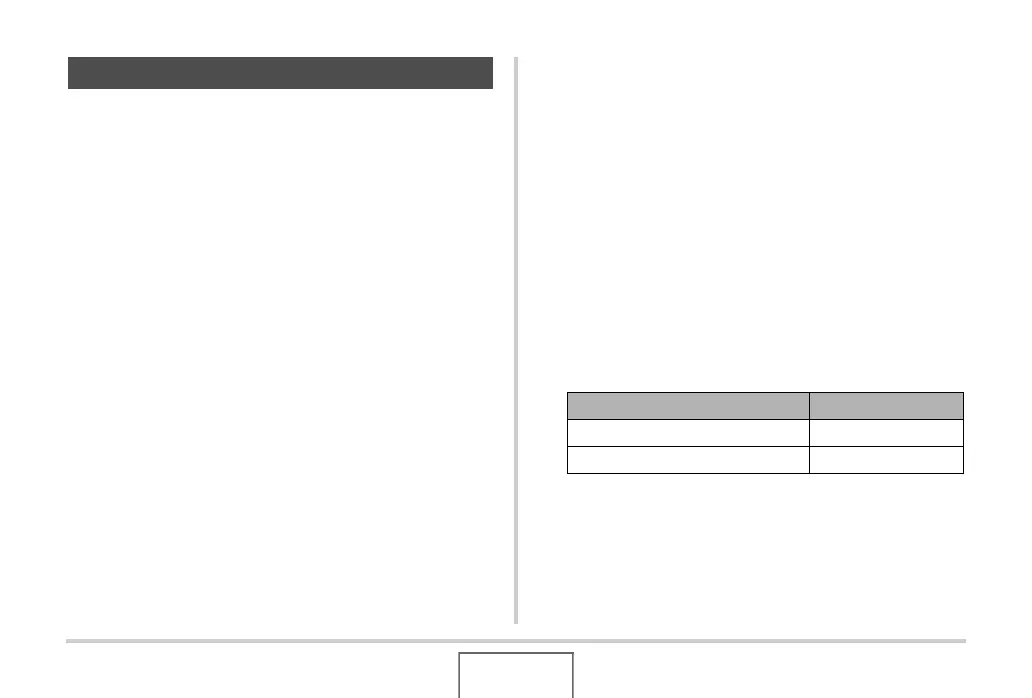208
PRINTING
If your printer is either of the types described below, you can use
it to print without going through a computer.
– Printer equipped with a card slot for the type of memory
card you are using
– Printer that support PictBridge or USB DIRECT-PRINT
■ Printing on a Printer with a Memory Card
Slot
Remove a memory card from the camera and insert it directly
into the printer’s memory card slot. Depending on what type of
printer you are using, it also may be able to read the settings
(images to be printed, number of copies, date stamping) you
configure with the camera’s DPOF settings (page 211). For
details, see the user documentation that comes with your printer.
■ Printing on a Printer that Supports
PictBridge or USB DIRECT-PRINT
You can connect the camera directly to a PictBridge or USB
DIRECT-PRINT compliant printer and print images without going
through a computer.
• The camera’s USB cradle also allows easy connection to a
printer. Before connecting to a printer via the USB cradle, be
sure to perform the following procedure first.
1. Press [MENU].
2. On the “Set Up” tab, select “USB” and then
press [X].
3. Use [S] and [T] to select the setting that suits
your printer and then press [SET].
Using Your Printer to Print Images
For this type of printer: Select this setting:
USB DIRECT-PRINT compatible Mass Storage
PictBridge compatible PTP
B
