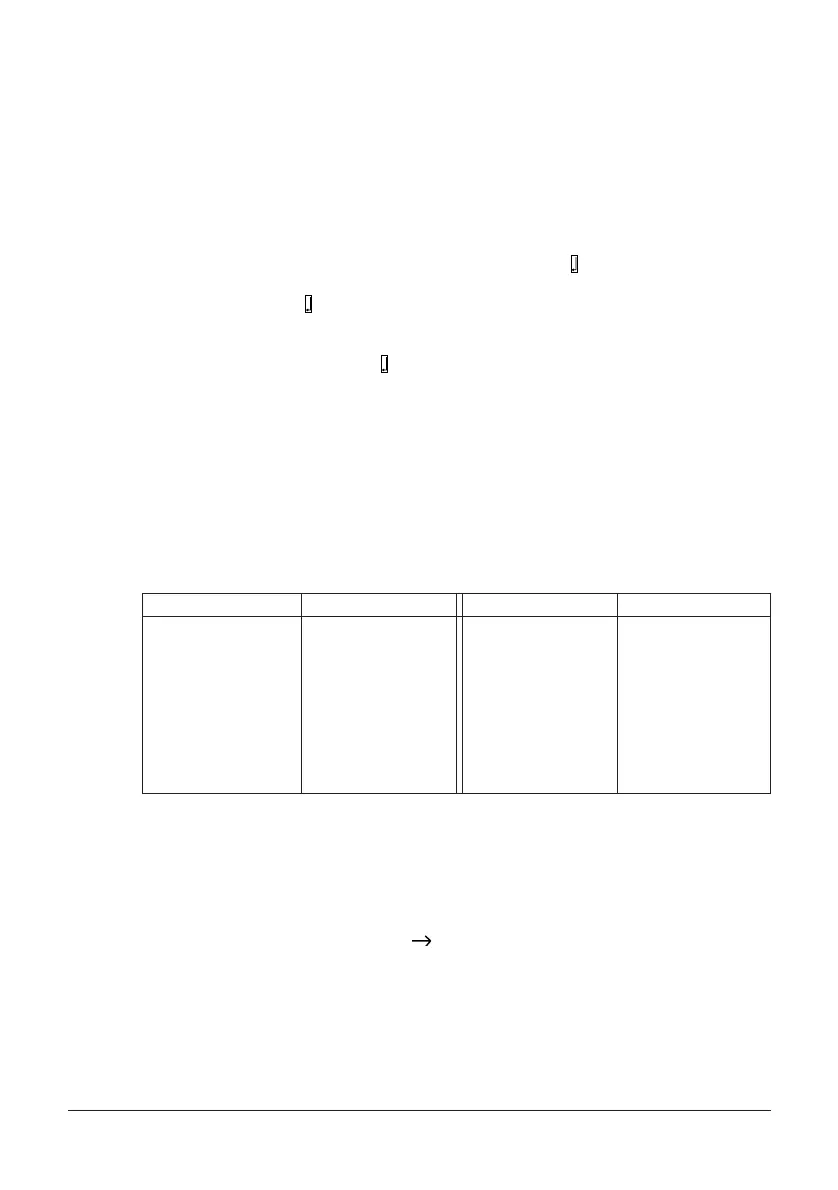21
• To input the upper-case letters, you use either SHIFT or CAPS. Remember that with
SHIFT you must shift the keyboard for each character. With CAPS, on the other
hand, the keyboard stays shifted until you press CAPS again.
• Press SPACE to input spaces.
• If you input a wrong character, press BS to delete it and input again. See page 23 for
other details on editing text.
• Note how the second line of the display changes as you input characters. These
numbers indicate the length of tape required to print the character.
3. When you reach the end of a line of text, press B to input a newline mark.
• A newline operation is indicated on the display by the symbol. This shows where
you changed lines.
• When you insert , the Label Printer automatically makes adjustments in the size of
the characters if the size you are currently using cannot fit. With a 9mm tape for
example, you start out with 2×2 size characters, but this automatically changes to
1×1 as soon as you input a symbol.
4. Input the characters in the second line.
1234567890
5. To print the text that you input, press PRINT. For details on printing, see page 58.
About the CODE key...
The CODE key makes it possible to input punctuation needed for a number of different
languages. The following shows the key operations you should use for each of the charac-
ters formed using the CODE key.
* Lower case only.
Example: To input á.
CODE 1 A
To input special symbols
Example: To input the special symbol .
1. With the cursor at the location where you want to input a special symbol, press SYM-
BOL.
2. Use the K and L cursor keys to move the highlighting to the symbol list that contains
the symbol you want to use.
• In this example, highlight SYMBOLS.
Key Operation Input Key Operation Input
CODE A Æ CODE 4 ˜
CODE S* ß CODE 5 ˆ
CODE O Œ CODE 6 ˇ
CODE Z W CODE 7 °
CODE C Ç CODE 8 /
CODE 1 ´ CODE 9 ˝
CODE 2 ` CODE 0
˛
CODE 3 ¨
