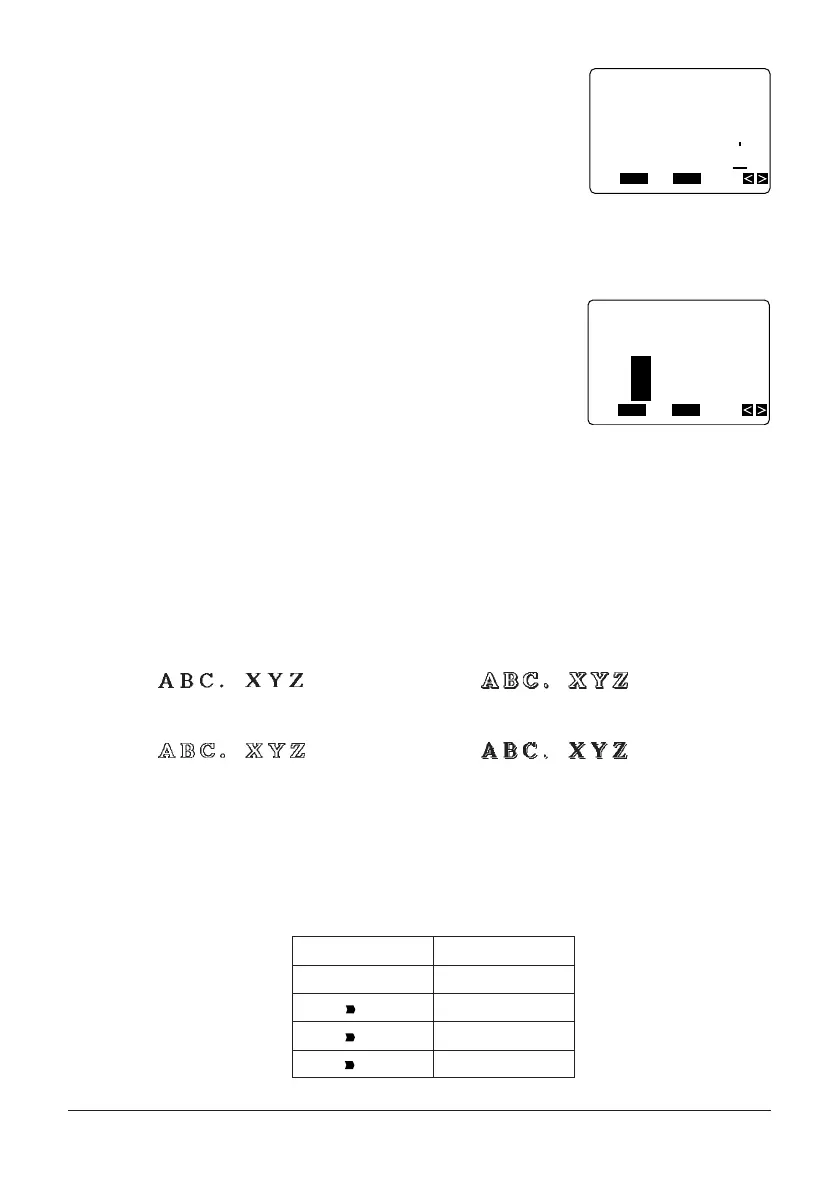30
3. Use L to highlight SANS, and then press SET.
4. Use H and J to move the cursor to the point where you want the font change to start.
• In our example, you would move to either “A” or “Z”.
• Since “A” is the first character, you can make the cursor jump directly there by press-
ing FUNC and then H.
5. Press SET and the letter at the cursor location be-
comes highlighted.
6. Use H and J to move the cursor to the other end of the range you want to change.
• The text that will be affected by the change is highlighted as you move the cursor.
7. When all the characters you want to change to the new font are highlighted, press SET
to apply the change and return to the text input screen.
Changing Character Styles
There are four character styles that you can select: normal, outline, shadow, and raised.
The following shows examples of each type of style:
Normal: Shadow:
Outline: Raised:
The following section describes how to change the style setting and how you can find out
what the current setting is.
How to tell the current style settings
Use the H and J cursor keys to move the cursor around the display. The style indicators
appear on the display to indicate the style of the letter at the current cursor location.
FUNC
SHIFT
CODE
VERT
MIROR
OVER
CAPS
SET
Yes No
ESC
FROM?
mpany
FUNC
SHIFT
CODE
VERT
MIROR
OVER
CAPS
SET
Yes No
ESC
TO?
Z Comp
Indicator Meaning
None Normal
Outline
AA
Shadow
A
A
Raised
