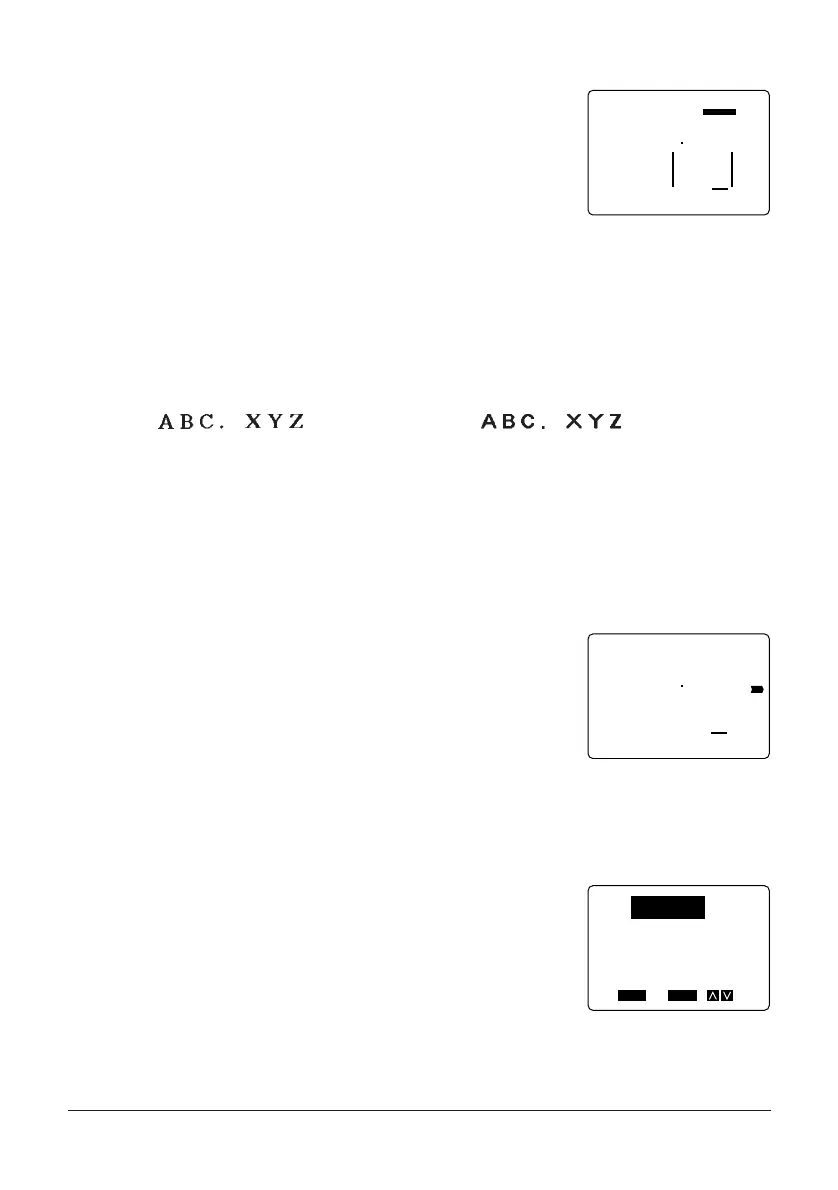29
FUNC
SHIFT
CODE
VERT
MIROR
OVER
CAPS
1
✕
1
4 5cm
cdab
1✕1
FIT
5. Press SET to make the change
• If you change the character size, a symbol appears
to show where the size change takes place.
Important!
• All of the following examples show how to make changes in existing text.
Changing Fonts
There are two fonts that you can select: serif and sans-serif. The following shows exam-
ples of each type of font:
Serif: Sans-serif:
The following section describes how to change the font setting and how you can find out
what the current setting is.
Important!
• Note that you cannot make font changes for illustrations.
• Some symbols do not change even when you select a different font.
How to tell the current font settings
Use the H and J cursor keys to move the cursor around
the display. The sans-serif indicator will appear on the
display when the cursor is located under a sans-serif
character, and it will disappear from the display when
the cursor is located under a serif character.
To change the font setting
Example: To change “ABXYZ” in the following text to sans-serif.
ABXYZ Computer Company
1. Input the text.
2. Press FONT to display a menu of fonts.
FUNC
SHIFT
CODE
VERT
MIROR
OVER
CAPS
2
✕
2
5 9cm
BA XYZ
FUNC
SHIFT
CODE
VERT
MIROR
OVER
CAPS
A
A
SET
Yes No
ESC
SERIF
SANS
