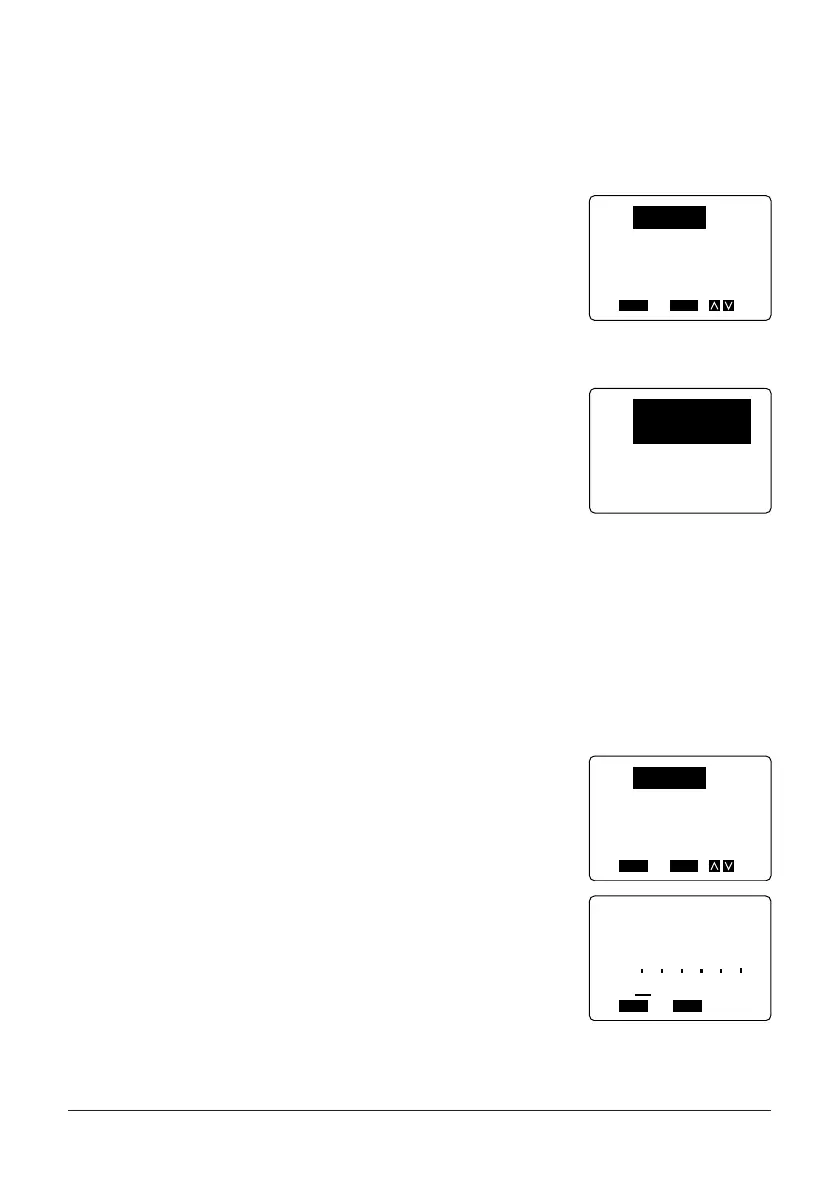53
To print a label made with a preset layout
1. Create a label or recall the label you want from memory.
2. Use the procedures under “To use a preset layout to create a label” to edit the label.
• You can start with either a preset layout using the procedure described under “To use
a preset layout to create a label”.
3. The menu shown here should be on the display fol-
lowing step 8 under “To use a preset layout to create
a label” .
4. Use K and L to highlight PRINT, and then press SET to print the label. (See “Printing
a Tape”)
5. Operate the cutter to cut the leading end of the tape,
and then press SET to resume the print operation.
• Instead of printing the new label, you could use the procedures under “To store a preset
layout label in memory” to store the new label in memory.
To store a preset layout label in memory
Example: To store a label under the name “TENNIS”.
1. Create the label you want to store.
• Use the procedures under “To use a preset layout to create a label” to create a label
from a preset layout.
• You can create a label using one you previously stored in memory (see “To recall a
preset layout label from memory”).
• After you finish creating the label, the menu shown
here should be on the display (following step 8
under “To use a preset layout to create a label”).
2. Use K and L to highlight STORE, and then press
SET.
FUNC
SHIFT
CODE
VERT
MIROR
OVER
CAPS
A
A
SET
Yes No
ESC
PRINT
STORE
NEW
EXIT
FUNC
SHIFT
CODE
VERT
MIROR
OVER
CAPS
A
A
SET
ESC
NOW
PRINTING
CUT THEN
[
SET
]
!
FUNC
SHIFT
CODE
VERT
MIROR
OVER
CAPS
A
A
SET
Yes No
ESC
PRINT
STORE
NEW
EXIT
FUNC
SHIFT
CODE
VERT
MIROR
OVER
CAPS
SET
Yes No
ESC
NAME?
