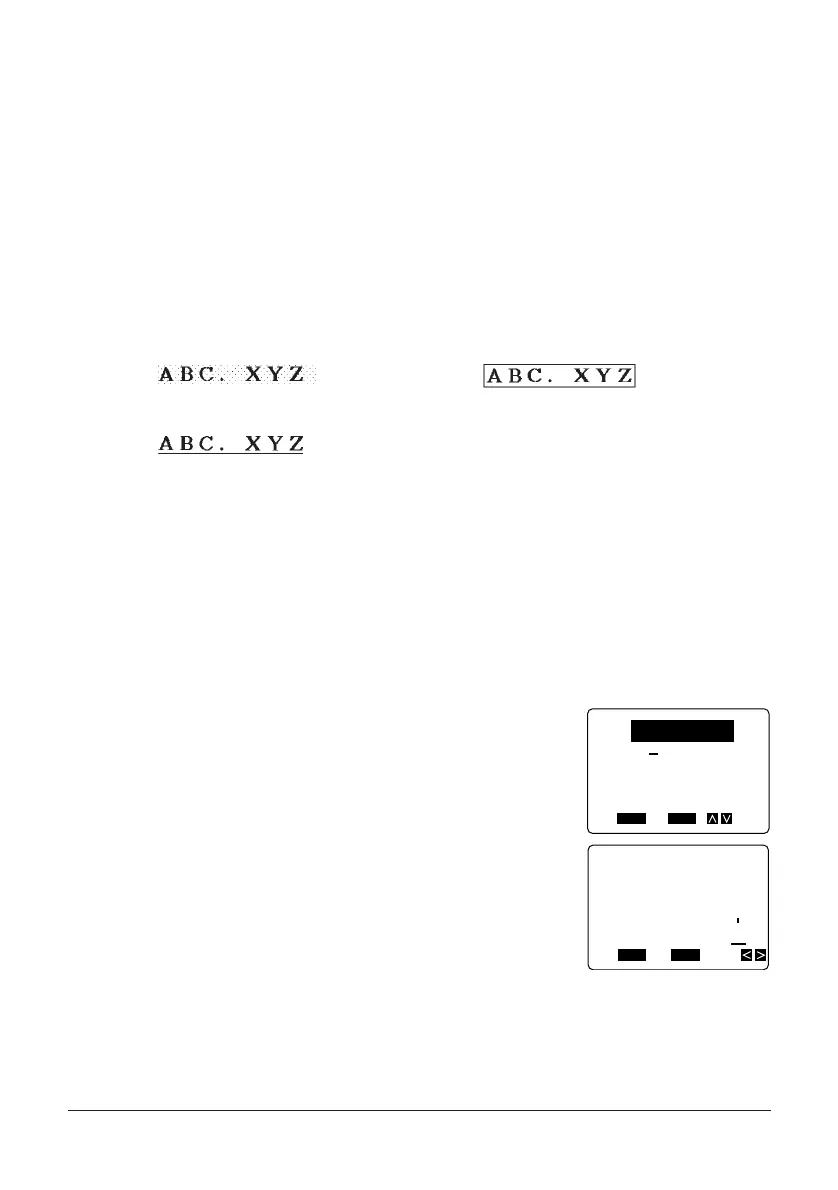34
Assigning Text Effects
You can assign text effects only to text that has already been input. If you later input text in
between existing text that is already assigned a text effect, the inserted text is also as-
signed the effect assigned to the text on the left and right.
Important!
• The text effects are applied to text on the display, in addition to the printed text.
Changing Text Effects
There are three text effects that you can assign: shading, underlining, and boxed text. The
following shows examples of each effect:
Shading: Boxed Text:
Underlining:
The following section describes how to assign and remove text effects.
Note
• Note that you can assign multiple effects to the same text.
To assign text effects
Example: To shade “ABXYZ” in the following text.
ABXYZ Computer Company
1. Input the text.
2. Press EFFECT to display a menu of effects.
3. Use K and L to highlight SHADING, and then press
SET.
4. Use H and J to move the cursor to the point from which you want the effect to start.
• In our example, you would move to either “A” or “Z”.
• Since “A” is the first character, you can make the cursor jump directly there by press-
ing FUNC and then H.
FUNC
SHIFT
CODE
VERT
MIROR
OVER
CAPS
A
A
SET
Yes No
ESC
SHADING
U LINE
BOX
CANCEL
FUNC
SHIFT
CODE
VERT
MIROR
OVER
CAPS
SET
Yes No
ESC
FROM?
mpany
