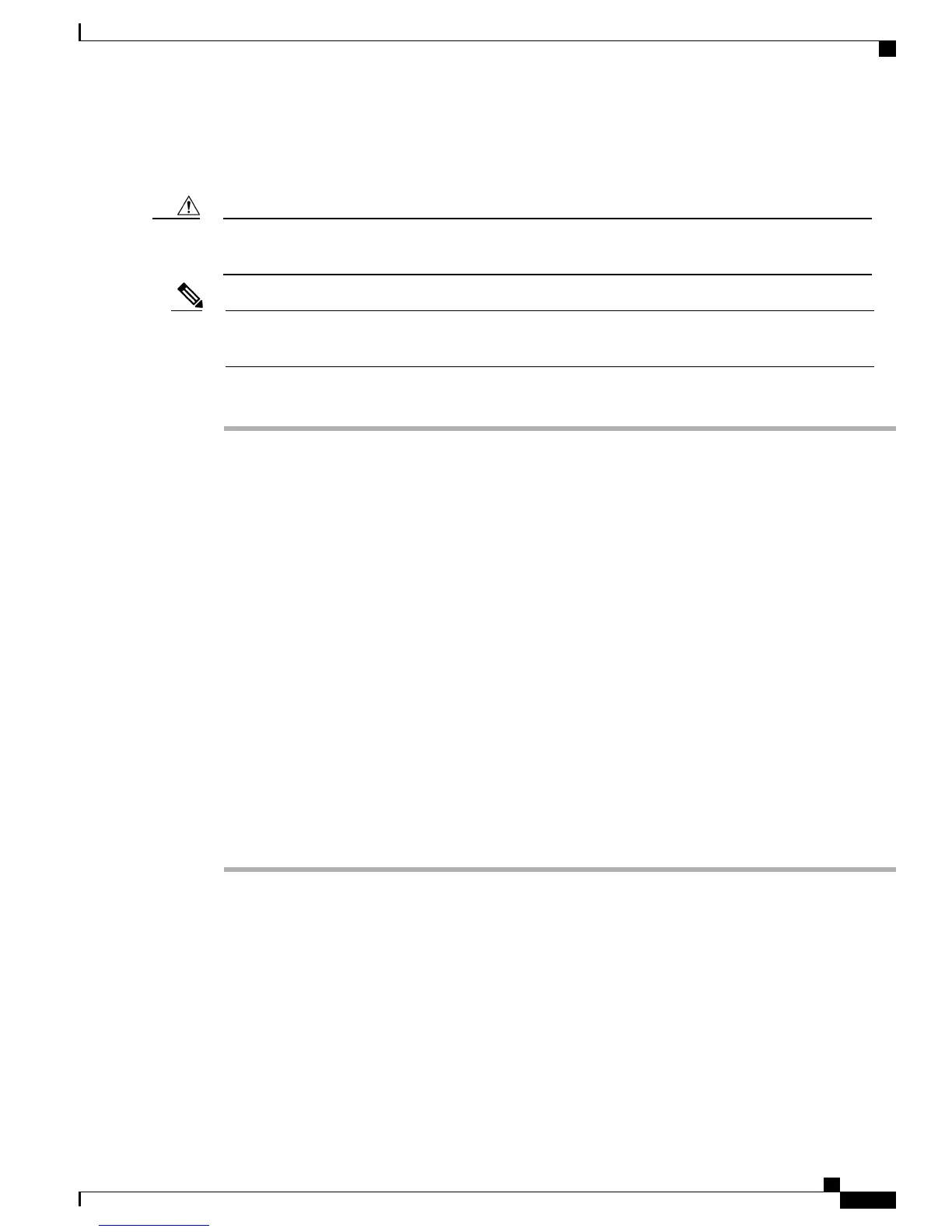Connecting the Controller Console Port
Do not connect a Power over Ethernet (PoE) cable to the console port. Doing so might damage the
controller.
Caution
Install the USB device driver before establishing a physical connection between the router and the PC
using the USB Console cable plugged into the USB serial port, otherwise the connection will fail.
Note
Procedure
Step 1
Perform either of the following tasks:
•
Connect the end of the console cable with the RJ-45 connector to the console port on the controller.
•
Connect a Mini-B USB cable to the Mini-B USB console port. If you are using the USB serial port for
the first time on a Windows-based computer, ensure that you have installed the USB driver.
It is not possible to to use both the Mini-B USB console port and the CPU console port concurrently.
If both the ports are connected, the USB port takes precedence over the CPU console port.
Note
Step 2
Connect the end of the cable with the DB-9 connector (or USB Type-A) to the terminal or PC. If your terminal
or PC has a console port that does not accommodate a DB-9 connector, you must provide an appropriate
adapter for that port.
Step 3
To communicate with the controller, start a terminal emulator application. This software should be configured
with the following parameters:
•
9600 baud
•
8 data bits
•
No parity
•
No flow control
•
1 stop bit
Installing a Security Lock
The controller has a security slot on the back panel. You can install an optional customer-supplied Kensington
lock, such as the type that is used to secure a laptop computer, to secure the controller. See
#unique_32/unique_32_Connect_42_rear-panel-components for the location of the security lock.
Cisco 3504 Wireless Controller Installation Guide
19
Installing the Cisco 3504 Wireless Controller
Connecting the Controller Console Port
