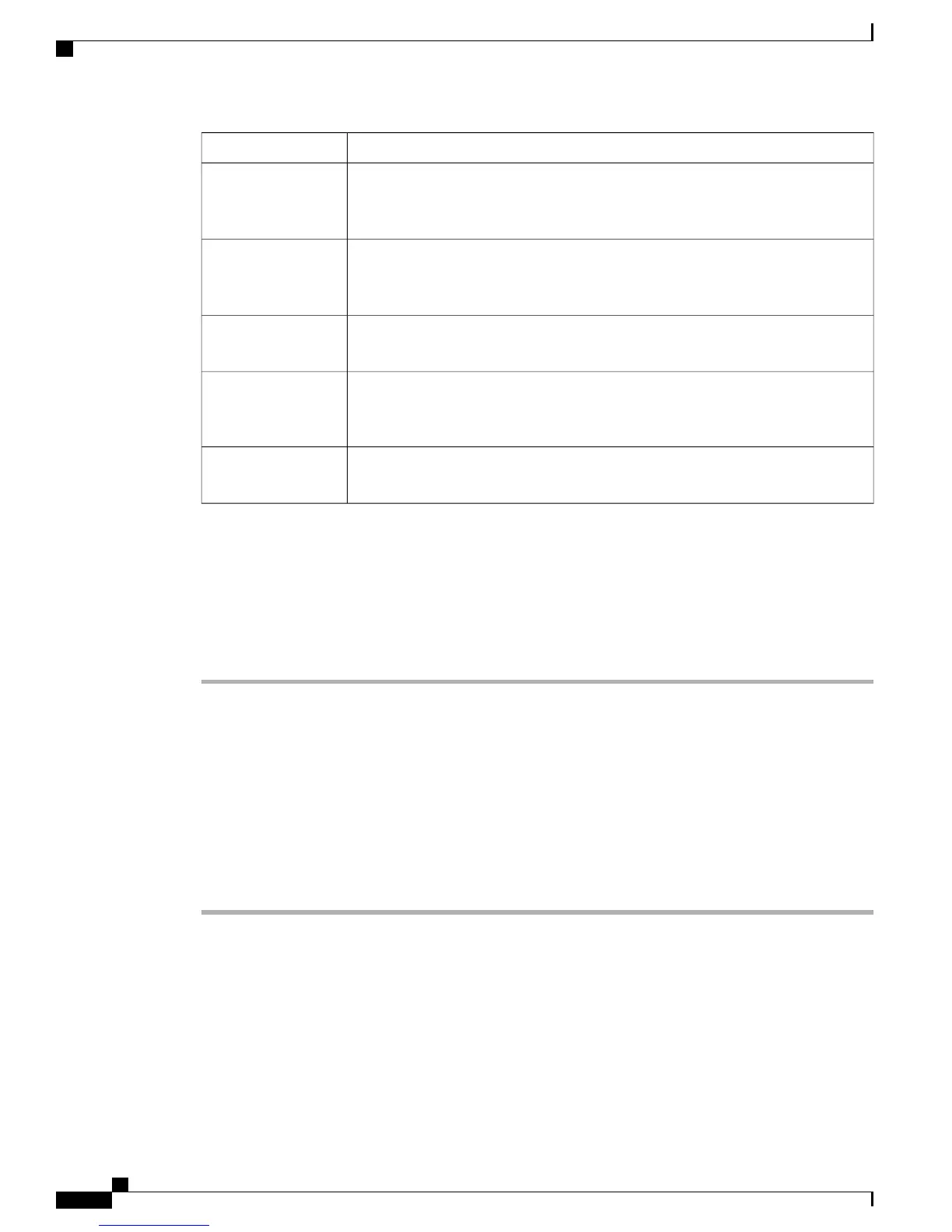ActionWizard Setting
Enter the NTP server IP address.
This prompt only displays if YES was entered in the “Configure a NTP
Server Now?” prompt.
Note
Enter the NTP server
IP address
Enter the polling interval between 3600 and 604800 seconds.
This prompt only displays if YES was entered in the “Configure a NTP
Server Now?” prompt.
Note
Enter a polling
interval between 3600
and 604800 secs
Enter YES to configure the system time.Configure the system
time now?
Choose YES or No.Would you like to
configure IPv6
parameters
Enter yes if the configuration entered is correct. Values are yes and no. If yes is
entered. the controller saves your configuration, reboots, and prompts you to log in.
Configuration correct?
Logging On to the Controller
To log into the controller, follow these steps:
Procedure
Step 1
Enter a valid username and password to log into the controller CLI.
The administrative username and password you created in the startup wizard are case sensitive.Note
Step 2
The CLI displays the root level system prompt:
#(system prompt)>
The system prompt can be any alphanumeric string up to 31 characters. You can change it by entering the
config prompt command. For example, to change the system prompt to CISCO3504, enter config prompt
"CISCO3504" and press Enter. Make sure you enter the new prompt using double quotation marks.
The CLI automatically logs out without saving any changes after 5 minutes of inactivity. You can
set the automatic logout from 0 (never log out) to 160 minutes using the config serial timeout
command.
Note
Connecting to the Network
Figure below shows the connection from the network (802.11 distribution system) to the controller. The
connection uses 10/100/1000BASE-T Ethernet (RJ-45 physical port, UTP, Category-5 or higher cable). Always
Cisco 3504 Wireless Controller Installation Guide
32
Installing the Cisco 3504 Wireless Controller
Logging On to the Controller
