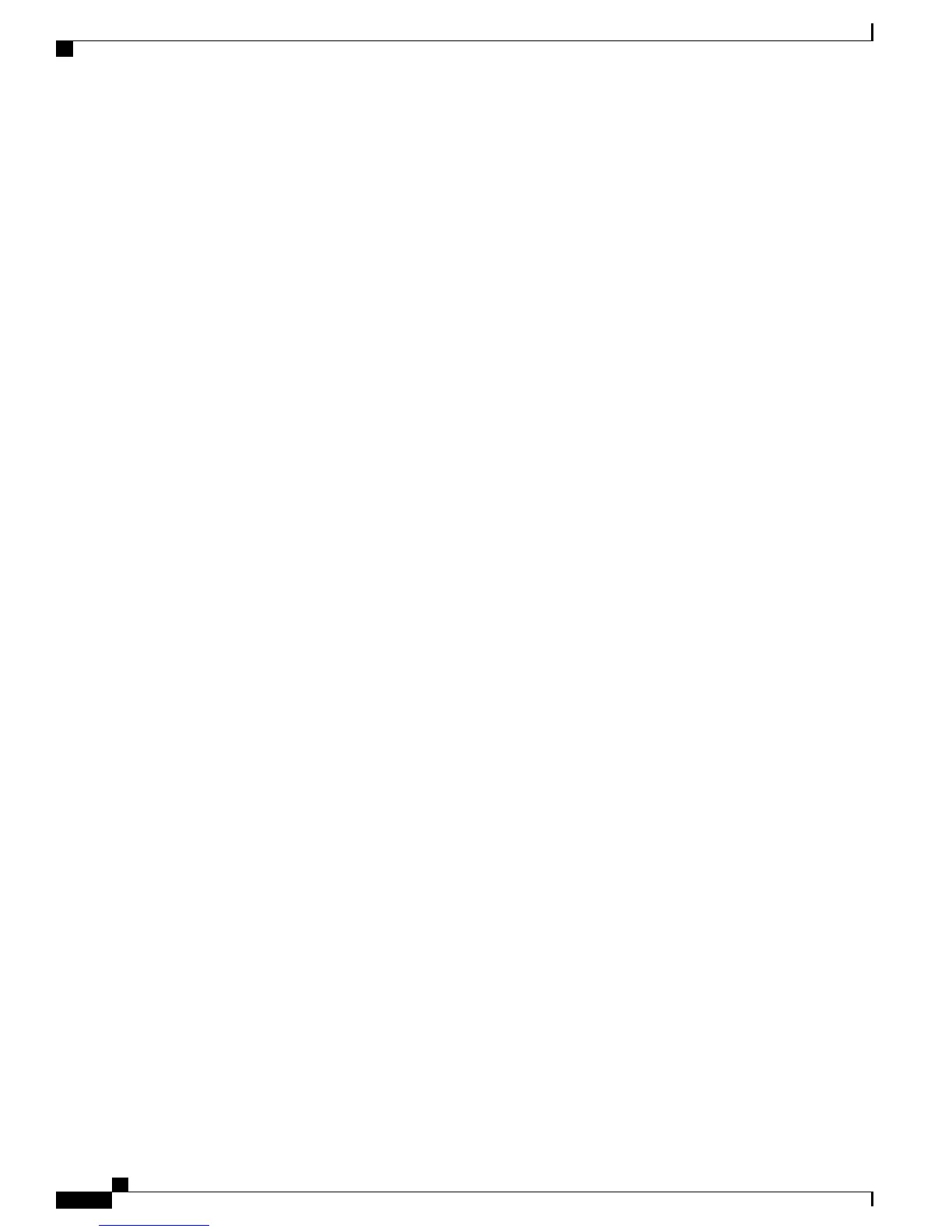Troubleshooting the Controller
This section contains the following topics:
•
Checking the Controller LEDs, on page 34
•
Using the Reset Button, on page 34
Checking the Controller LEDs
If the controller is not working properly, check the LEDs on the front panel of the unit. You can use the LED
indications to quickly assess the status of the unit. See #unique_9/unique_9_Connect_42_led-states for a
description of the front panel LEDs.
The installation is complete. Refer to the Cisco Wireless Controller Configuration Guide for more information
about configuring your controller.
Using the Reset Button
The Reset button on the front panel of the controller becomes active after the controller boots. To reset the
controller using the Reset button, follow these steps:
1
Connect a PC to the controller console point.
2
Press and hold the Reset button for at least 3 seconds using a pointed object.
3
After the controller reboots, enter your username and password at the prompts.
If you have configured the controller, it reboots and loads the configuration. If you have not configured the
controller, the configuration wizard is displayed.
Cisco 3504 Wireless Controller Installation Guide
34
Installing the Cisco 3504 Wireless Controller
Troubleshooting the Controller
