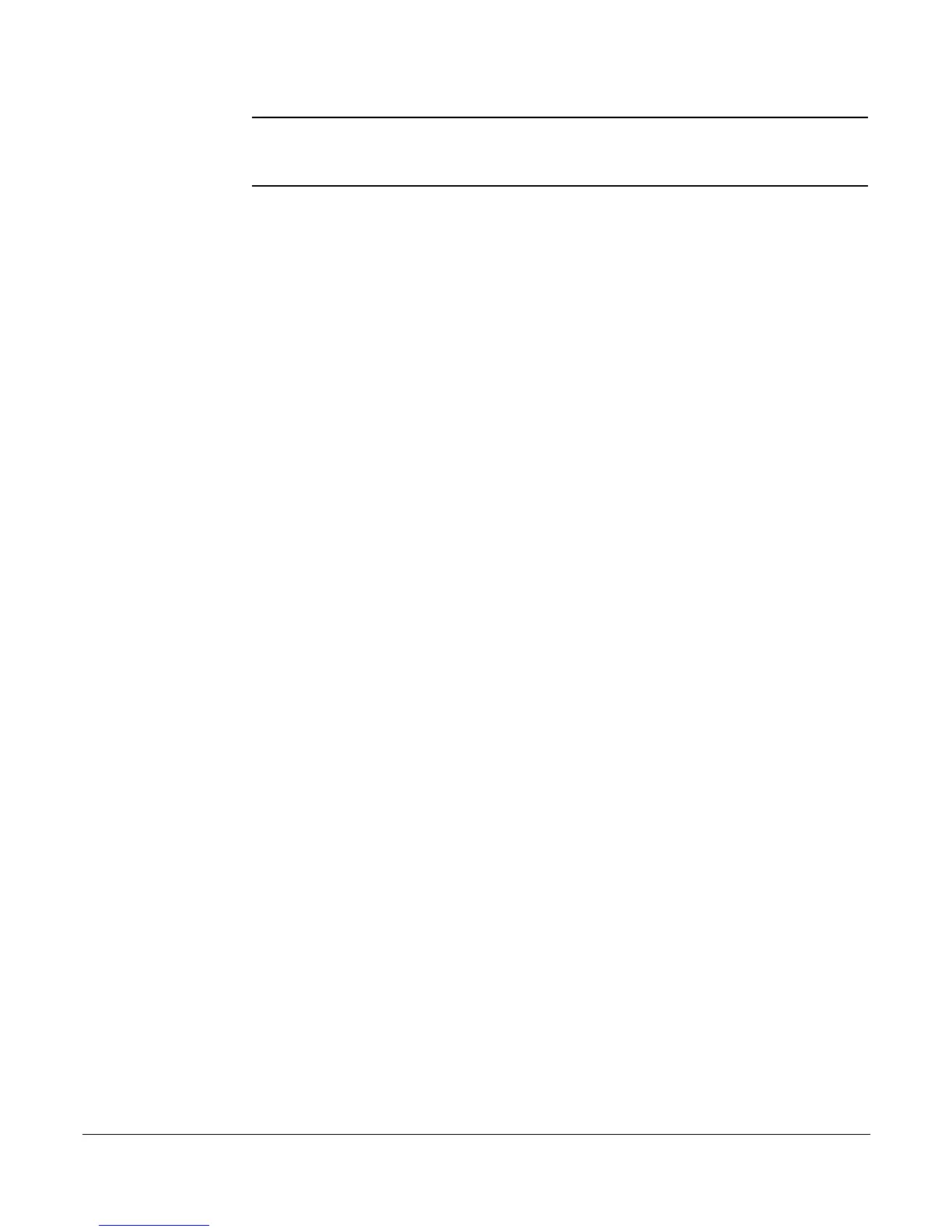Managing Distribution Groups
102 Voice Mail Features (Option A Menu) Cisco 7912 Telephone User Guide
620-05600350
NOTE: To edit group (corporate or company) distribution lists, you must be in the mailbox
for your company's main number. If the group does not exist, the user will hear
“
The group number xx does not exist, Please try again.
”
List All Group Members
If you pressed 1 for a list of all distribution group members, the following happens:
1. The total number of members in the group is announced.
2. The extension of each member is announced.
3. Press # to skip to the next entry in the list before the number being announced
is finished.
Add a Group Member
If you pressed 2 to add a distribution group member, do the following:
1. After the prompt, enter the extension number of the member you wish to add.
2. Press the # sign.
• The extension number you entered is played back to you for confirmation.
3. Press the # key to add the user or * key to cancel.
• If you press # and the member does not exist, you will hear “The member
has been successfully added to this group.”
• If you press # and the member already exists, you will hear “The member
already exists in this group, please try again.”
• If you press *, you will be asked to reenter the extension number to add.
Delete a Group Member
If you pressed 3 to delete a distribution group member, do the following:
1. After the prompt, enter the extension number of the member you wish to
delete.
2. Press the # sign.
• The extension number you entered is played back to you for confirmation.
3. Press the # key to delete the user or * key to cancel.
• If you press # and the member exists, you will hear “The member has
been successfully deleted from this group.”
• If you press # and the member does not exist, you will hear “The member
does not exist in this group, please try again.”
• If you press *, you will be asked to reenter the extension number to
delete.