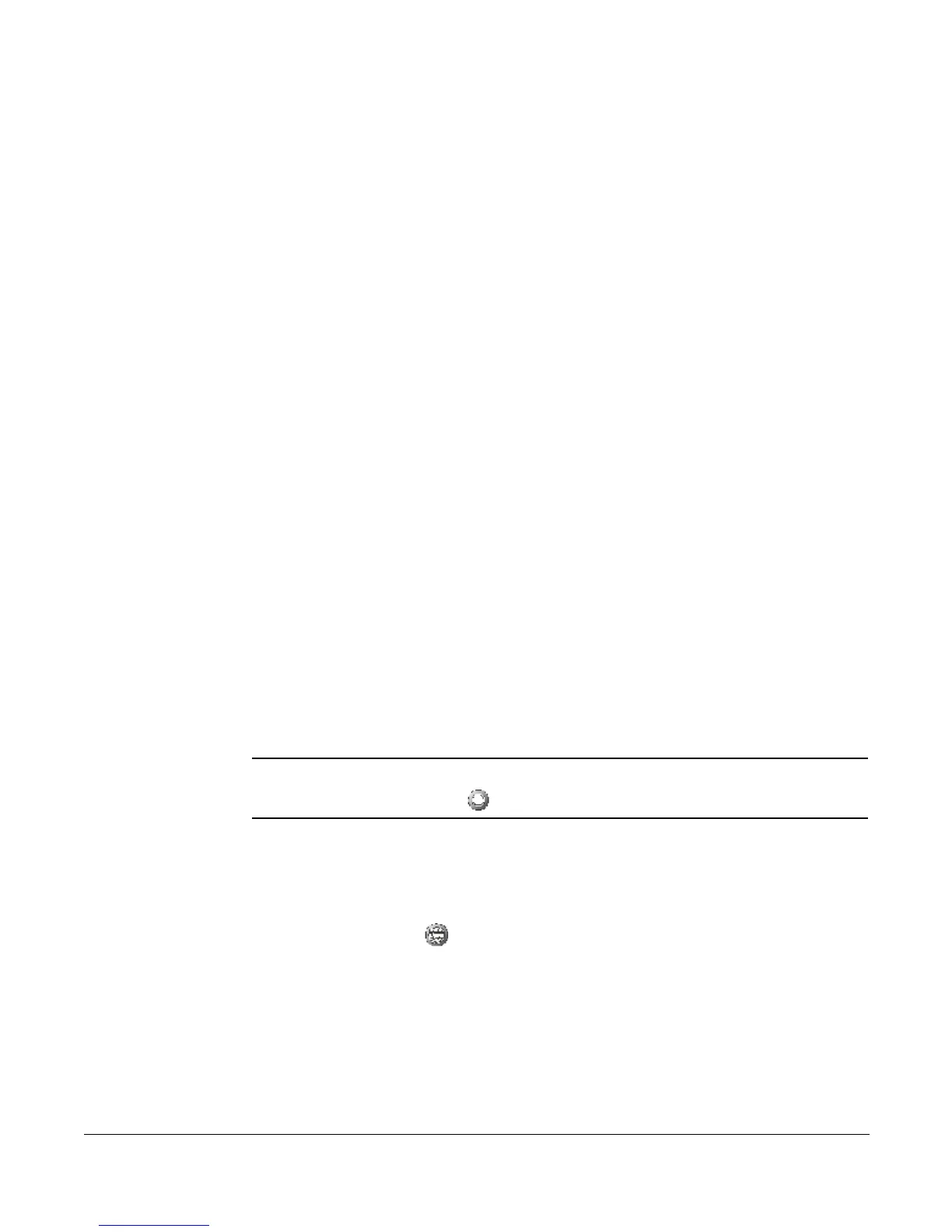Programming a Speed Dial Button
Cisco 7912 Telephone User Guide System Telephone Features 61
620-05600350
12. Press 1 to delete it, # to hear the next number or * to return to the Selective
Call Forward menu.
13. Repeat the previous three steps until you have found and deleted as many of
the numbers as you want.
14. Press * to return to the Selective Call Forward menu or hang up.
15. Press 3 to immediately delete all member numbers.
The voice prompt announces that all phone numbers have been removed
from the list and you are returned to the Selective Call Forward menu.
16. Select another menu item or hang up.
Speed Dial
This feature allows you have a favorite phone number associated with an entry in
the Speed Dial option of the Directories feature of the phone.
Programming a Speed Dial Button
This feature allows you have a favorite phone number associated with an entry in
the Speed Dial option of the Directories feature of the phone.
Using a Speed Dial Button
1. Press the scroll key to show the speed dial numbers.
2. Press the scroll key again to highlight the desired number.
3. Press the Dial softkey to dial the number and pick up the handset to talk to
the called party.
NOTE: If you wait until the called party answers before picking up the handset, you must
press the Hold button ( ) to speak to the called party.
Identifying the Number Assigned to a Speed Dial Button
ALTERNATE:
Press the scroll key to show the speed dial numbers.
1. Press the Menu ( ) button.
2. Use the Navigation button to scroll to Directories.
3. Press Select.
TIP:
As a shortcut, press 2 on the keypad.
4. Use the Navigation button to scroll to Speed Dial.
5. Press Select.