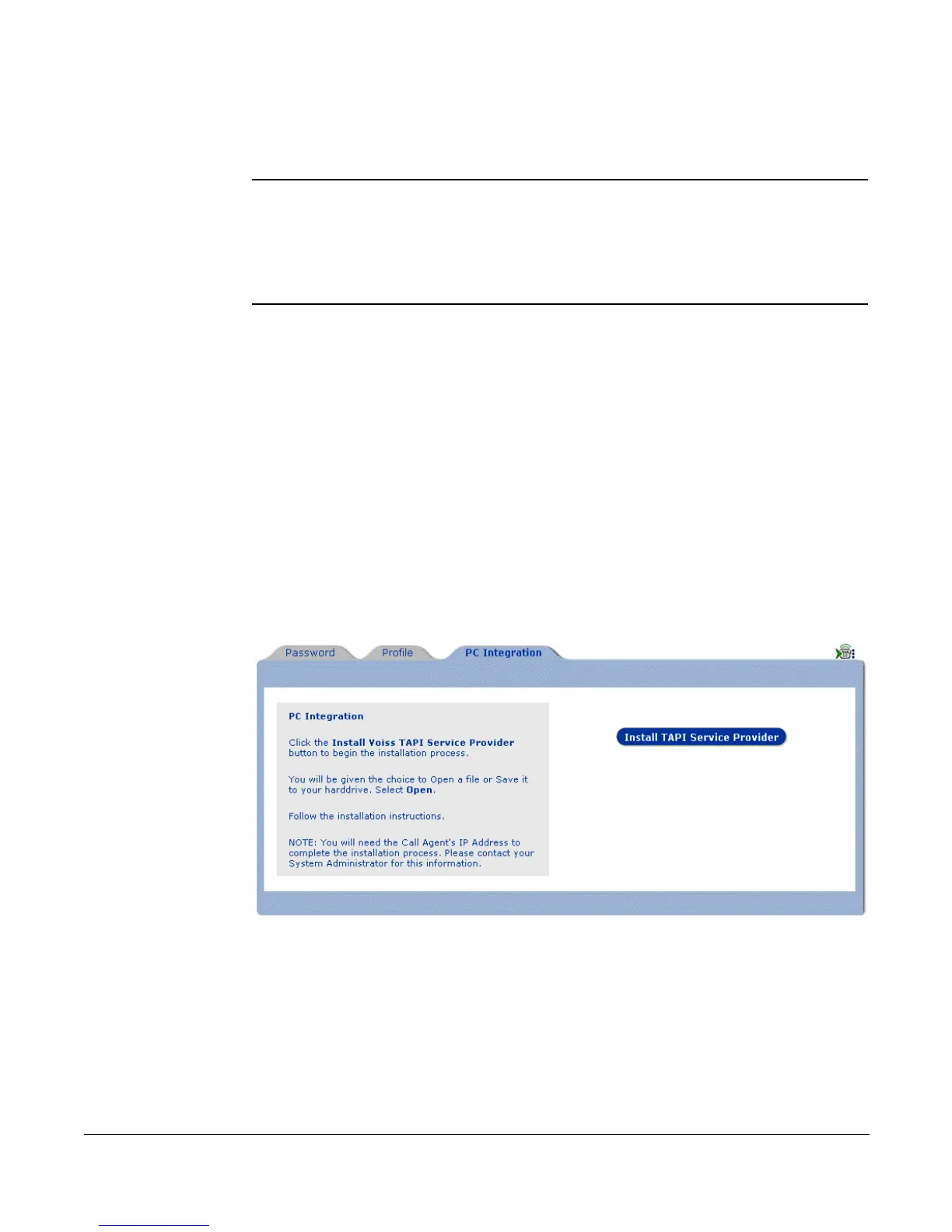Cisco 7912 Telephone User Guide Set Up Outlook for TAPI 127
620-05600350
7. If the person you called answers, carry-on the conversation in the usual
manner.
NOTE: Do NOT click the Close button or icon in the New Call dialog box while carrying
on a conversation on the speakerphone (if available on your phone). Closing the
New Call dialog box while using the speakerphone will end the call immediately.
Minimize the New Call dialog box or, if you need to close the dialog box, pick up
the handset. Picking up the handset moves control of the call to the physical
phone from the computer under Outlook and TAPI.
8. End the call by hanging up the handset, pressing the speaker button or
clicking the Close button or icon in the
New Call
dialog box.
Installing the TAPI Support Software
To install and set up the TAPI 2.1-compliant software, use the following steps:
1. Start Web Portal.
2. Click the Options tab.
3. Click the PC Integration tab.
4. Click Install TAPI Service Provider to begin the installation process.
5. Depending on the PC’s operating system and security settings, a security
warning window may be displayed as part of the install. Select a method for
the installation and click OK. This procedure uses the Save this program to
disk option so that the install is available if needed again.