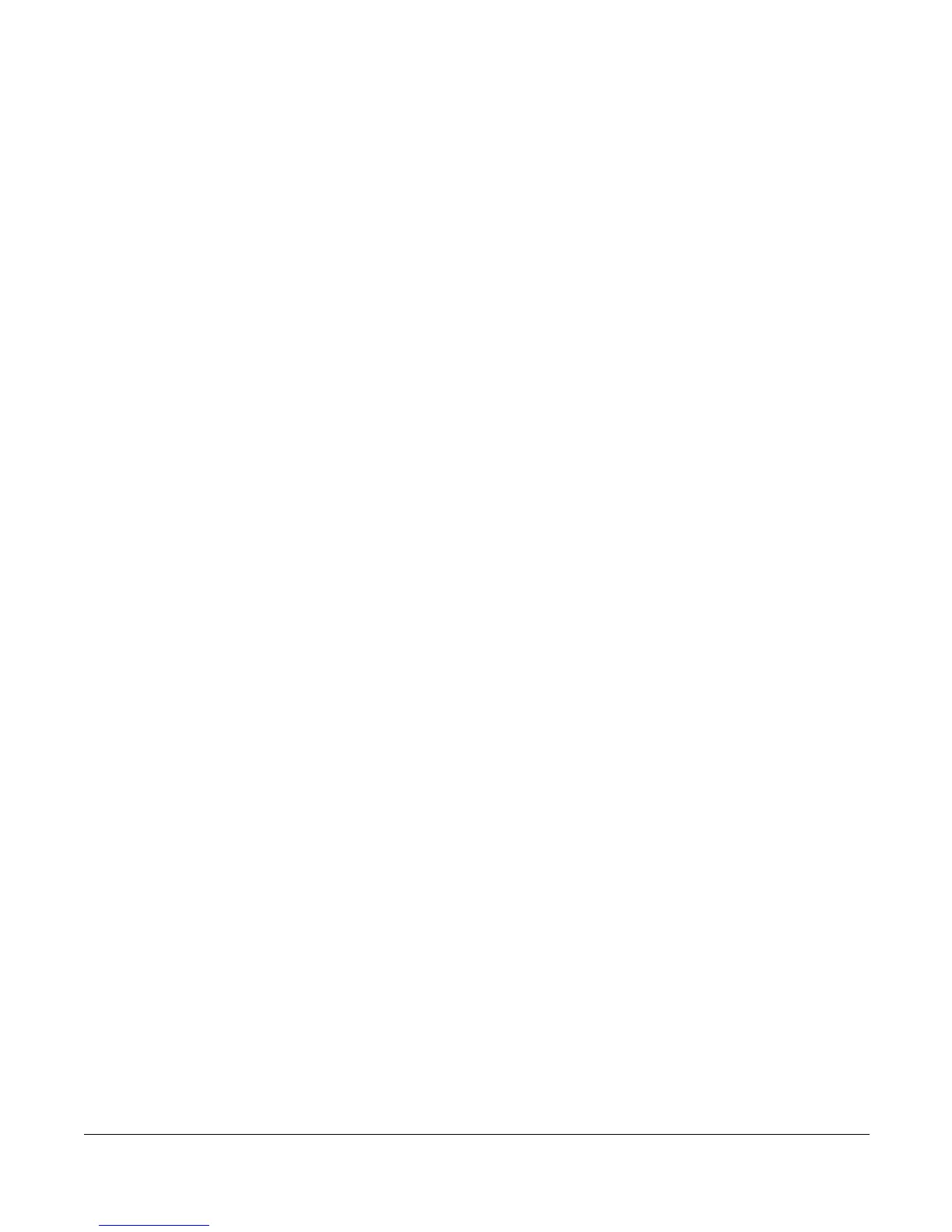Adding Members to the Priority Call List
Cisco 7912 Telephone User Guide System Telephone Features 47
620-05600350
3. Press 1 to enable Priority Call if it is disabled or to disable the feature if it is
enabled.
4. Hang up.
Adding Members to the Priority Call List
1. Press *61.
2. Press the Dial soft key or pickup the handset.
A voice prompt tells you whether Priority Call is enabled or disabled and
then gives the menu choices.
3. Press 2 to add telephone numbers to the list of members who will trigger the
priority ring.
4. Enter the number with no spaces, dashes or special characters followed by
the # key.
5. Press # to save the entry (add it to your list) or press * to cancel the entry,
6. Select a menu item or hang up.
Listing Priority Call Members
1. Press *61.
2. Press the Dial soft key or pickup the handset.
A voice prompt tells you whether Priority Call is enabled or disabled and
then gives the menu choices.
3. Press 3 to hear the list of telephone numbers which will trigger the priority
ring.
4. Press # to hear the next number or press * to return to the Priority Call menu.
As long as you press # for the next number, the system will scroll through
the list of member numbers, starting over with the first number after the last
number is spoken.
5. Repeat the previous two steps until you have heard as many of the numbers
as you want.
6. Press * to return to the Priority Call menu when you are finished listening to
member numbers.
Deleting Priority Call Members
1. Press *61.
2. Press the Dial soft key or pickup the handset.
A voice prompt tells you whether Priority Call is enabled or disabled and
then gives the menu choices.