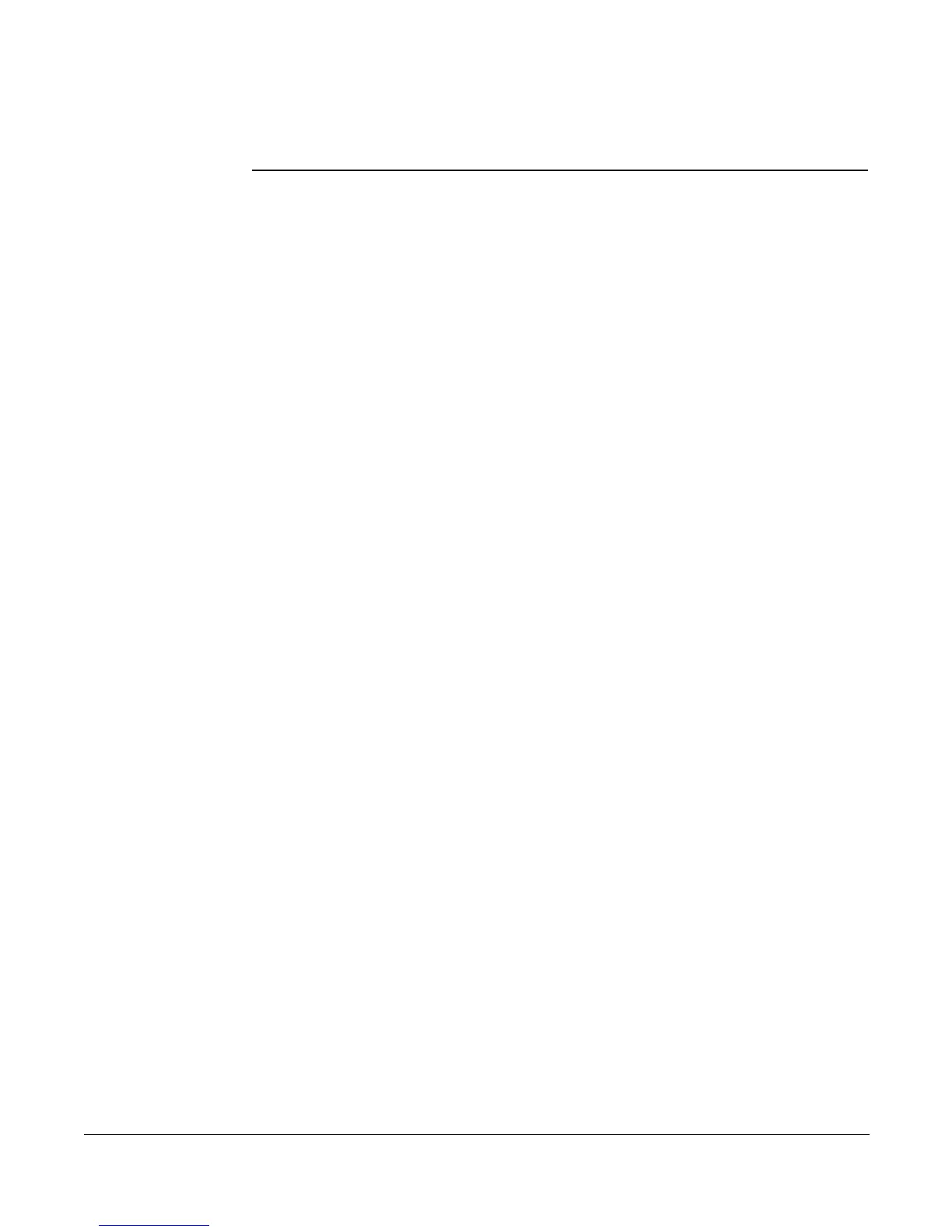Enabling/Disabling Privacy Guard
Cisco 7912 Telephone User Guide System Telephone Features 51
620-05600350
phone). However, if you do not have your own mailbox and choose this option,
you will get reorder (fast busy). If you do not have a voice mail button on your
phone, this option is not available.
• Press 4 to deliver a message that you do not accept sales or soliciation
calls and you are not to be called again.
If you enter anything other than the available menu options, you will be prompted
two more times to enter a valid menu option. If you do not select a valid option in
the allowed time or if you hang up without making a choice, the system plays the
announcement that you are unavailable and disconnects the call.
Enabling/Disabling Privacy Guard
The T6000 system allows you to turn the Privacy Guard feature on and off (i.e.,
decide when calls without Caller ID information will be screened). Disabling
(turning off) the feature does not delete any access codes already entered for the
feature.
1. Press *88 on the telephone keypad.
A voice prompt tells you whether Privacy Guard is enabled or disabled and
then gives the menu choices.
2. Press 1 to enable Privacy Guard if it is disabled or to disable the feature if it
is enabled.
3. Choose another option or hang up.
Managing the Access Code
Your 3-digit Access Code is managed using the keypad on your telephone. You
can change the code at any time and can listen to your chosen number if you forget
what you set.
Changing the Access Code
1. Press *88 on the telephone keypad.
A voice prompt tells you whether Privacy Guard is enabled or disabled and
then gives the menu choices.
2. Press 2 to set or change the 3-digit Access Code.
3. Enter the Access Code by pressing the desired digit keys on the telephone
keypad.
4. Press # to save the entry or * to exit without saving.
5. Select a menu item or hang up.