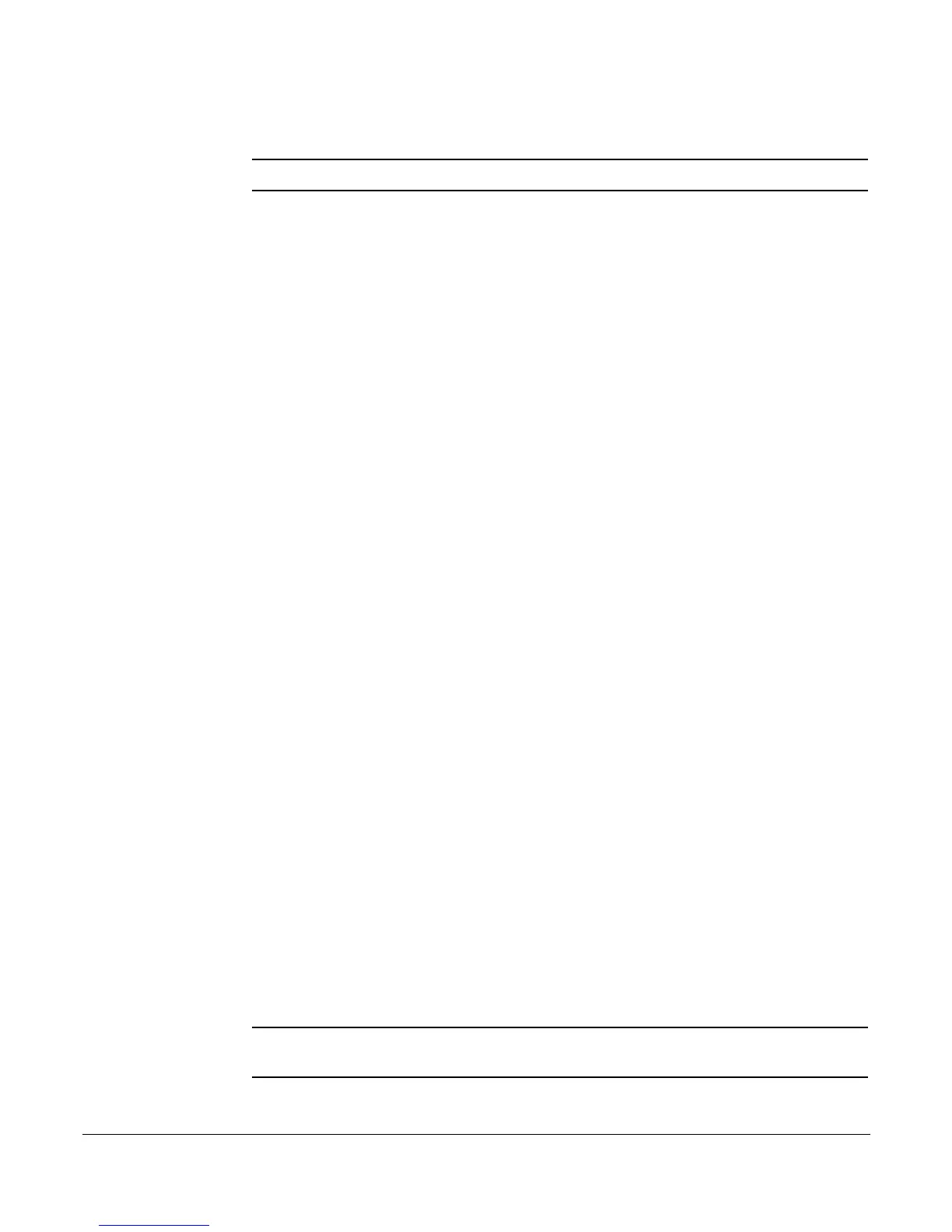Permanent Caller ID Block Release
44 System Telephone Features Cisco 7912 Telephone User Guide
620-05600350
• Press the NewCall softkey and enter a number.
NOTE: You must pick up the handset and press the Hold button to talk to the called party.
Permanent Caller ID Block Release
If you chose to have your caller ID information blocked on all calls, this feature
allows your caller ID information to be sent for this call only.
Your caller ID may be required for some calls to be completed. If your call will not
be accepted without caller ID information you may get a message that the number
you called will not accept anonymous (no caller ID) calls. You may use this feature
to send caller ID information for that call only.
To allow your caller ID to be displayed on the phone you are calling:
1. Press *82.
2. Press the Dial soft key or pickup the handset.
3. Dial the desired phone number.
The called number should either ring or be busy. You should not get the
anonymous call rejection message.
Phone Configurator
The FrameMaker system allows the system administrator to configure your phone
in the database before it is physically installed. You can then pick up the handset
and enter your phone number and password (provided by your system
administrator), and it will be assigned to your phone.
It also allows you to find out the telephone number and IP address assigned to any
telephone. Using the Configurator, you can also re-assign your phone number to
another telephone of a similar type (usually for a temporary period at another
location) and then re-assign the number to back your regular telephone set.
Assigning Your Phone Number to Your Phone
When your phone is first installed, you may need to assign your phone number to
your phone. Your administrator should provide both your phone number and a
password to allow you to do this.
NOTE: Once you have assigned your phone number to your phone, you may be required
to change your password. If not, it is recommended that you change it for security.