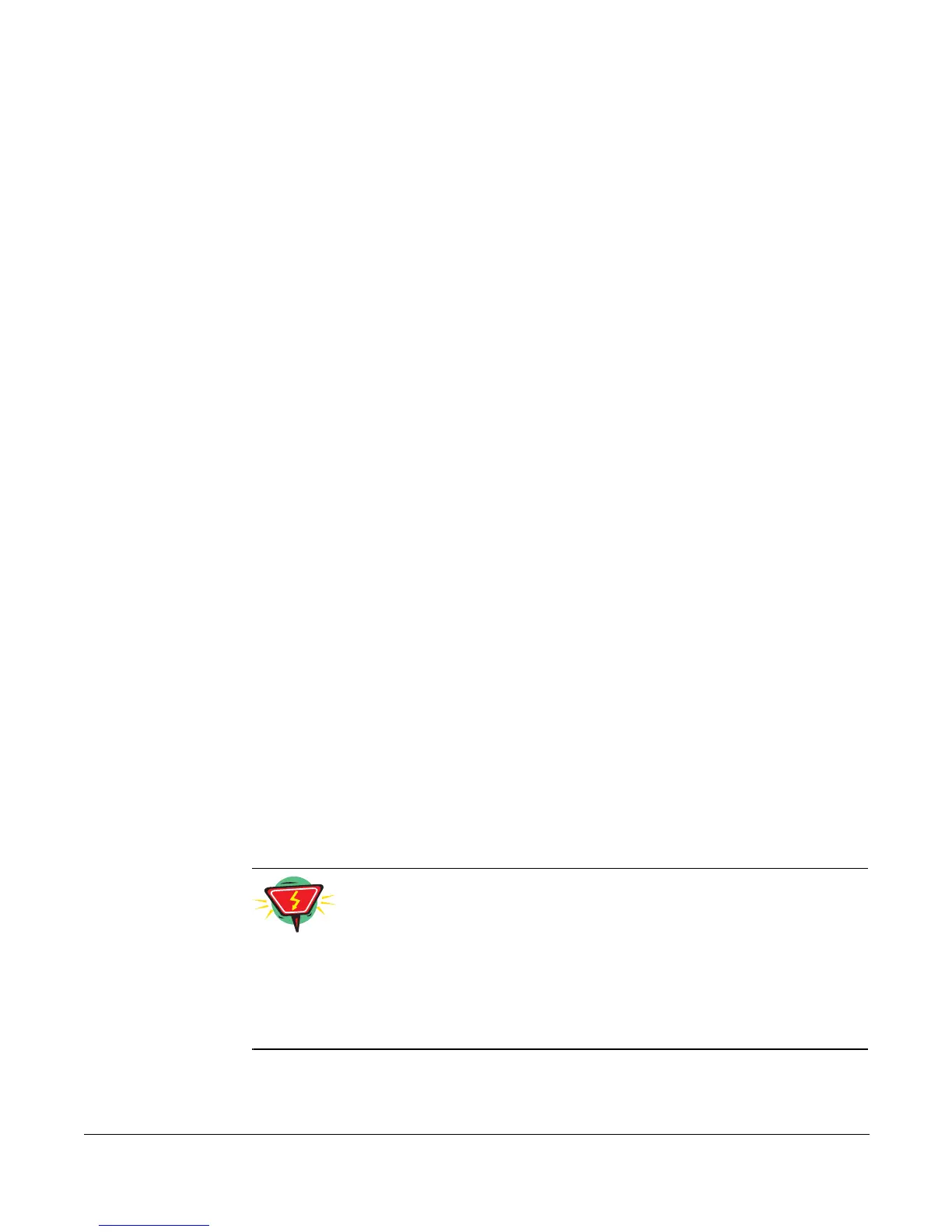Canceling Remote Forwarding
Cisco 7912 Telephone User Guide System Telephone Features 55
620-05600350
Canceling Remote Forwarding
1. Dial the DID number for Remote Access to Call Forwarding.
(If calling from an internal business phone, dial 9 first.)
A voice prompt leads you through the remaining steps.
2. Enter the complete phone number you want to access, followed by the # key.
EXAMPLE:
9723353421# or 9723352100*2001# for Non-DID numbers.
3. Enter the phone’s password, followed by the # key
If you have your phone forwarded to another phone, your current forwarding
number is announced.
4. Do one of the following:
• Press # to cancel remote forwarding
You hear an announcement that the forwarding number has been changed
and the call is idled.
or
• Hang up without pressing any keys to quit the canceling operation.
Remote Phone
The Remote Phone feature provides the capability to set up a remote phone to act
as if it were your VoIP phone. Instead of placing and receiving calls from your VoIP
phone, calls are made and answered from the Remote Phone.
For example, if you configure your cell phone to be your remote phone, all calls
coming into your VoIP phone would ring at your desk and on your cell phone
simultaneously.
For this feature to be available, a Remote button must be provided on your VoIP
phone by your service provider. However, the VoIP phone does not have to be in
service for the Remote Phone feature to be operational.
W A R N I N G
If you dial an emergency number (such as 911) from the remote phone
while it is in remote mode (the phone will be playing on-hold music),
an announcement tells you that number is not allowed from Remote
Phone and advises you to hang up the phone and try again. Until you
hang up the phone and disconnect from the Remote Phone feature,
you will receive the announcement.
There are two ways to enable the Remote Phone feature: