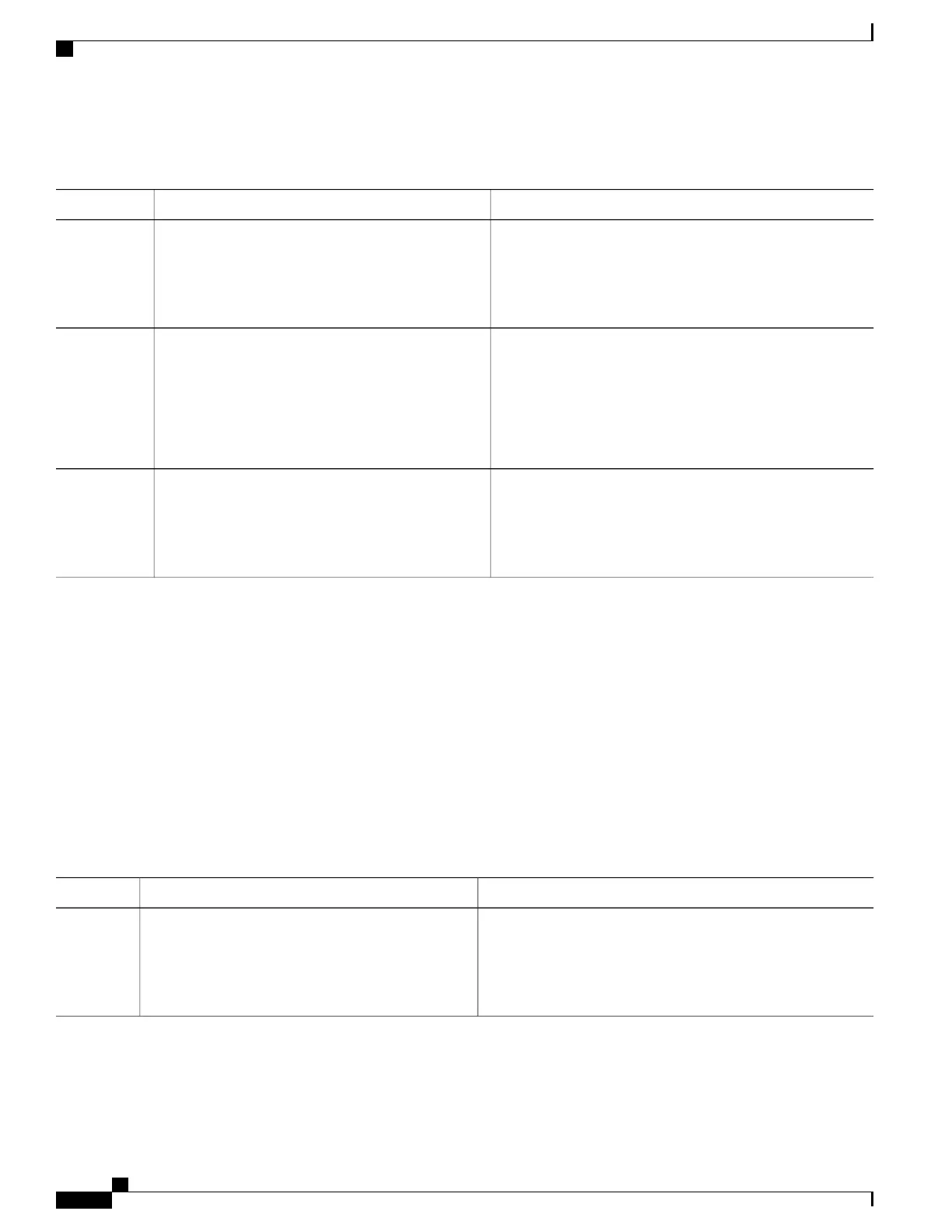DETAILED STEPS
PurposeCommand or Action
Enters the global configuration mode.configure terminal
Example:
Switch# configure terminal
Step 1
Enables the local banner.
ip admission auth-proxy-banner http [banner-text
| file-path]
Step 2
(Optional) Create a custom banner by entering C banner-text
C (where C is a delimiting character), or file-path that indicates
Example:
Switch(config)# ip admission auth-proxy-banner
a file (for example, a logo or text file) that appears in the
banner.
http C My Switch C
Returns to privileged EXEC mode.end
Example:
Switch(config)# end
Step 3
Removing Web-Based Authentication Cache Entries
Beginning in privileged EXEC mode, follow these steps to remove web-based authentication cache entries:
SUMMARY STEPS
1.
clear ip auth-proxy cache {* | host ip address}
2.
clear ip admission cache {* | host ip address}
DETAILED STEPS
PurposeCommand or Action
Delete authentication proxy entries. Use an asterisk to delete all
cache entries. Enter a specific IP address to delete the entry for
a single host.
clear ip auth-proxy cache {* | host ip address}
Example:
Switch# clear ip auth-proxy cache 192.168.4.5
Step 1
Catalyst 2960-XR Switch Security Configuration Guide, Cisco IOS Release 15.0(2)EX1
322 OL-29434-01
Configuring Web-Based Authentication
Removing Web-Based Authentication Cache Entries