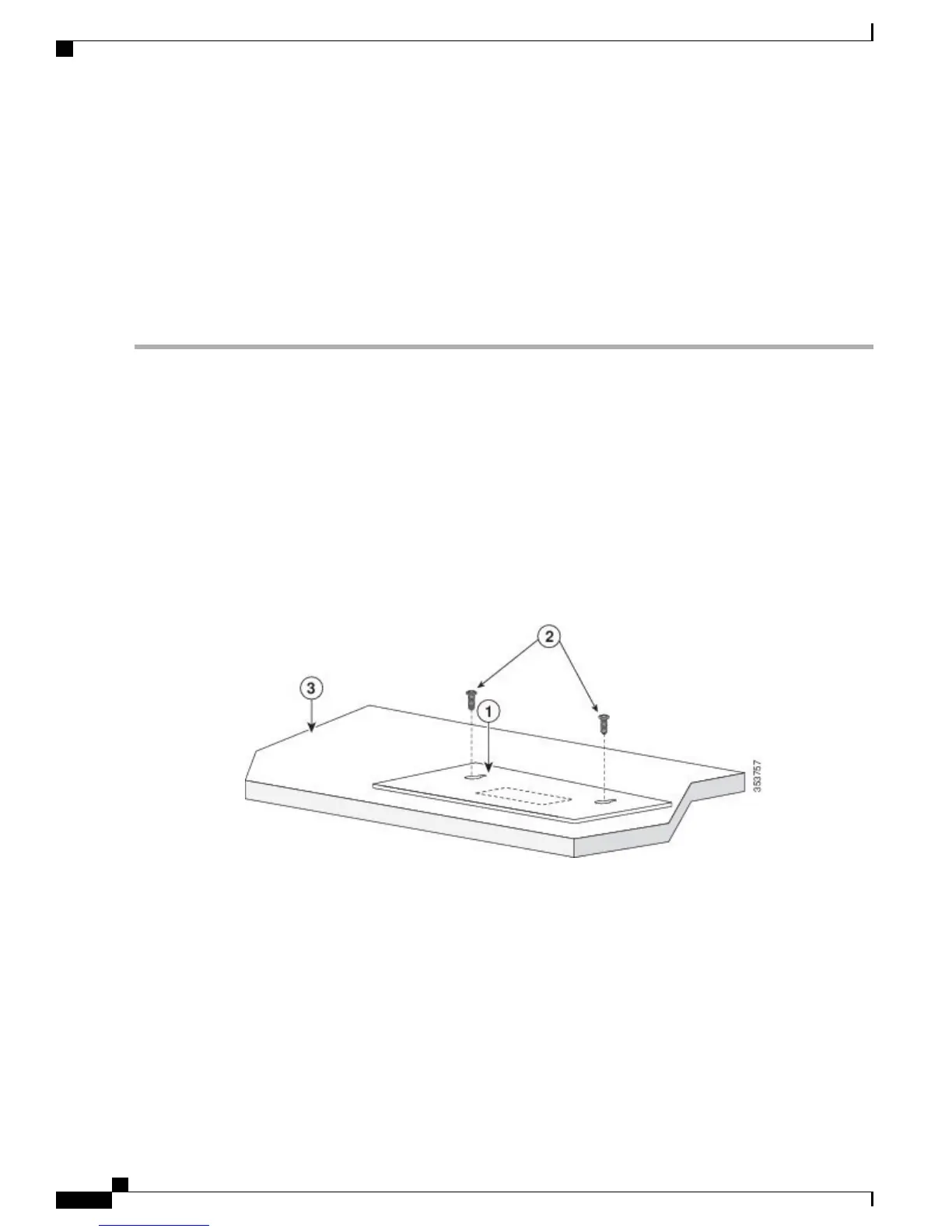On a Desk, Shelf, or Wall (with Mounting Screws)
Desk- or Shelf-Mounting
Step 1
Use the screw template to align the mounting screw holes and also as a guide to make sure that you install the screws
into the desk or shelf with proper clearance.
Step 2
Position the screw template on top of the desk or shelf so that the edge that is marked as CABLE SIDE ENTRY faces
the front of the desk or shelf. This ensures that the power cord faces the rear of the desk or shelf after the switch is
installed.
Wait before you attach the screw template to the desk or shelf.Note
Step 3
Peel the adhesive strip off the bottom of the screw template, and attach it to the top of the desk or shelf.
Step 4
Use a 0.144-inch (3.7 mm) or a #27 drill bit to drill a 1/2-inch (12.7 mm) hole in the two screw template slots.
Step 5
Insert two screws in the slots on the screw template, and tighten them until they touch the top of the screw template.
Figure 9: Installing the Mounting Screws on Top of a Desk or a Shelf
Catalyst 3560-CX and 2960-CX Switch Hardware Installation Guide
18
Switch Installation
On a Desk, Shelf, or Wall (with Mounting Screws)