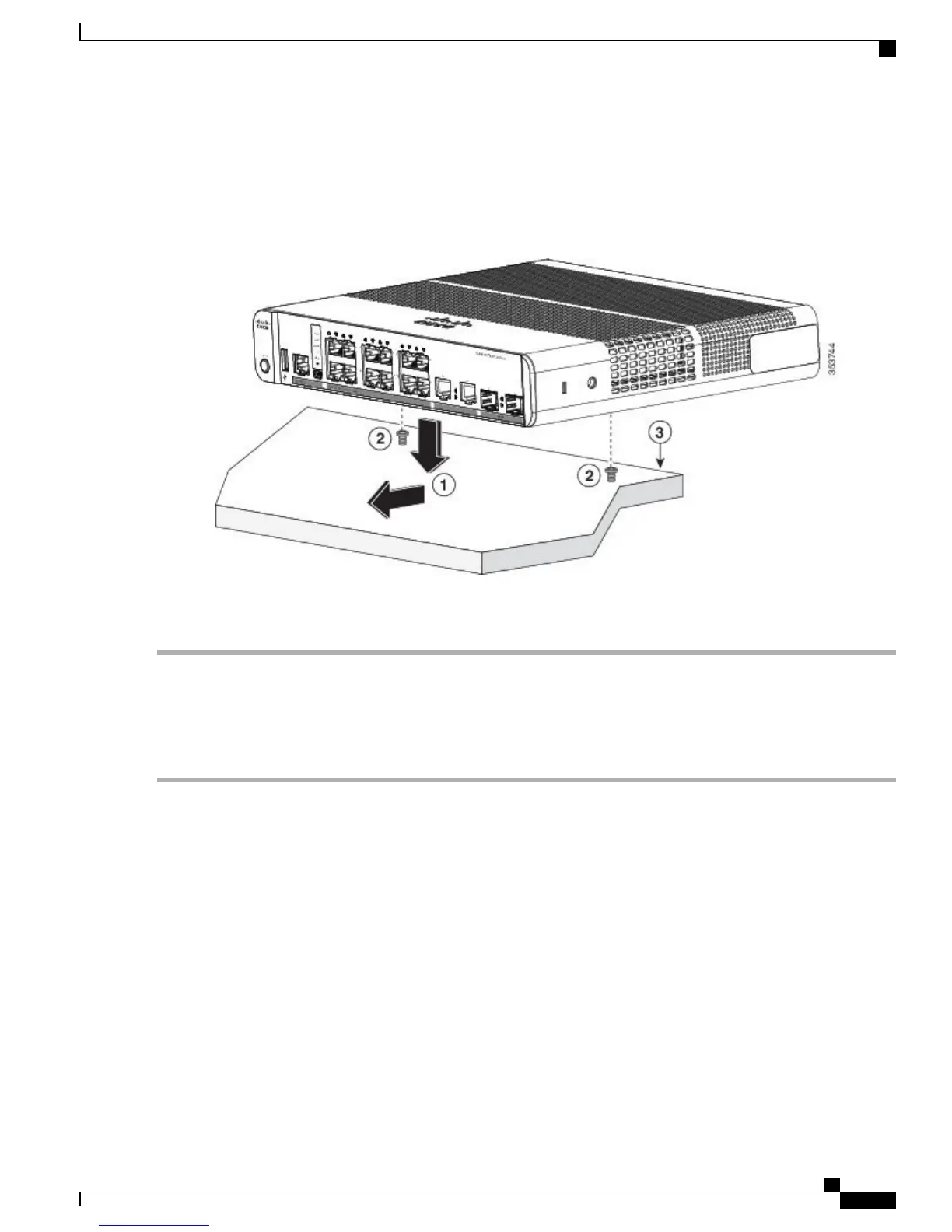Step 6
Remove the screw template from the desk or shelf.
Step 7
Place the switch onto the mounting screws, and slide it forward until it locks in place.
Figure 10: Mounting the Switch on Top of a Desk or Shelf
To prevent airflow restriction, allow clearance around the ventilation openings to be at least: 3 in. (7.6 cm) Statement
1076
Under a Desk- or Shelf-Mounting
Step 1
Use the screw template to align the mounting screw holes and also as a guide to make sure that you install the screws
under the desk or shelf with proper clearance.
Step 2
Position the screw template on top of the desk or shelf so that the edge that is marked as CABLE SIDE ENTRY faces
the front of the desk or shelf. This ensures that the power cord faces the rear of the desk or shelf after the switch is
installed.
Wait before you attach the screw template to the desk or shelf.Note
Catalyst 3560-CX and 2960-CX Switch Hardware Installation Guide
19
Switch Installation
On a Desk, Shelf, or Wall (with Mounting Screws)