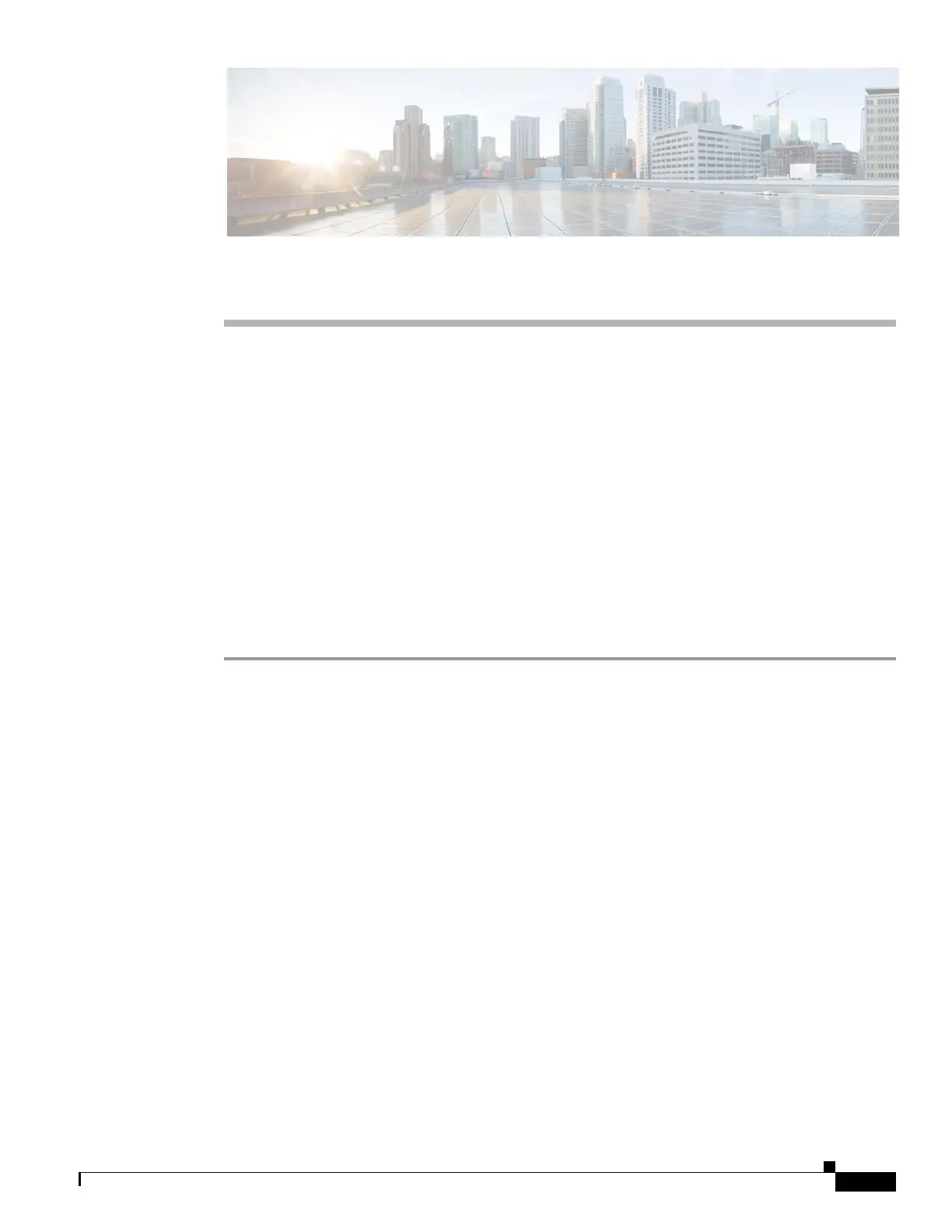E-1
Cisco Content Delivery Engine 205/220/250/280/285/420/460/475 Hardware Installation Guide
APPENDIX
E
Configuring VDS-IS CDE280 Disks
Before you begin ensure that you have installed Java Version 6.45 in your machine.
Once the new disks are inserted to the CDE-280, the physical status of the new disks will be in Just a
Bunch of Disks (JBOD) state and the virtual status will be blank. To update the physical drive and virtual
drive statuses for the disks, you can follow one of the two methods:
• Changing the Disk Status Using KVM Console
• Changing Drive Status Using CIMC Console
Changing the Disk Status Using KVM Console
To change the physical drive status of the new disks from JBOD to Online and to update the virtual drive
status, perform the following steps:
Step 1 Log into the UCS Management controller.
Step 2 Click the Server tab.
Step 3 Choose Summary > Launch KVM Console to launch the Console.
The KVM Console triggers the Java Application which is already installed in the PC and the Opening
viewer popup window appears.
Step 4 In the Opening viewer popup window, select the Open with drop-down list, choose Java(TM) Web
Start Launcher
Step 5 Click OK.
The Warning – Security popup window appears.
Step 6 Click Continue in the Warning – Security popup window.
Step 7 From the KVM Console, choose Power > Power Cycle Systems (cold boot).
Step 8 Press Ctrl-R key combination to run the MegaRAID Configuration Utility, if the message as show in
Figure E-1appears in the KVM Console.