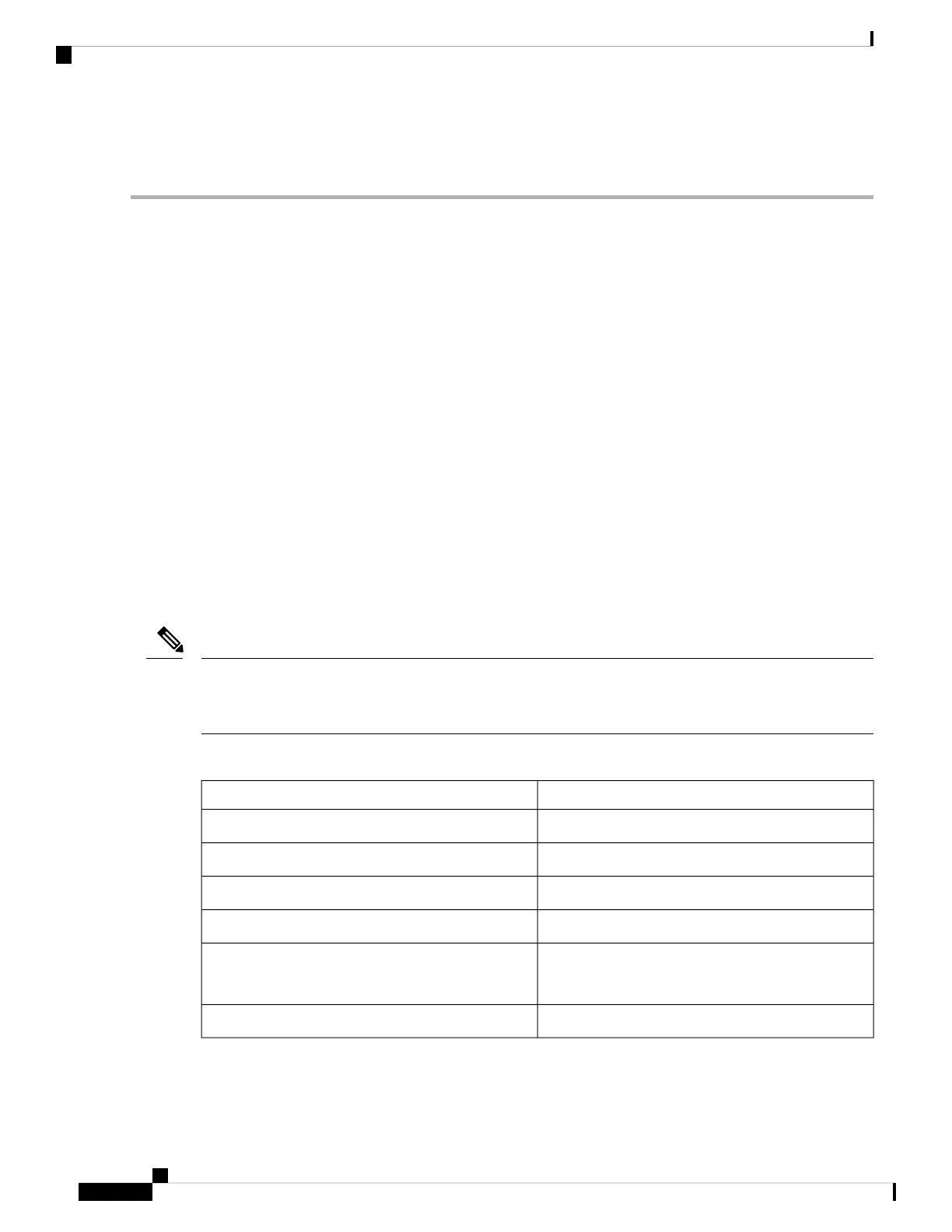Step 5 Screw in the four captive screws to secure the fan tray to the chassis. Tighten the screws to 8 in-lb (0.9 N·m) of torque.
Step 6 Verify that the fan tray STATUS LED turns on and becomes green.
Replace Fabric Card
The router uses either three or six fabric cards but you can replace a fabric card while others are operating.
To replace a fabric card, you must do each of the following:
• Shutdown the fabric card being replaced.
• Remove the fan tray covering the fabric card in the chassis.
• Remove the fabric card.
• Install the new fabric card.
• Reinstall the fan tray over the fabric card.
• Activate the fabric card.
To maintain the designed airflow while you remove the fan tray, the fans in the other fan trays increase their
speed. During operations, it is recommended that you remove only one fan tray at a time and reinstall that fan
tray within three minutes to avoid the possibility of having the router overheat and shut down. If you remove
more than one fan tray at a time, the router will shut down if you do not reinstall the extra missing fan trays
within two minutes (the shutdown can occur earlier if the router over heats).
If the router does not have all of the fabric slots filled, fill them as indicated in the following table and insert
blank filler plates in the open slots. If you do not fill the recommended slots with fabric cards, some of the
fans will not power up.
Note
Table 8: Fabric Card Slots to Fill
Slots to be FilledNumber of Fabric cards
N.A.1 (Not allowed)
N.A.2 (Not recommended)
Labeled as FC1, FC3, and FC53 (Minimum recommended number)
Labeled as FC1, FC2, FC3, and FC54
Labeled as FC0, FC1, FC2, FC3, and FC5, or
Labeled as FC1, FC2, FC3, FC4, and FC5
5
Labeled as FC0, FC1, FC2, FC3, FC4, and FC56 (Fully populated)
Hardware Installation Guide for Cisco NCS 5500 Series Modular Routers
110
Replace Chassis Components
Replace Fabric Card
